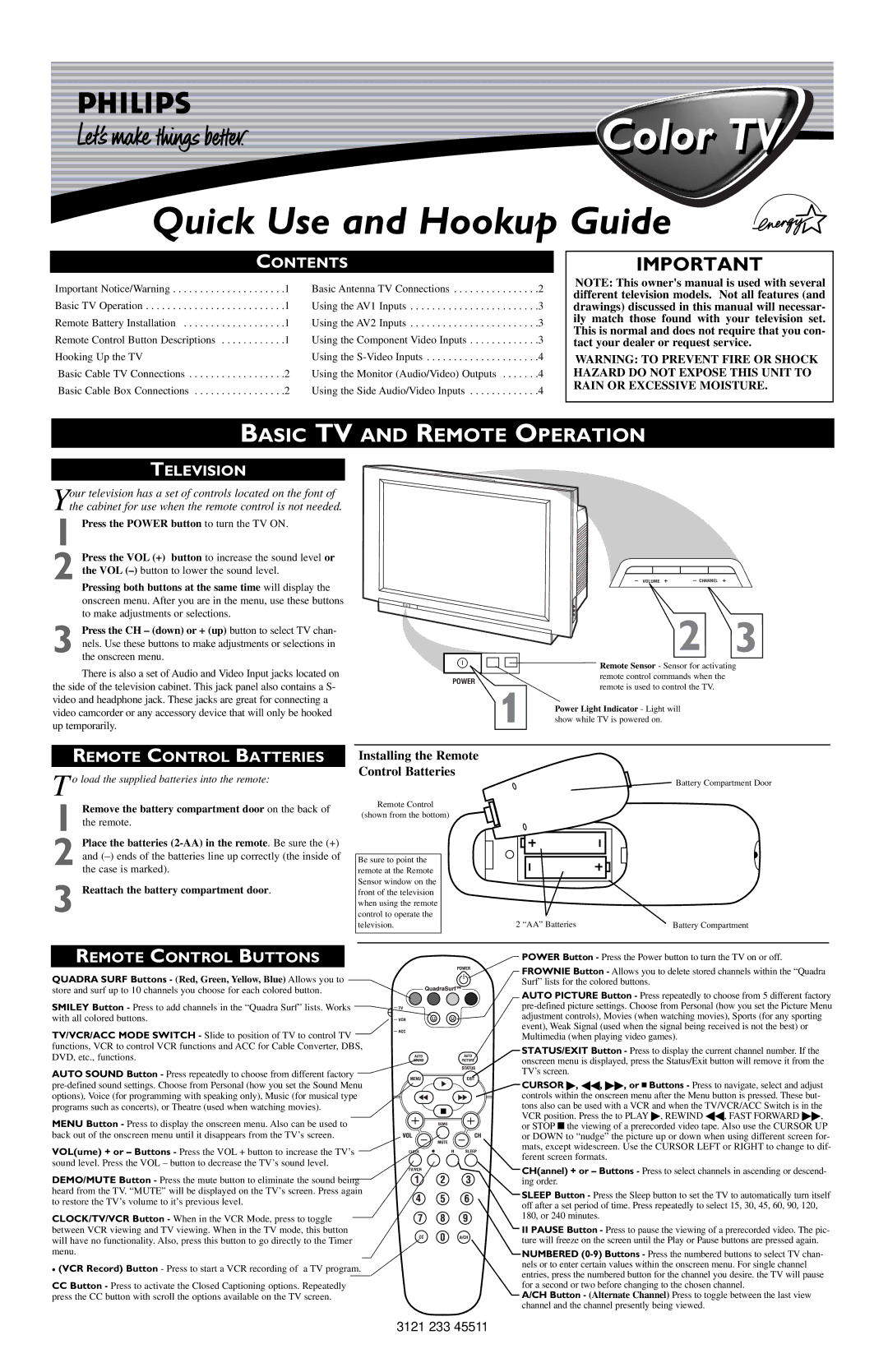3121 233 45511 specifications
The Philips 3121 233 45511 is an innovative phone that stands out with its blend of advanced features and user-friendly design. This model primarily targets individuals seeking a reliable communication device with modern conveniences while maintaining simplicity in operation.One of the key features of the Philips 3121 233 45511 is its ergonomic design, which ensures comfort during use. The device is lightweight, making it easy to hold for extended conversation periods without causing fatigue. The layout of the buttons is also intuitive, facilitating effortless dialing and navigation through the various functions.
In terms of display, the phone boasts a clear and bright screen, offering excellent visibility even in low-light environments. The large characters make it user-friendly, particularly for those who may struggle with smaller text. The interface is designed with simplicity in mind, ensuring that users of all ages can easily understand and operate the phone without confusion.
The Philips 3121 233 45511 supports a range of technologies aimed at enhancing call quality. With features such as noise reduction and voice clarity enhancement, users can enjoy crisp and clear conversations, free from the interference of background noise. This is particularly beneficial in busy environments, allowing users to communicate effectively without raising their voices.
Additionally, the phone comes equipped with a built-in answering machine, providing users with the convenience of receiving messages when they are unavailable to take calls. This feature is complemented by a large memory capacity, allowing for numerous recorded messages, thus ensuring that important communications are never missed.
Another notable characteristic of the Philips 3121 233 45511 is its robust battery life. Designed to withstand extended usage, the device ensures that users can stay connected for longer periods without the need for constant recharging. This is particularly useful for individuals who may have demanding schedules and rely on their phones for communication throughout the day.
In summary, the Philips 3121 233 45511 is a well-rounded phone that caters to the needs of users seeking reliability, ease of use, and modern features. With its ergonomic design, clear display, enhanced call technologies, built-in answering machine, and impressive battery life, this phone is a practical choice for anyone looking for a dependable communication device. Whether for personal or professional use, the Philips 3121 233 45511 delivers exceptional performance in an accessible format.