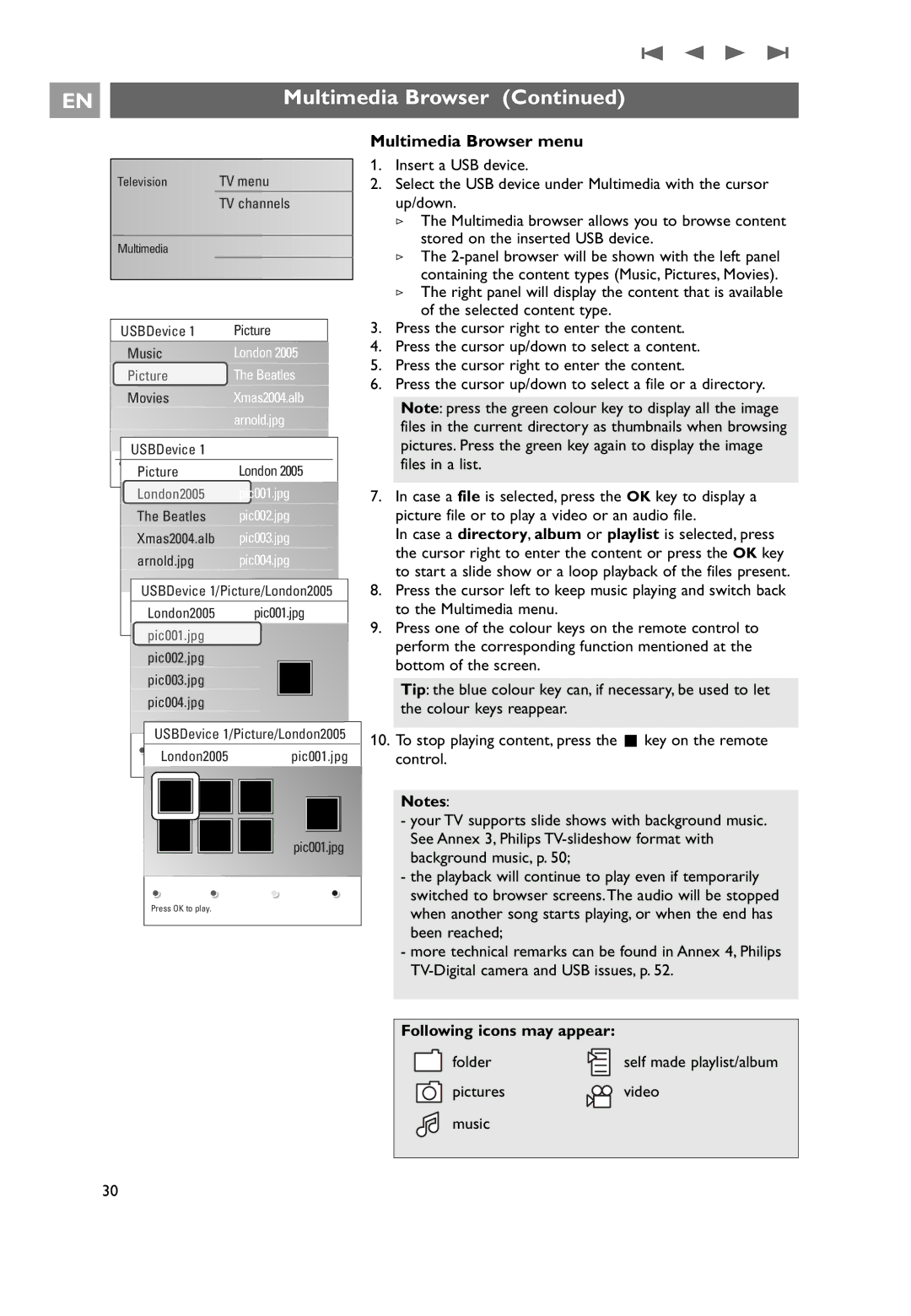32PF9531/10 specifications
The Philips 32PF9531/10 is a remarkable flat-screen television that represents the convergence of innovative technology and elegant design. Launched as part of Philips' acclaimed line of flat-panel TVs, this model captures attention with its 32-inch screen, making it an excellent choice for both compact living spaces and dedicated home theaters.One of the main features of the Philips 32PF9531/10 is its stunning display quality, which boasts a resolution of 1366 x 768 pixels. This ensures crisp and clear image reproduction, allowing viewers to fully appreciate their favorite movies and shows. The incorporation of Philips' Pure Pixel technology enhances image clarity by minimizing noise and delivering vibrant colors, providing a cinematic viewing experience.
The television also features Ambilight technology, which is one of Philips' signature offerings. This unique lighting system creates a halo of light around the TV, dynamically adjusting to the on-screen content. Not only does this enhance immersion, but it also reduces eye strain by creating a more comfortable viewing environment.
In terms of connectivity, the Philips 32PF9531/10 excels with multiple input options, including HDMI, VGA, and composite connections. This versatility allows users to connect a range of devices, from gaming consoles to DVD players, ensuring compatibility with various home entertainment systems. Furthermore, it supports various audio formats, delivering rich sound that complements the impressive visuals.
User-friendly features such as a programmable electronic program guide (EPG) and an intuitive remote control contribute to a seamless viewing experience. The integrated digital tuner offers access to free-to-air broadcasts, eliminating the need for additional equipment.
Additionally, the sleek and stylish design of the 32PF9531/10 adds a modern touch to any room. Its slim profile and brushed metal finish make it a visually appealing addition to home decor.
In summary, the Philips 32PF9531/10 combines cutting-edge technology with user-friendly features and elegant design. With its impressive display quality, Ambilight technology, and versatile connectivity options, this television provides an exceptional viewing experience that caters to a wide range of entertainment needs. Whether you're watching your favorite film, playing video games, or enjoying a sporting event, the Philips 32PF9531/10 is designed to impress and elevate your home entertainment experience.