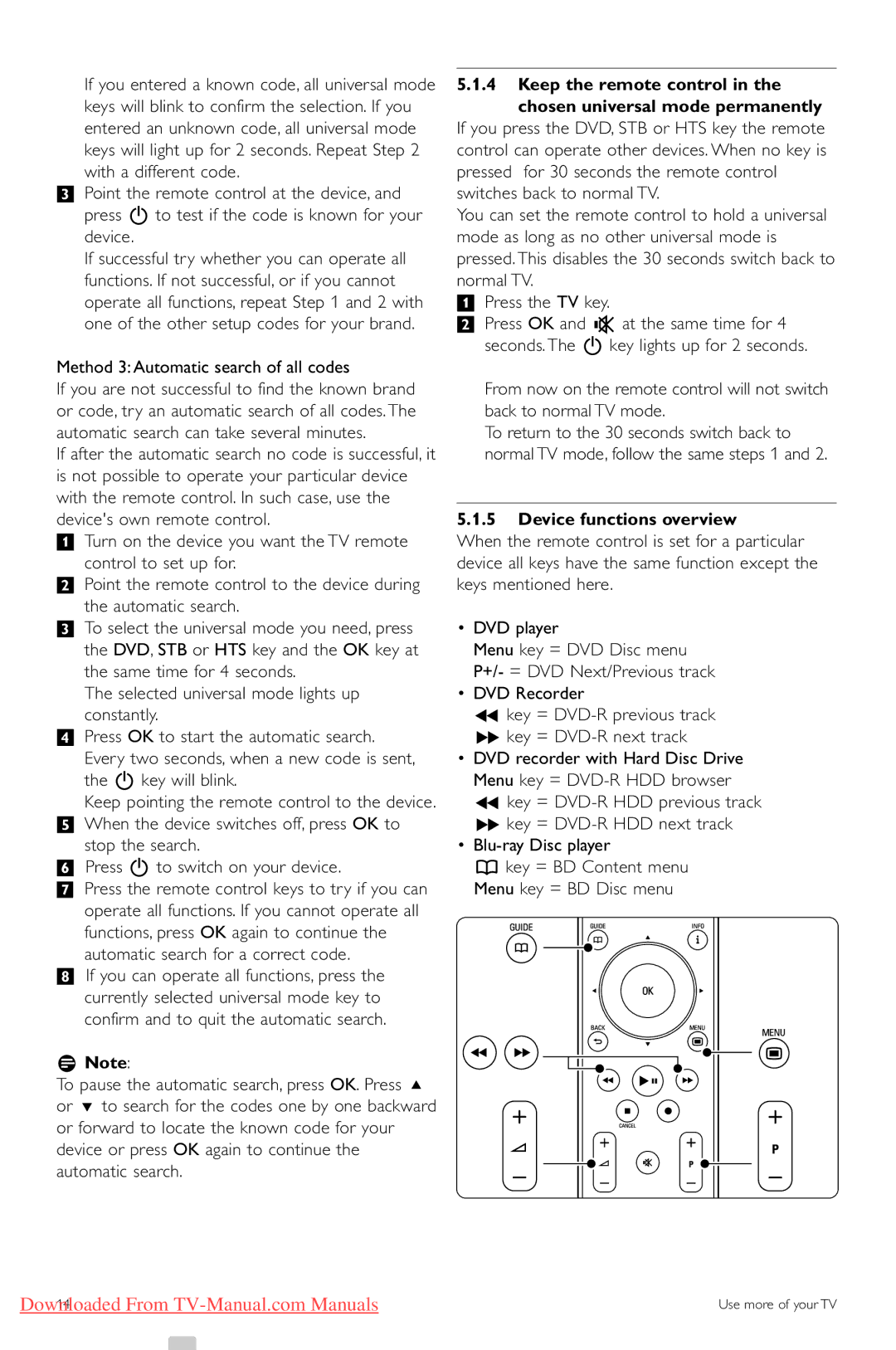52PFL9703, 42PFL9703, 32PFL9603, 37PFL9603, 47PFL9603 specifications
Philips has long been a reputable brand in the electronics market, particularly known for its innovative televisions. Among its distinguished range, models such as the Philips 42PFL9603, 42PFL9803, 47PFL9703, 32PFL9613, and 47PFL9603 stand out with their impressive features and cutting-edge technologies, catering to diverse viewing preferences.The Philips 42PFL9603 is notable for its stunning picture quality, utilizing the company’s Pixel Plus 2 HD technology. This enhances image sharpness and clarity, ensuring a vibrant viewing experience. Additionally, it comes equipped with a 2 ms response time, minimizing motion blur during fast-paced scenes, making it ideal for sports and action films. The integrated DVB-T/C tuner enables seamless access to a range of digital channels, enhancing its utility.
In the same vein, the Philips 42PFL9803 pushes boundaries with the Ambilight technology, which projects ambient light onto the wall behind the TV, enhancing immersion while watching. It also boasts impressive HD resolution and delivers rich colors and deep blacks, thanks to its LCD panel's advanced backlighting system. The model supports multiple HDMI inputs, allowing easy connectivity with gaming consoles, Blu-ray players, and other devices.
The Philips 47PFL9703 takes viewing to another level with its larger screen size, and like its counterparts, it utilizes Pixel Plus 2 HD technology. It also includes advanced sound features for an immersive audio experience, producing crystal-clear sound that complements its high definition visuals. Its sleek design makes it an attractive addition to any modern living space.
For users looking for a more compact option, the Philips 32PFL9613 packs many essential features into a smaller frame. With its impressive sound system and powerful processing capabilities, it ensures that users do not compromise on quality, even in smaller settings. Its energy efficiency helps to reduce power consumption, making it a more sustainable choice.
Finally, the Philips 47PFL9603 combines comprehensive viewing options with a user-friendly interface. This model is equipped with a variety of picture presets that can be adjusted to suit different viewing conditions, from bright daytime viewing to dimly lit rooms. This versatility makes it an excellent choice for all kinds of content consumption.
Overall, these Philips models provide a blend of innovative technology, performance, and aesthetics, allowing consumers to choose the television that best meets their needs.