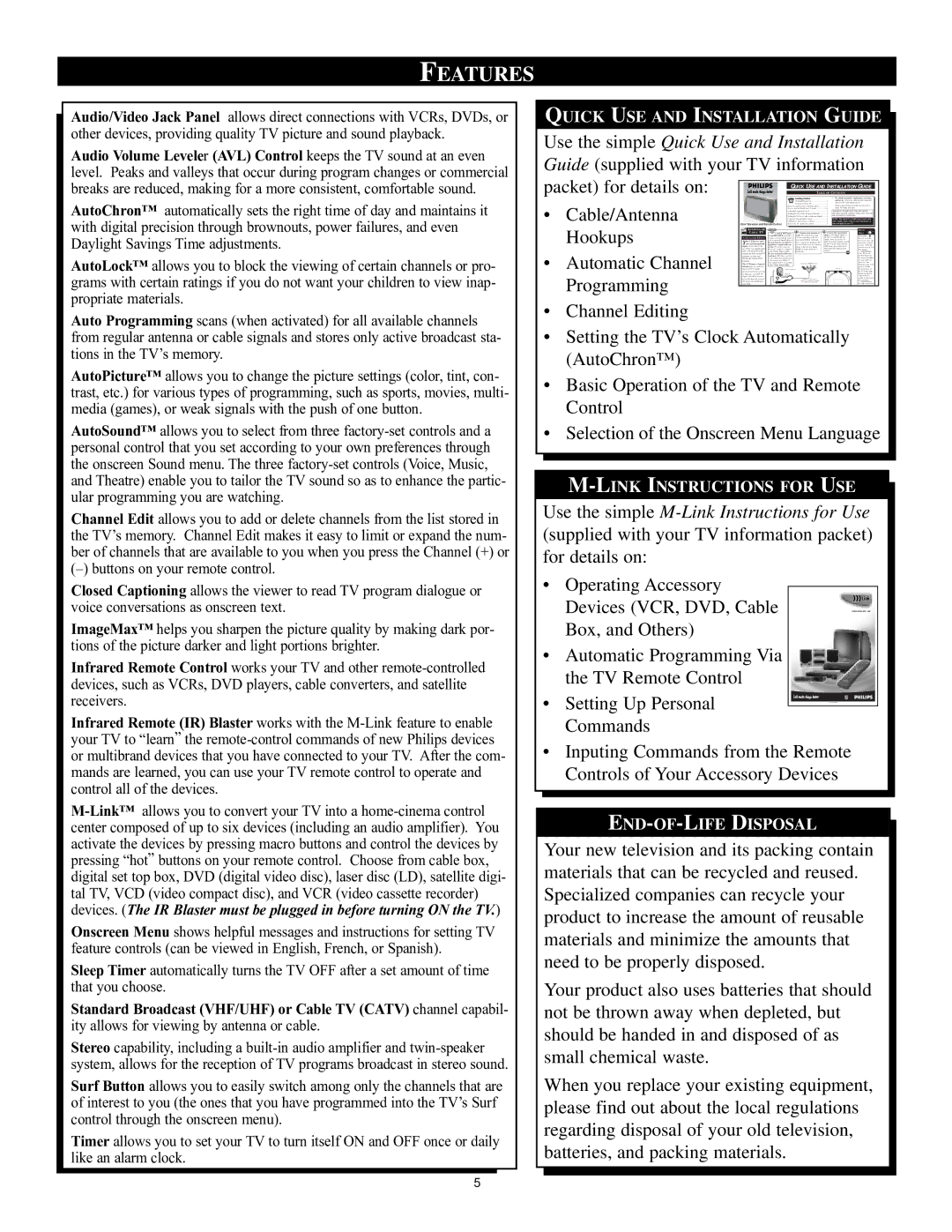FEATURES
Audio/Video Jack Panel allows direct connections with VCRs, DVDs, or other devices, providing quality TV picture and sound playback.
Audio Volume Leveler (AVL) Control keeps the TV sound at an even level. Peaks and valleys that occur during program changes or commercial breaks are reduced, making for a more consistent, comfortable sound.
AutoChronª automatically sets the right time of day and maintains it with digital precision through brownouts, power failures, and even Daylight Savings Time adjustments.
AutoLockª allows you to block the viewing of certain channels or pro- grams with certain ratings if you do not want your children to view inap- propriate materials.
Auto Programming scans (when activated) for all available channels from regular antenna or cable signals and stores only active broadcast sta- tions in the TVÕs memory.
AutoPictureª allows you to change the picture settings (color, tint, con- trast, etc.) for various types of programming, such as sports, movies, multi- media (games), or weak signals with the push of one button.
AutoSoundª allows you to select from three
Channel Edit allows you to add or delete channels from the list stored in the TVÕs memory. Channel Edit makes it easy to limit or expand the num- ber of channels that are available to you when you press the Channel (+) or
(Ð) buttons on your remote control.
Closed Captioning allows the viewer to read TV program dialogue or voice conversations as onscreen text.
ImageMaxª helps you sharpen the picture quality by making dark por- tions of the picture darker and light portions brighter.
Infrared Remote Control works your TV and other
Infrared Remote (IR) Blaster works with the
Onscreen Menu shows helpful messages and instructions for setting TV feature controls (can be viewed in English, French, or Spanish).
Sleep Timer automatically turns the TV OFF after a set amount of time that you choose.
Standard Broadcast (VHF/UHF) or Cable TV (CATV) channel capabil-
ity allows for viewing by antenna or cable.
Stereo capability, including a
Surf Button allows you to easily switch among only the channels that are of interest to you (the ones that you have programmed into the TVÕs Surf control through the onscreen menu).
Timer allows you to set your TV to turn itself ON and OFF once or daily like an alarm clock.
QUICK USE AND INSTALLATION GUIDE
Use the simple Quick Use and Installation
Guide (supplied with your TV information
packet) for details on: |
|
|
|
|
| QUICK USE AND INSTALLATION GUIDE |
| ||||||||
|
|
|
|
|
| TABLE OF CONTENTS |
|
|
| ||||||
|
|
|
|
|
|
|
| Getting Started |
| • For details on product registration, warranty, |
| ||||
|
|
|
|
|
|
|
| ..................................Warning/Precautions1 | and service refer to the other literature included |
| |||||
• | Cable/Antenna |
|
|
|
|
|
| .................................Hooking Up Your TV1 | with your TV information packet. |
| |||||
|
|
|
|
| Basic TV and Remote Control Operation | 2 | Please retain all these materials and keep them |
| |||||||
|
|
|
|
| ..................How to Use the “INSTALL” Controls | handy for future reference. |
|
|
| ||||||
|
|
|
|
| ......................................Using the Language Control | 3 | WARNING: TO PREVENT FIRE OR SHOCK |
| |||||||
|
|
|
|
| ................Setting the TV to Auto Program Channels | 3 | HAZARD DO NOT EXPOSE THIS UNIT TO RAIN |
| |||||||
|
|
|
|
| ...........Setting the TV for a Cable or Antenna Signal | 3 | OR EXCESSIVE MOISTURE. |
|
|
| |||||
|
|
|
|
| Using the Channel Edit Control | 4 | NOTE: This Quick Use Guide may be used with |
| |||||||
|
|
|
|
| ............................Setting the Channel Name Control | other models. Some of the features listed may or |
| ||||||||
Color Television and Remote Control | ............................How to use the AutoChron control | 4 | may not apply to your TV. |
|
|
| |||||||||
| Hookups |
|
| ANTENNA OR |
|
|
|
|
|
|
|
| SMART |
| |
|
|
| CABLE TV |
| A typical ANT(enna) | Connect your Antenna or | Connect the twin Output |
| HELP |
| |||||
|
|
|
| A and PIP ANT B connection | Cable TV signal to the single | plugs on the Signal Splitter to |
|
|
|
| |||||
|
| A ( | ) A & B I | (using a common signal source | 75 ohm input plug on the two- | the ANT A and PIP ANT B |
| be sure to set the |
| ||||||
|
| our TV has two sepa- | and an optional Signal Splitter): | way Signal Splitter (optional). | inputs on the rear of the TV. |
| TV for the type sig- |
| |||||||
|
| If your Antenna or Cable TV | Then connect two lengths of RF | Push the round connector end of |
| nal you've connect- |
| ||||||||
|
| Yrate ANT(enna)/Cable | signal has a round cable con- | Coaxial Cable to the two Output | the RF Coaxial Cable onto the |
| ed (see "TUNER" |
| |||||||
|
| inputs on the rear of the | nector (75 ohm) on the end, | plugs on the | ANT(enna) plug and screw it |
| section on page 3 of |
| |||||||
|
|
| set. These two signal inputs | then you're ready to connect it | Splitter | down tight (if using threaded |
| this Guide.) |
| ||||||
• | Automatic Channel |
| offer convenient | to the 75ohm Signal Splitter. | both ends). | cables). |
|
|
| Your TV can set |
|
| |||
| options for both normal TV | If your antenna has flat twin- |
|
|
|
|
|
| |||||||
| program viewing and | lead wire (300 ohm), you first |
|
|
|
|
| itself to select only |
| ||||||
| need to attach the antenna wires |
|
|
|
|
| the channel numbers |
| |||||||
| features. | to the screws on a 300 to 75 |
|
|
|
|
| on your Cable sys- |
| ||||||
| ohm adapter before connecting |
|
|
|
|
| tem (see “Auto |
| |||||||
| The ANT(enna) A input is | to the 75ohm Signal Splitter. |
|
|
|
|
| Program" page 3). If |
| ||||||
| intended for use and view- |
|
|
|
|
|
|
|
| you use a Cable |
| ||||
| ing on the TV’s main |
|
|
|
|
|
|
|
| Converter box, set |
| ||||
| screen. Your home’s prima- |
|
|
|
|
|
|
|
| the TV to the same |
| ||||
| Programming |
| ry Antenna, or Cable TV |
|
|
|
|
|
|
|
| channel as the con- |
| ||
|
| signal, should be connect- |
|
|
|
|
|
|
|
| verter's CH 3/4 |
| |||
|
| ed to this input for normal |
|
|
|
|
|
|
|
| switch (on the rear of |
| |||
|
|
|
|
|
|
|
|
| the converter.) |
| |||||
|
| TV setup, use and feature |
|
|
|
|
|
|
|
|
|
|
| ||
|
| operation. |
|
|
|
|
|
|
|
| To order accessories |
| |||
|
|
|
|
|
|
|
|
|
|
|
| h th li t d |
| ||
|
|
|
|
|
|
|
|
|
|
|
|
|
|
| |
•Channel Editing
•Setting the TV’s Clock Automatically (AutoChron™ )
•Basic Operation of the TV and Remote Control
•Selection of the Onscreen Menu Language
M-LINK INSTRUCTIONS FOR USE
Use the simple
• Operating Accessory
Devices (VCR, DVD, CableInstructions for use
Box, and Others)
•Automatic Programming Via the TV Remote Control
• Setting Up Personal
Commands
•Inputing Commands from the Remote Controls of Your Accessory Devices
END-OF-LIFE DISPOSAL
Your new television and its packing contain materials that can be recycled and reused. Specialized companies can recycle your product to increase the amount of reusable materials and minimize the amounts that need to be properly disposed.
Your product also uses batteries that should not be thrown away when depleted, but should be handed in and disposed of as small chemical waste.
When you replace your existing equipment, please find out about the local regulations regarding disposal of your old television, batteries, and packing materials.
5