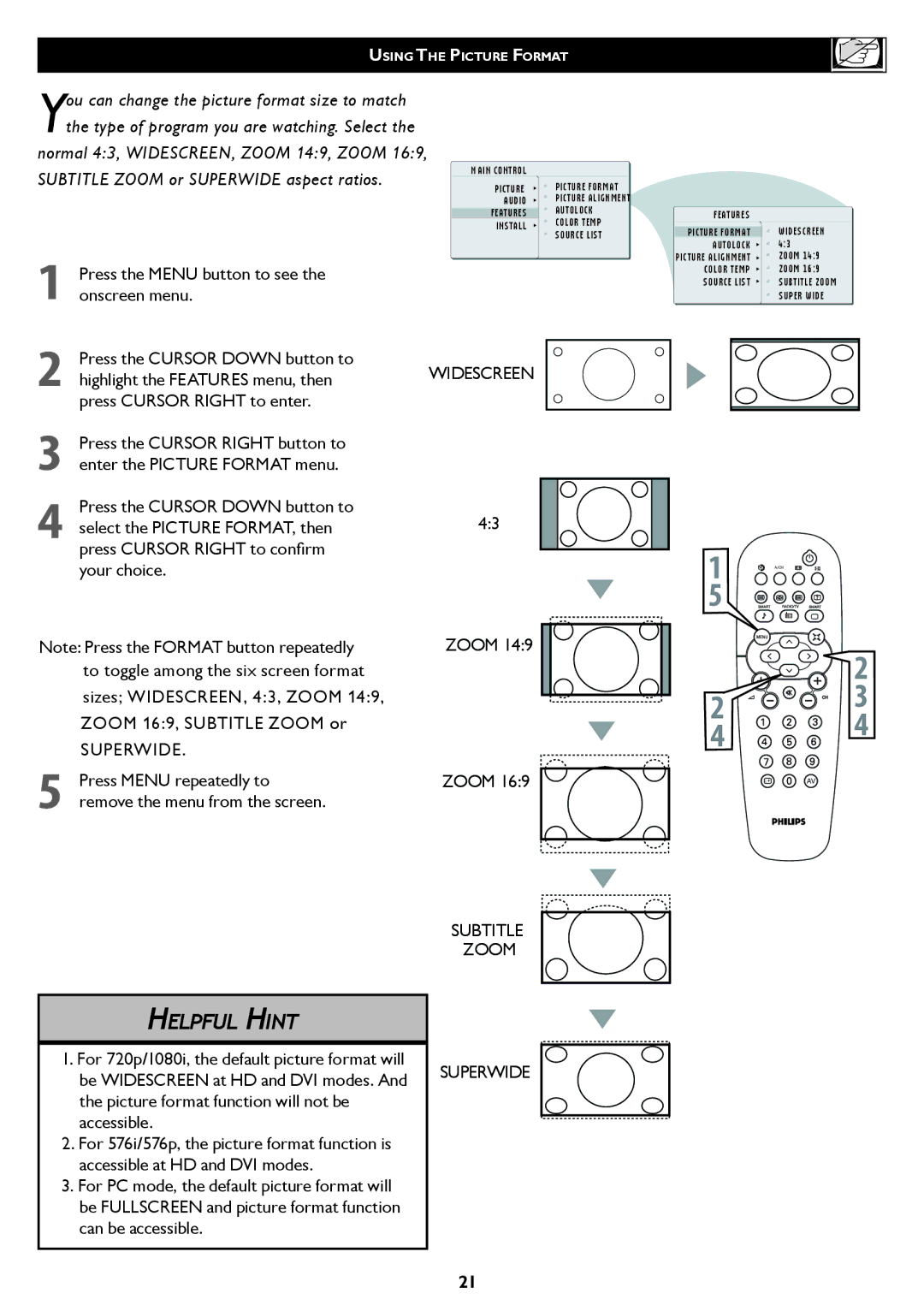32TA1000 specifications
The Philips 32TA1000 is an innovative smart television that brings a range of exciting features and technologies to enhance your viewing experience. With its sleek design and intuitive functionality, this model caters to a broad spectrum of entertainment needs while maintaining a focus on quality and performance.At the heart of the Philips 32TA1000 is its crystal-clear 32-inch display, which offers sharp picture quality and vibrant colors. The resolution is optimized for clear visuals, making it perfect for watching movies, playing video games, or enjoying your favorite TV shows. The television is equipped with advanced image processing technologies that enhance contrast and color accuracy, delivering an immersive viewing experience.
One of the standout features of the Philips 32TA1000 is its integration with smart technology, allowing users to access a wide variety of streaming services and applications. With built-in Wi-Fi connectivity, users can effortlessly connect to the internet and enjoy platforms like Netflix, YouTube, and more, all from the comfort of their living room. The user interface is designed to be user-friendly, making navigation simple and efficient.
The audio capabilities of the Philips 32TA1000 are equally impressive. It features integrated speakers that provide clear sound, enhancing the overall experience of watching films or listening to music. The TV also supports various sound formats, ensuring compatibility with a variety of audio sources.
Moreover, the Philips 32TA1000 emphasizes connectivity options. It comes with multiple HDMI and USB ports, permitting connection to gaming consoles, Blu-ray players, and other devices. This versatility allows users to create a comprehensive home entertainment system tailored to their preferences.
Philips has also incorporated energy-efficient technologies into the 32TA1000, promoting environmentally friendly usage. This helps in reducing the overall power consumption while ensuring performance is not compromised.
In summary, the Philips 32TA1000 is a well-rounded smart TV that seamlessly combines cutting-edge technology with user-focused features. With its stunning visuals, smart functionalities, and robust connectivity options, it stands out as an excellent choice for anyone looking to elevate their home entertainment experience. Whether for streaming, gaming, or simply enjoying your favorite shows, this television offers everything you need for an enjoyable viewing experience.