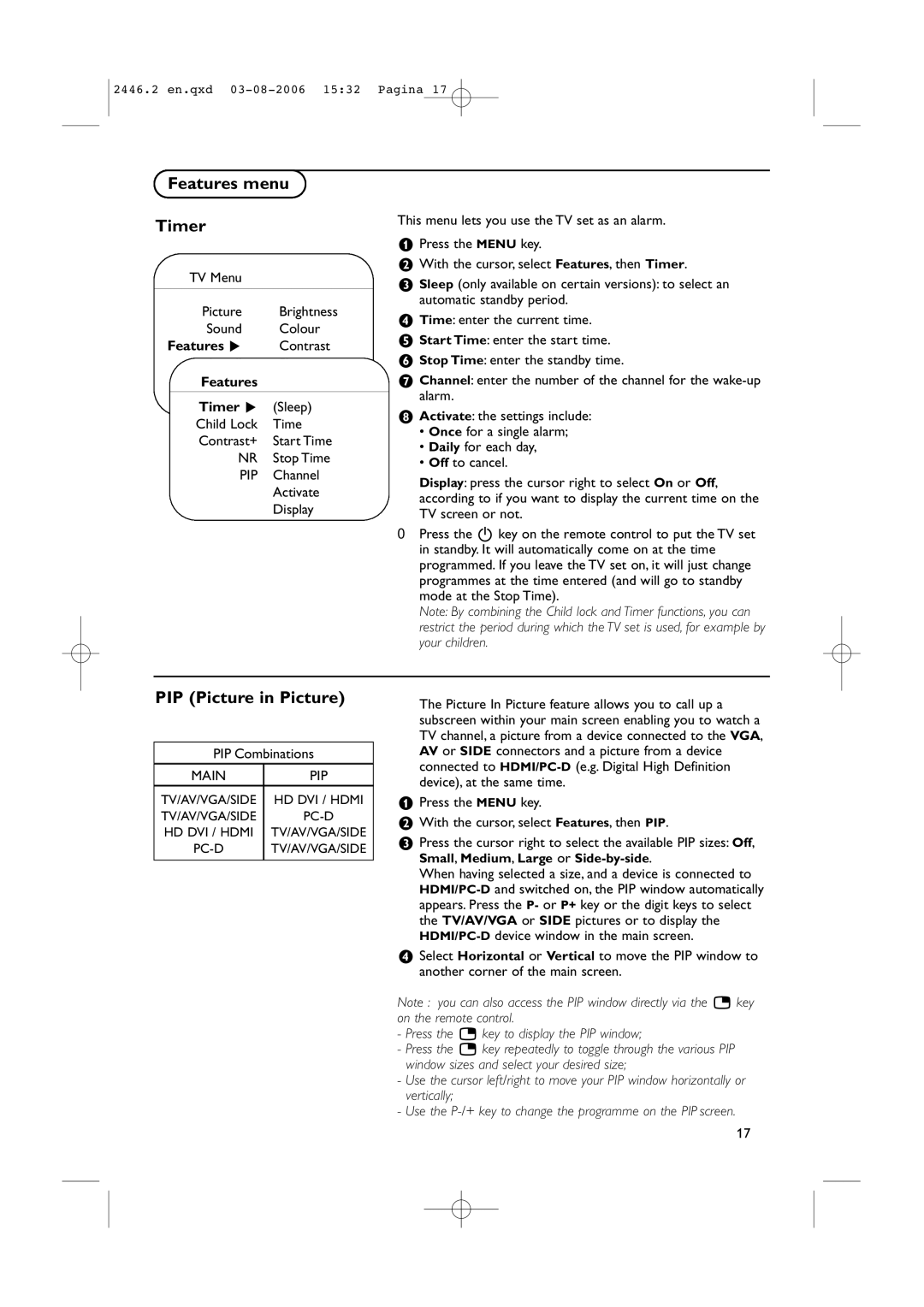42PF7320/98, 50PF7320/98, 42PF7420/98, 42PF7320/79, 42PF7520Z/79 specifications
The Philips 37PF7320/98 is a standout model from Philips that showcases several advanced technologies and features designed to elevate the viewing experience. This television, which belongs to the brand's 37-inch range, is particularly noted for its slim design and high-quality display, making it an attractive option for any modern living space.One of the key features of the Philips 37PF7320/98 is its Flat LCD panel, which offers a maximum resolution of 1366 x 768 pixels. This resolution allows for sharp and clear images, making it suitable for a wide range of content from high-definition broadcasts to DVDs. The television also incorporates Pixel Plus technology, which enhances the picture quality by providing better color depth and clarity, making every scene appear more dynamic and lifelike.
In terms of audio performance, the Philips 37PF7320/98 is equipped with a powerful sound system that utilizes SRS WOW technology. This feature enhances the audio output, providing a virtual surround sound experience. With a total output of 20 watts, viewers can enjoy rich and immersive sound quality that complements the stunning visuals.
Connectivity is another strong suit of this model. The Philips 37PF7320/98 features multiple input options, including HDMI ports, Component inputs, and Composite inputs, allowing users to connect several devices, such as gaming consoles, Blu-ray players, and streaming devices, with ease. Additionally, the inclusion of a USB connection allows for the direct playback of media files from external drives, adding to the versatility of the television.
The design of the Philips 37PF7320/98 is sleek and modern, characterized by its thin bezels and elegant stand. This not only makes the TV aesthetically pleasing but also allows it to fit seamlessly into a variety of interior styles. Users can also mount the television on the wall, further maximizing space and enhancing the viewing experience.
Overall, the Philips 37PF7320/98 stands out as a well-rounded television that offers an impressive combination of picture and sound quality, versatile connectivity options, and a modern design. Whether for watching movies, playing video games, or simply enjoying your favorite shows, this model provides a fulfilling viewing experience that is hard to match.