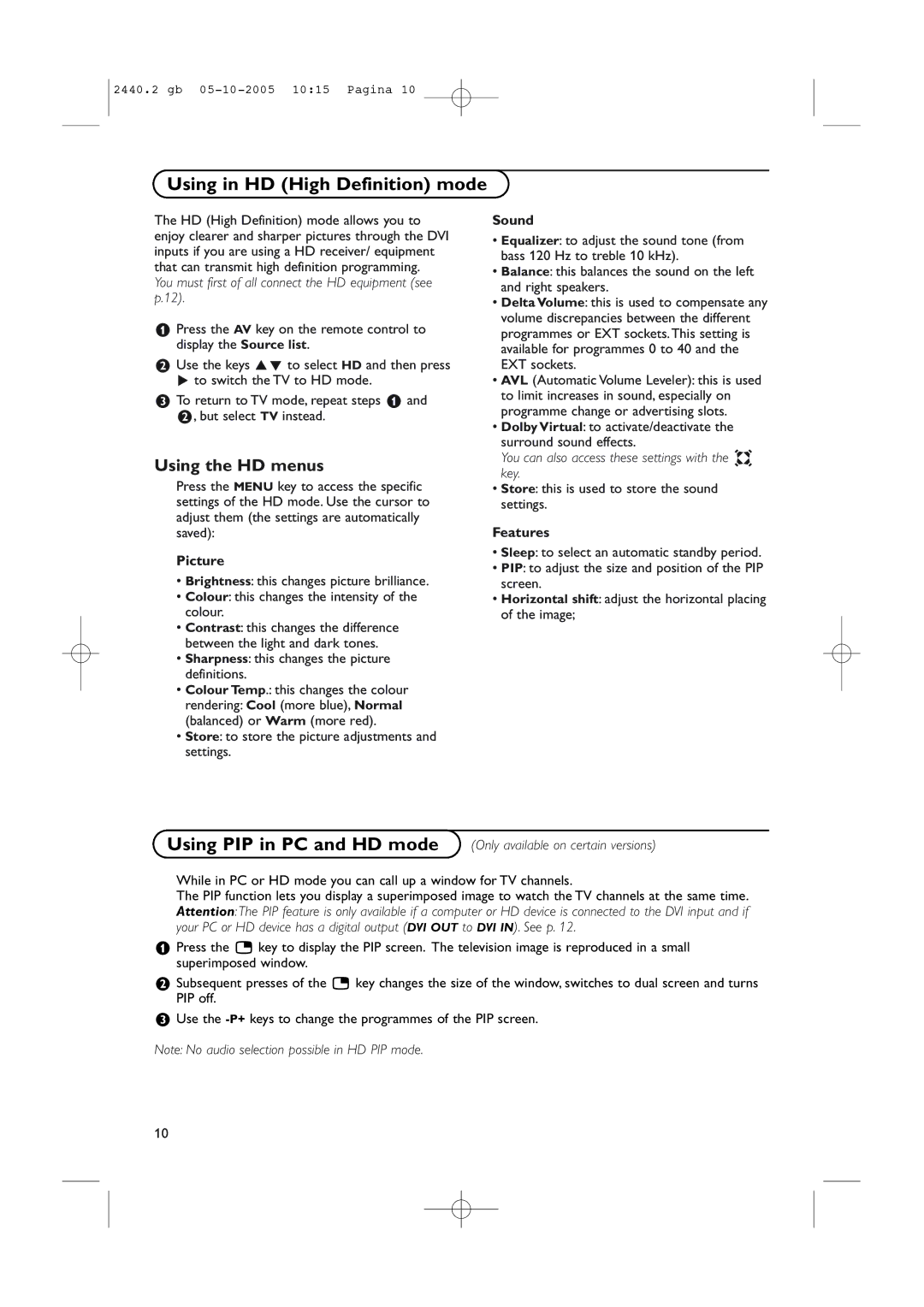2440.2 gb
Using in HD (High Definition) mode
The HD (High Definition) mode allows you to enjoy clearer and sharper pictures through the DVI inputs if you are using a HD receiver/ equipment that can transmit high definition programming.
You must first of all connect the HD equipment (see p.12).
&Press the AV key on the remote control to display the Source list.
éUse the keys oœ to select HD and then press π to switch the TV to HD mode.
“To return to TV mode, repeat steps & and é, but select TV instead.
Using the HD menus
Press the MENU key to access the specific settings of the HD mode. Use the cursor to adjust them (the settings are automatically saved):
Picture
•Brightness: this changes picture brilliance.
•Colour: this changes the intensity of the colour.
•Contrast: this changes the difference between the light and dark tones.
•Sharpness: this changes the picture definitions.
•Colour Temp.: this changes the colour
rendering: Cool (more blue), Normal (balanced) or Warm (more red).
•Store: to store the picture adjustments and settings.
Sound
•Equalizer: to adjust the sound tone (from bass 120 Hz to treble 10 kHz).
•Balance: this balances the sound on the left and right speakers.
•Delta Volume: this is used to compensate any volume discrepancies between the different programmes or EXT sockets. This setting is available for programmes 0 to 40 and the EXT sockets.
•AVL (Automatic Volume Leveler): this is used to limit increases in sound, especially on programme change or advertising slots.
•Dolby Virtual: to activate/deactivate the surround sound effects.
You can also access these settings with the Q key.
•Store: this is used to store the sound settings.
Features
•Sleep: to select an automatic standby period.
•PIP: to adjust the size and position of the PIP screen.
•Horizontal shift: adjust the horizontal placing of the image;
Using PIP in PC and HD mode (Only available on certain versions)
While in PC or HD mode you can call up a window for TV channels.
The PIP function lets you display a superimposed image to watch the TV channels at the same time. Attention:The PIP feature is only available if a computer or HD device is connected to the DVI input and if your PC or HD device has a digital output (DVI OUT to DVI IN). See p. 12.
&Press the æ key to display the PIP screen. The television image is reproduced in a small superimposed window.
éSubsequent presses of the æ key changes the size of the window, switches to dual screen and turns PIP off.
“Use the
Note: No audio selection possible in HD PIP mode.
10