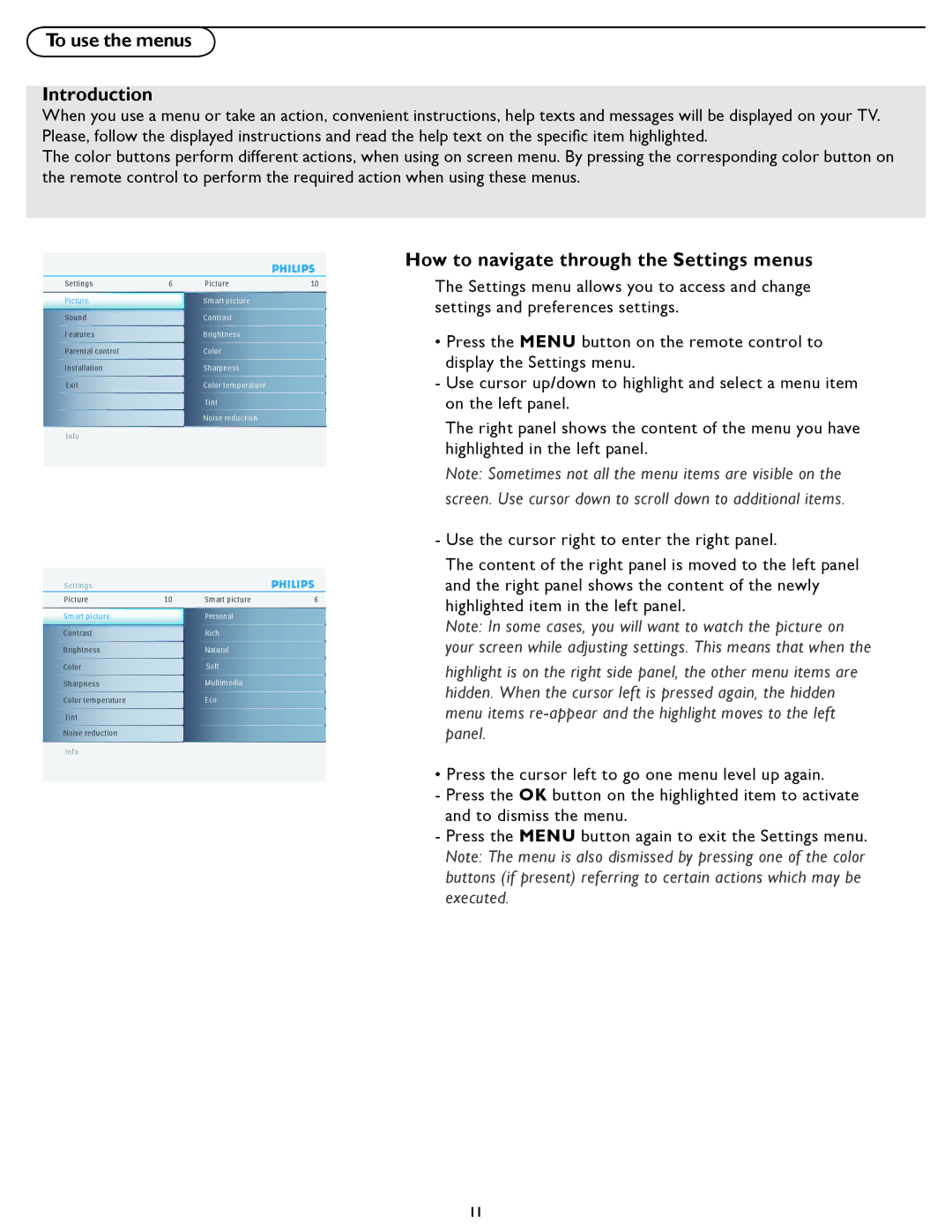37PFL5322D specifications
The Philips 37PFL5322D is a sophisticated LCD television that merges style, functionality, and advanced features to enhance the viewing experience. With a 37-inch screen size, this television is perfect for medium-sized living rooms or bedrooms, providing an immersive entertainment option without overwhelming the space.One of the standout features of the Philips 37PFL5322D is its impressive picture quality. The television boasts a resolution of 1366 x 768 pixels, which delivers sharp images and vibrant colors. This resolution allows viewers to enjoy a clear and defined picture, making it ideal for watching movies, sports, and television shows.
The 37PFL5322D is equipped with Philips' Pixel Plus technology, which enhances the overall image quality by improving the sharpness, contrast, and colors in the picture. This technology ensures that images appear dynamic and lifelike, helping to create a more captivating viewing experience. Additionally, the television features a wide viewing angle, allowing multiple viewers to enjoy the same high-quality picture from different positions in the room.
Another significant characteristic of the Philips 37PFL5322D is its integrated digital tuner. This feature allows users to access a variety of digital channels without the need for an additional set-top box, reinforcing its convenience and user-friendly design. The TV is also compatible with various connectivity options, including HDMI ports for high-definition devices, as well as USB ports for easy playback of multimedia files directly from external storage devices.
Audio quality is just as important as picture quality, and the Philips 37PFL5322D does not disappoint. It features built-in speakers that produce clear sound, providing an enriched audio experience to complement the stunning visual performance.
Moreover, the sleek and stylish design of the Philips 37PFL5322D includes a slim profile and minimalistic bezels, making it a modern addition to any home decor. The television can easily fit into various settings, enhancing the aesthetic appeal of the room.
In conclusion, the Philips 37PFL5322D packs a punch with its remarkable picture and sound quality, user-friendly features, and stylish design. Whether you're binge-watching your favorite shows or enjoying a family movie night, this television is sure to elevate your entertainment experience.