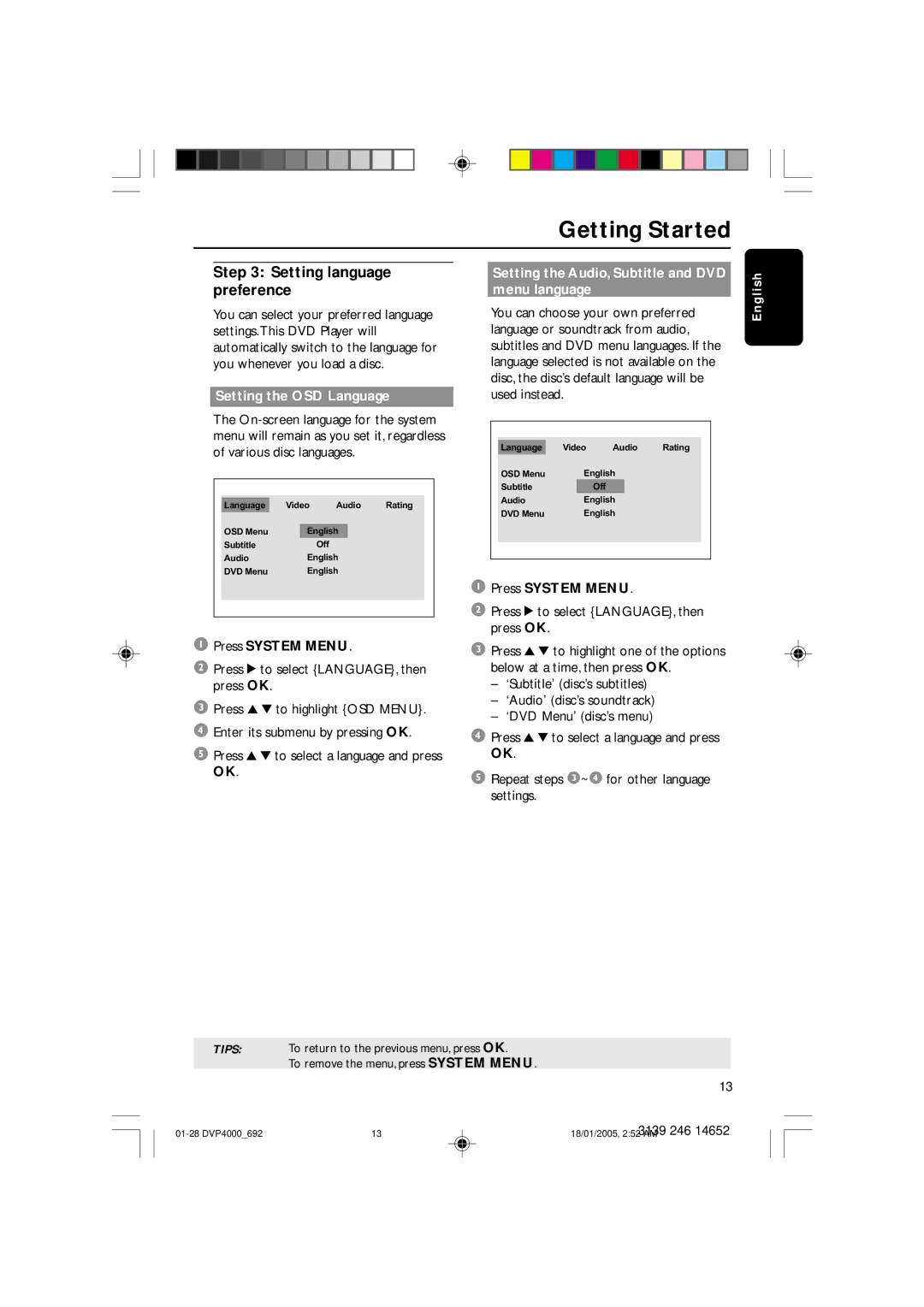4000 specifications
The Philips 4000 series is a remarkable line of televisions that combines cutting-edge technology with sleek design, promising enhanced viewing experiences for consumers. This series is particularlyl aimed at delivering high-quality visuals and audio performance while maintaining user-friendly interfaces and smart features that cater to modern entertainment needs.One of the standout features of the Philips 4000 is its stunning Full HD resolution. With a 1920 x 1080 pixel display, viewers can enjoy vibrant colors and crisp details, making every scene come alive. The television utilizes advanced color technology to ensure that images appear more lifelike, enhancing everything from movies to sports broadcasts.
The series also includes Philips' proprietary Perfect Natural motion technology, which minimizes blur and enhances sharpness. This technology is especially beneficial during fast-paced action scenes, ensuring that viewers do not miss any crucial details. By interpolating frames, it creates smoother motion, resulting in a more enjoyable viewing experience.
Another significant aspect of the Philips 4000 series is its Ambilight technology. This innovative feature projects ambient light that matches the colors on-screen, creating a more immersive atmosphere. The light extends the visual experience beyond the physical screen, making it feel more expansive and engaging.
Smart TV functionality is also a key characteristic of the Philips 4000 series. With integrated access to popular streaming services such as Netflix, YouTube, and Amazon Prime Video, users can easily access a wide range of content. The intuitive interface allows for quick navigation between apps, and the inclusion of voice control capabilities simplifies the search for shows, movies, or other digital content.
In terms of sound, the Philips 4000 series doesn't fall short. It typically features built-in speakers that provide clear audio, complemented by technologies like Dolby Audio, which enhances the overall sound quality for a more cinematic experience. The combination of visual and auditory enhancements makes the Philips 4000 an attractive choice for movie lovers and gamers alike.
Finally, the Philips 4000 series boasts a sleek and modern design. The slim bezels and elegant finish allow the television to blend seamlessly into any living space. With a variety of screen sizes available, it caters to users with different room dimensions and preferences.
In conclusion, the Philips 4000 series television stands out in the realm of smart TVs due to its combination of Full HD display, Ambilight technology, refined audio systems, and user-friendly smart functionality. It encapsulates what consumers seek in a modern television, providing both aesthetic appeal and advanced technological features.