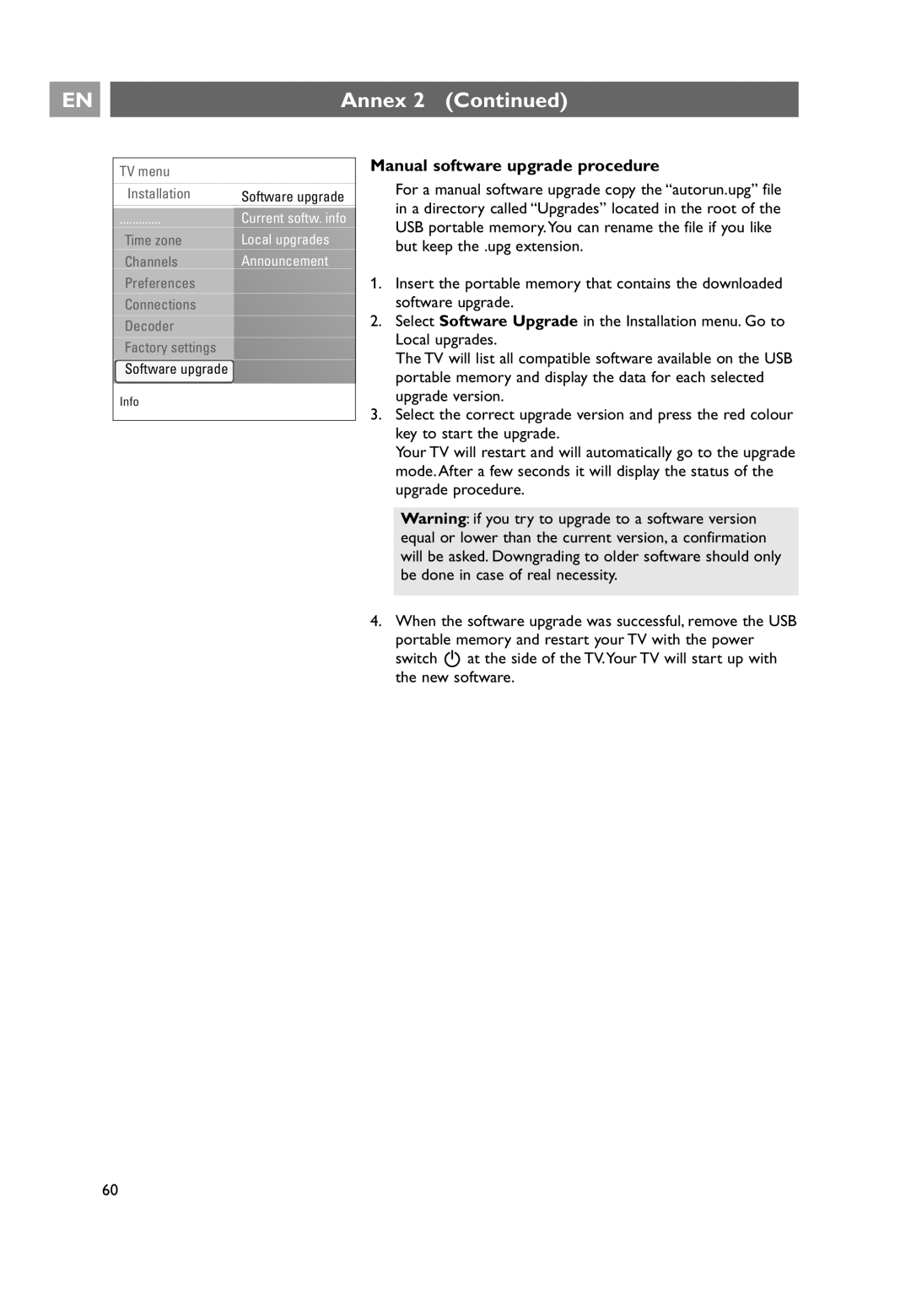37PF9631D/10, 42PF9641D/10, 42PF9631D/10 specifications
The Philips 42PF9631D/10, 42PF9641D/10, and 37PF9631D/10 are part of Philips' renowned line of Flat TV models, showcasing advanced technology and features that enhance the viewing experience for users. These models are often praised for their stunning displays and cutting-edge functionalities designed for both home cinema enthusiasts and everyday viewers.One of the standout features of these models is their display technology. They utilize the Ambilight system, a unique Philips innovation that extends the viewing experience beyond the screen. Ambilight enhances the ambiance of a room by projecting colored light onto the wall behind the TV, synchronized with the content on-screen. This creates an immersive experience, making movies and shows far more engaging.
The Philips 42PF9631D/10 and 42PF9641D/10 both feature a Full HD resolution of 1920 x 1080 pixels, ensuring crystal-clear images with vibrant colors and remarkable detail. The 37PF9631D/10, featuring a 37-inch display, also offers Full HD resolution, though at a slightly reduced size, making it ideal for smaller spaces without sacrificing picture quality.
These models come equipped with Pixel Plus technology, which enhances image quality by reducing noise and increasing sharpness, giving users a premium viewing experience. This technology works in conjunction with the high brightness and contrast ratios that the televisions boast, ensuring deep blacks and bright highlights for a well-rounded picture.
Connectivity options are abundant in these models, featuring multiple HDMI ports, allowing users to connect various devices, such as gaming consoles, Blu-ray players, and set-top boxes. The inclusion of USB ports enables direct playback of media from external storage devices, promoting versatility in how content can be enjoyed.
Additionally, these televisions are designed with user-friendly interfaces, providing easy navigation through settings and features. They support a variety of broadcasting standards, ensuring compatibility with numerous television formats.
Moreover, with the integration of digital tuners, these models are ready to receive both analog and digital signals, future-proofing your viewing needs. The overall design of the Philips 42PF9631D/10, 42PF9641D/10, and 37PF9631D/10 is sleek and modern, making them a stylish addition to any living space.
In summary, the Philips 42PF9631D/10, 42PF9641D/10, and 37PF9631D/10 combine advanced technologies and thoughtful design to deliver an impressive viewing experience. Whether through their stunning displays, innovative features like Ambilight, or robust connectivity options, these Philips models stand out as excellent choices in the realm of modern televisions.