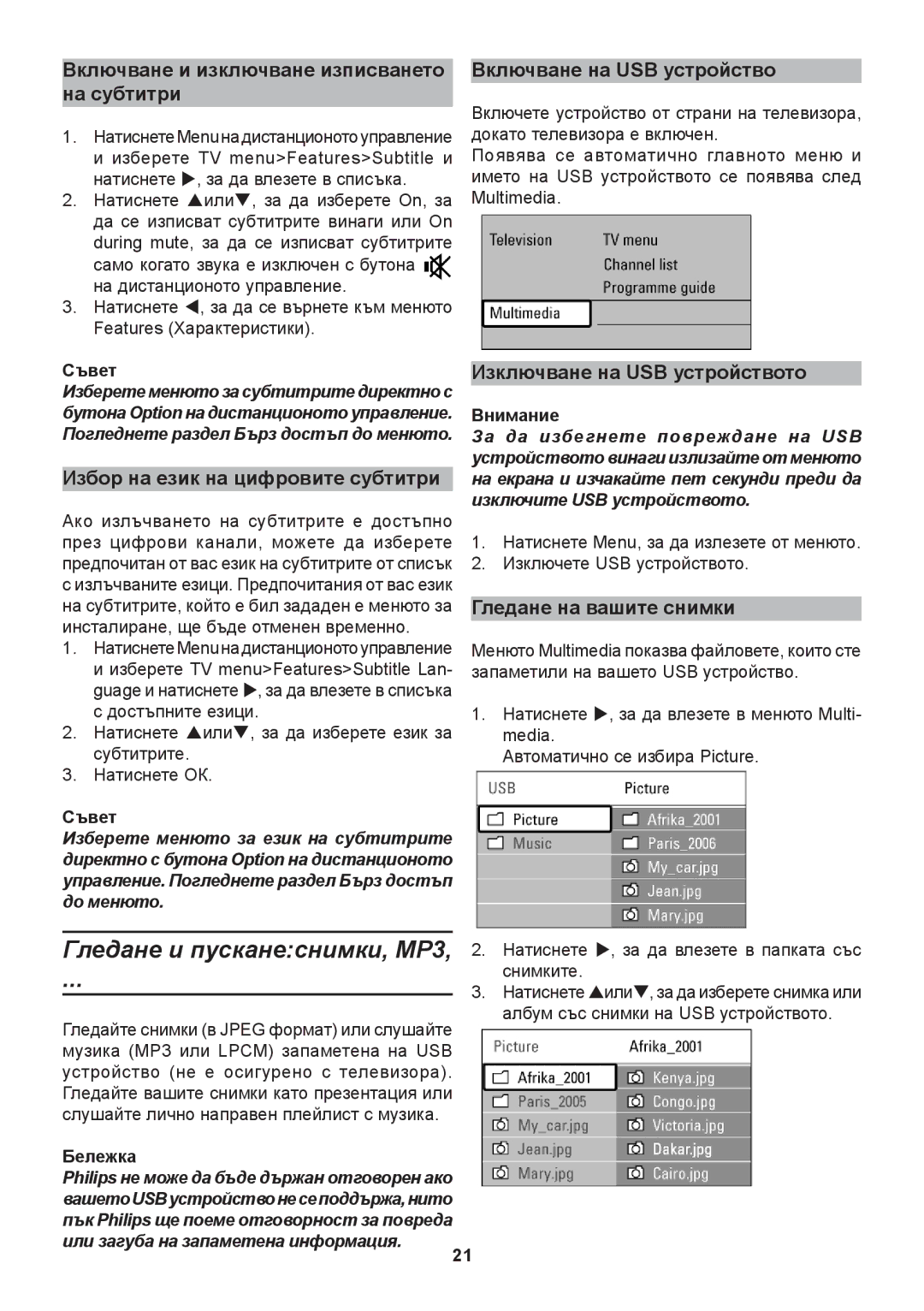42PFL9632D, 42PFL9732D, 37PFL9732D, 32PFL9632D specifications
The Philips 32PFL9632D is a standout model in the realm of flat-screen televisions, reflecting the brand's commitment to delivering high-quality viewing experiences. Launched in the earlier days of HD technology, this television remains a notable option for those seeking reliable performance and rich imagery in a compact format.One of the most significant features of the Philips 32PFL9632D is its 32-inch LCD screen, which provides a resolution of 1366 x 768 pixels. This resolution, while not Full HD, ensures that viewers can enjoy vibrant colors and clear images for standard definition and high definition content. The display employs Philips' Pixel Plus technology, which enhances the picture quality by achieving a finer definition and subtle detail, making each viewing session delightful.
The television employs a contrast ratio that enhances the depth of black and the brightness of whites, creating a dynamic viewing experience. With a refresh rate sufficient enough to cater to most television programs and films, viewers can enjoy smoother motion without significant blur.
Moreover, the Philips 32PFL9632D incorporates Ambilight technology, a hallmark of Philips displays. This feature surrounds the TV screen with light that matches the colors on the display, enhancing the immersive experience while reducing eye strain during extended viewing periods. Ambilight offers various settings, allowing users to customize their ambient experience to suit their preferences.
For connectivity, the 32PFL9632D includes multiple HDMI inputs, allowing users to connect devices such as Blu-ray players, gaming consoles, and streaming devices easily. Additionally, it has USB ports, enabling users to view photos or play music directly from USB flash drives, providing versatile media playback options.
In terms of sound, the television offers a robust audio experience with built-in speakers that are tuned to deliver clear dialogue and a fair amount of bass, making for a well-rounded audio experience without the need for external sound systems.
The design of the Philips 32PFL9632D is sleek and modern, with a thin bezel that maximizes the screen-to-body ratio. This aesthetic appeal means that the television can blend seamlessly into any living room or entertainment space.
Overall, the Philips 32PFL9632D combines decent picture quality, innovative technologies like Ambilight, and user-friendly features, making it a solid choice for users looking for a reliable television that enhances their viewing experience. Whether for watching movies, playing video games, or catching up on favorite shows, this model proves to be a viable option in the competitive landscape of televisions.