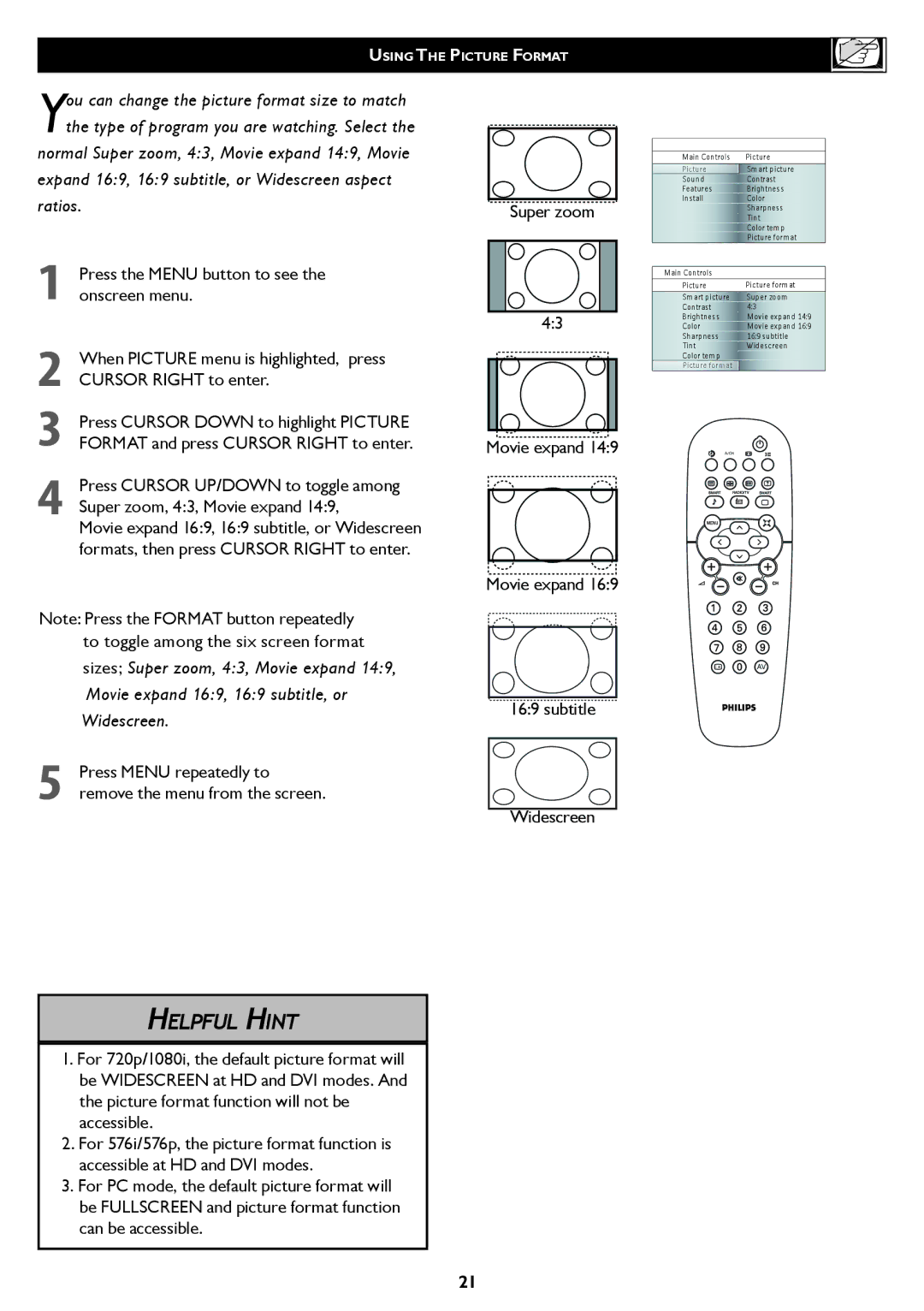37TA2000, 42TA2000 specifications
The Philips 42TA2000 and 37TA2000 are two notable television models that exemplify the brand's commitment to quality and innovation in the realm of home entertainment. Both TVs, designed to meet the demands of diverse viewing preferences, share a variety of features and technologies intended to enhance the overall user experience.One of the standout characteristics of these models is their impressive display technology. The 42TA2000 boasts a 42-inch screen, while the 37TA2000 features a slightly smaller 37-inch display. Both televisions utilize Flat Panel technology, providing a sleek design that allows for easy wall-mounting or placement in any living space. The displays support high resolution, delivering sharp and vibrant images that bring movies, sports, and games to life.
In terms of sound, the Philips 42TA2000 and 37TA2000 are equipped with advanced audio systems that enhance the viewing experience by providing rich, immersive sound. The models feature built-in speakers that are engineered to deliver clear dialogue and dynamic audio, ensuring that every show and movie sounds just as intended.
Connectivity is another highlight of these Philips models. Both televisions have multiple HDMI ports, allowing users to connect various devices such as gaming consoles, Blu-ray players, and streaming devices with ease. Additionally, the inclusion of USB ports makes it effortless to play media files directly from external drives, offering versatility in how content is consumed.
Philips has integrated user-friendly features into these models to enhance convenience. Both televisions come with an intuitive remote control, simplifying the navigation of various settings and accessing smart apps. Moreover, they offer compatibility with additional Philips accessories, such as soundbars and smart home integration devices, to ensure a seamless entertainment system setup.
Energy efficiency is another significant aspect, as both the 42TA2000 and 37TA2000 meet eco-friendly standards, helping users reduce their carbon footprint without compromising on performance.
In summary, the Philips 42TA2000 and 37TA2000 stand out for their quality displays, rich audio output, excellent connectivity options, and user-friendly features. These televisions are well-suited for anyone looking to elevate their home entertainment experience, proving that Philips remains a dominant player in the industry.