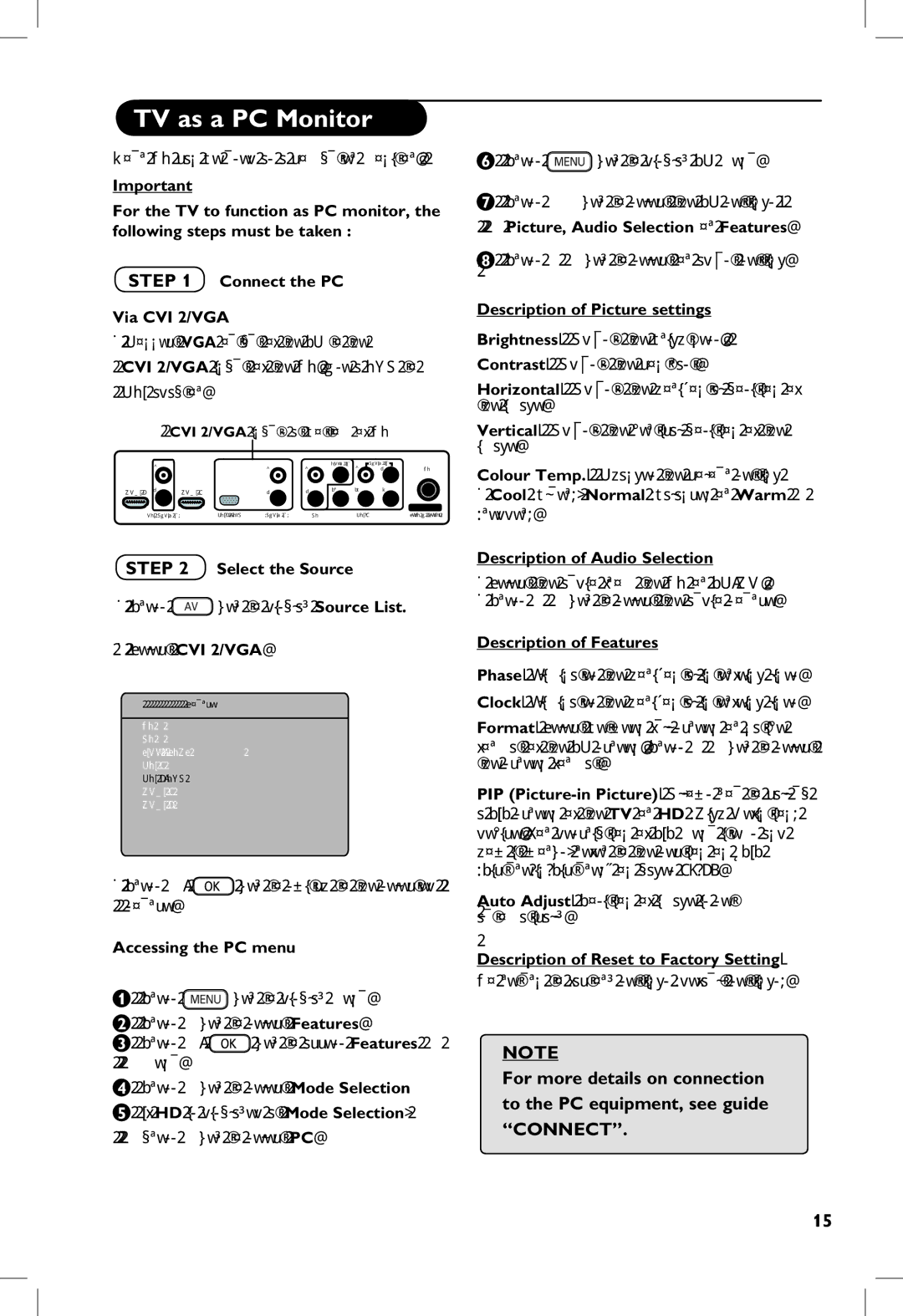50PF7320G specifications
The Philips 50PF7320G is an impressive Flat Panel TV that epitomizes cutting-edge technology and delivers outstanding picture quality for an immersive viewing experience. As part of Philips' renowned line of high-definition televisions, the 50PF7320G brings a 50-inch widescreen display that is perfect for both movie nights and gaming adventures.One of the key features of the Philips 50PF7320G is its use of Plasma technology, which enhances color richness and contrast. This technology enables deeper blacks and more vivid colors, achieving an impressive 1080p resolution. The high definition provides viewers with an immersive experience, where every detail is sharp, and dynamic scenes come to life.
The design of the 50PF7320G showcases a slim profile with minimal bezels, allowing for a modern aesthetic that fits well in any living space. The sleek design doesn’t just enhance its visual appeal but also incorporates advanced engineering that minimizes glare and reflections, ensuring a more enjoyable viewing experience under various lighting conditions.
Another notable feature of this model is its integrated Ambilight technology. This innovative lighting system projects ambient light from the sides of the TV onto the surrounding walls, creating a more engaging viewing atmosphere. Ambilight enhances color perception and depth, making the overall experience more immersive by extending the screen's visual impact beyond its physical boundaries.
The Philips 50PF7320G is equipped with multiple connectivity options, including HDMI and USB ports, allowing users to connect various devices such as gaming consoles, Blu-ray players, and external storage. The user-friendly interface ensures that navigating through different inputs is seamless and intuitive, making the setup process hassle-free.
Its built-in stereo speakers provide decent audio output, offering a balanced sound experience that complements the stunning visuals. However, for those seeking enhanced audio quality, the option to connect to a surround sound system is readily available.
In conclusion, the Philips 50PF7320G stands out as a remarkable Flat Panel TV that combines striking visuals, advanced technologies, and user-friendly features. With its Plasma display, Ambilight technology, and versatile connectivity options, it promises an enjoyable viewing experience for all users, whether they are watching their favorite shows, playing video games, or hosting movie nights. Investing in the Philips 50PF7320G is a step towards elevating home entertainment to new heights.