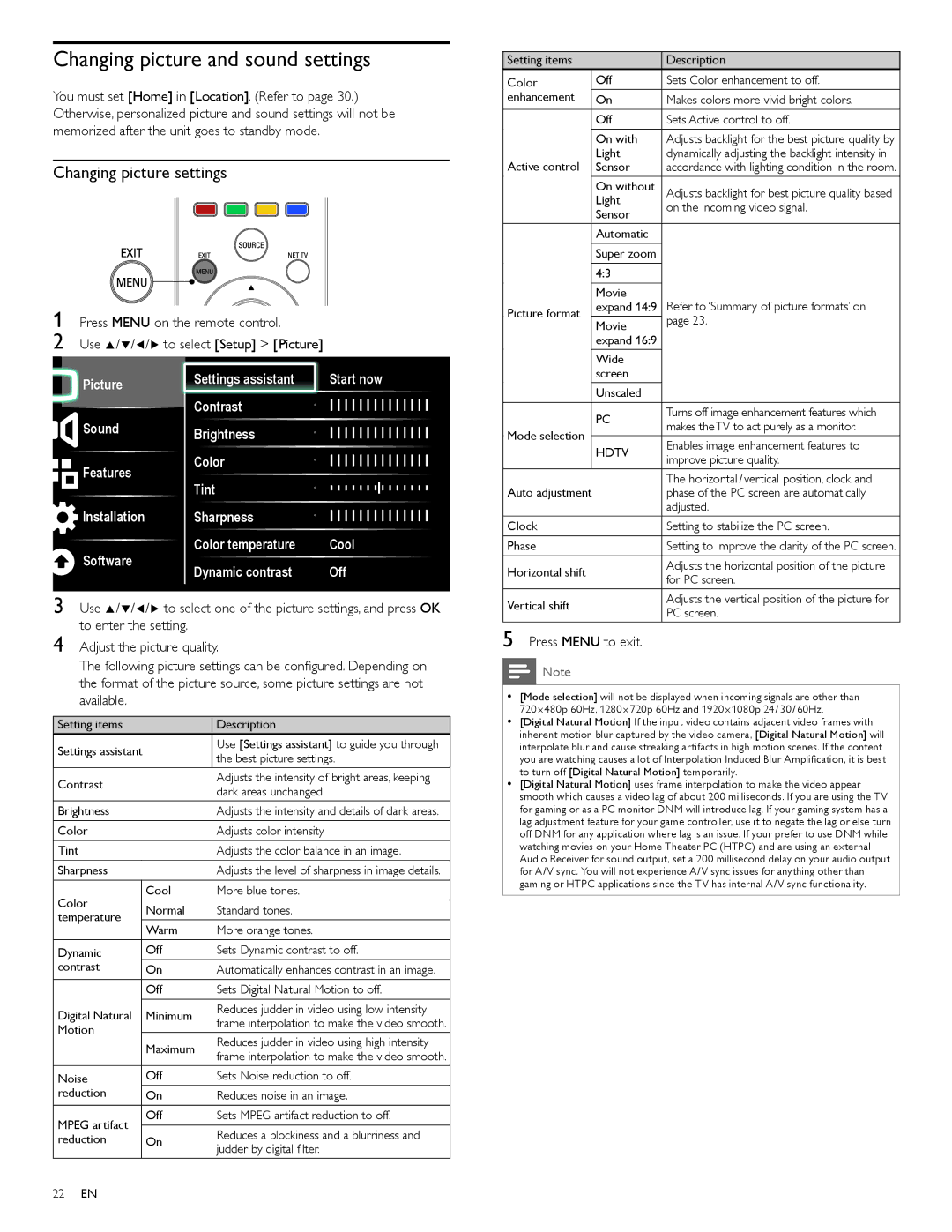Changing picture and sound settings
You must set [Home] in [ Location]. (Refer to page 30.) Otherwise, personalized picture and sound settings will not be memorized after the unit goes to standby mode.
Changing picture settings
1 Press MENU on the remote control.
2 Use Î /ï/Í /Æ to select [ Setup] > [ Picture].
Setting items |
| Description | |
Color | Off | Sets Color enhancement to off. | |
enhancement | On | Makes colors more vivid bright colors. | |
| Off | Sets Active control to off. | |
| On with | Adjusts backlight for the best picture quality by | |
Active control | Light | dynamically adjusting the backlight intensity in | |
Sensor | accordance with lighting condition in the room. | ||
| On without | Adjusts backlight for best picture quality based | |
| Light | on the incoming video signal. | |
| Sensor | ||
|
| ||
| Automatic |
| |
| Super zoom |
| |
| 4:3 |
| |
| Movie | Refer to ‘Summary of picture formats’ on | |
Picture format | expand 14:9 | ||
| page 23. | ||
Movie | |||
| |||
| expand 16:9 |
| |
| Wide |
|
![]() Picture
Picture
Sound
![]()
![]() Features
Features
![]() Installation
Installation
Software
Settings assistant | Start now |
Contrast |
|
Brightness |
|
Color |
|
Tint |
|
Sharpness |
|
Color temperature | Cool |
Dynamic contrast | Off |
|
| screen |
|
|
| Unscaled |
|
|
| PC | Turns off image enhancement features which |
Mode selection |
| makes the TV to act purely as a monitor. | |
|
| ||
| HDTV | Enables image enhancement features to | |
|
| ||
|
| improve picture quality. | |
|
|
| |
Auto adjustment |
| The horizontal / vertical position, clock and | |
| phase of the PC screen are automatically | ||
|
|
| adjusted. |
Clock |
| Setting to stabilize the PC screen. | |
Phase |
| Setting to improve the clarity of the PC screen. | |
Horizontal shift |
| Adjusts the horizontal position of the picture | |
| for PC screen. | ||
|
|
| |
3 Use Î /ï/Í /Æ to select one of the picture settings, and press OK to enter the setting.
4 Adjust the picture quality.
The following picture settings can be configured. Depending on the format of the picture source, some picture settings are not available.
Setting items |
| Description | |
Settings assistant |
| Use [ Settings assistant] to guide you through | |
| the best picture settings. | ||
|
|
| |
Contrast |
| Adjusts the intensity of bright areas, keeping | |
| dark areas unchanged. | ||
|
|
| |
Brightness |
| Adjusts the intensity and details of dark areas. | |
Color |
| Adjusts color intensity. | |
Tint |
| Adjusts the color balance in an image. | |
Sharpness |
| Adjusts the level of sharpness in image details. | |
Color |
| Cool | More blue tones. |
| Normal | Standard tones. | |
temperature |
| ||
| Warm | More orange tones. | |
|
| ||
Dynamic |
| Off | Sets Dynamic contrast to off. |
contrast |
| On | Automatically enhances contrast in an image. |
|
| Off | Sets Digital Natural Motion to off. |
Digital Natural |
| Minimum | Reduces judder in video using low intensity |
| frame interpolation to make the video smooth. | ||
Motion |
|
| |
| Maximum | Reduces judder in video using high intensity | |
|
| ||
|
| frame interpolation to make the video smooth. | |
|
|
| |
Noise |
| Off | Sets Noise reduction to off. |
reduction |
| On | Reduces noise in an image. |
MPEG artifact |
| Off | Sets MPEG artifact reduction to off. |
|
| Reduces a blockiness and a blurriness and | |
reduction |
| On | |
|
|
| judder by digital filter. |
Vertical shift | Adjusts the vertical position of the picture for | |
PC screen. | ||
|
5Press MENU to exit.
![]() Note
Note
••[ Mode selection] will not be displayed when incoming signals are other than 720 x 480p 60Hz, 1280 x 720p 60Hz and 1920 x 1080p 24 / 30 / 60Hz.
••[Digital Natural Motion] If the input video contains adjacent video frames with inherent motion blur captured by the video camera, [Digital Natural Motion] will interpolate blur and cause streaking artifacts in high motion scenes. If the content you are watching causes a lot of Interpolation Induced Blur Amplification, it is best to turn off [Digital Natural Motion] temporarily.
••[Digital Natural Motion] uses frame interpolation to make the video appear smooth which causes a video lag of about 200 milliseconds. If you are using the TV for gaming or as a PC monitor DNM will introduce lag. If your gaming system has a lag adjustment feature for your game controller, use it to negate the lag or else turn off DNM for any application where lag is an issue. If your prefer to use DNM while watching movies on your Home Theater PC (HTPC) and are using an external Audio Receiver for sound output, set a 200 millisecond delay on your audio output for A/V sync. You will not experience A/V sync issues for anything other than gaming or HTPC applications since the TV has internal A/V sync functionality.
22EN