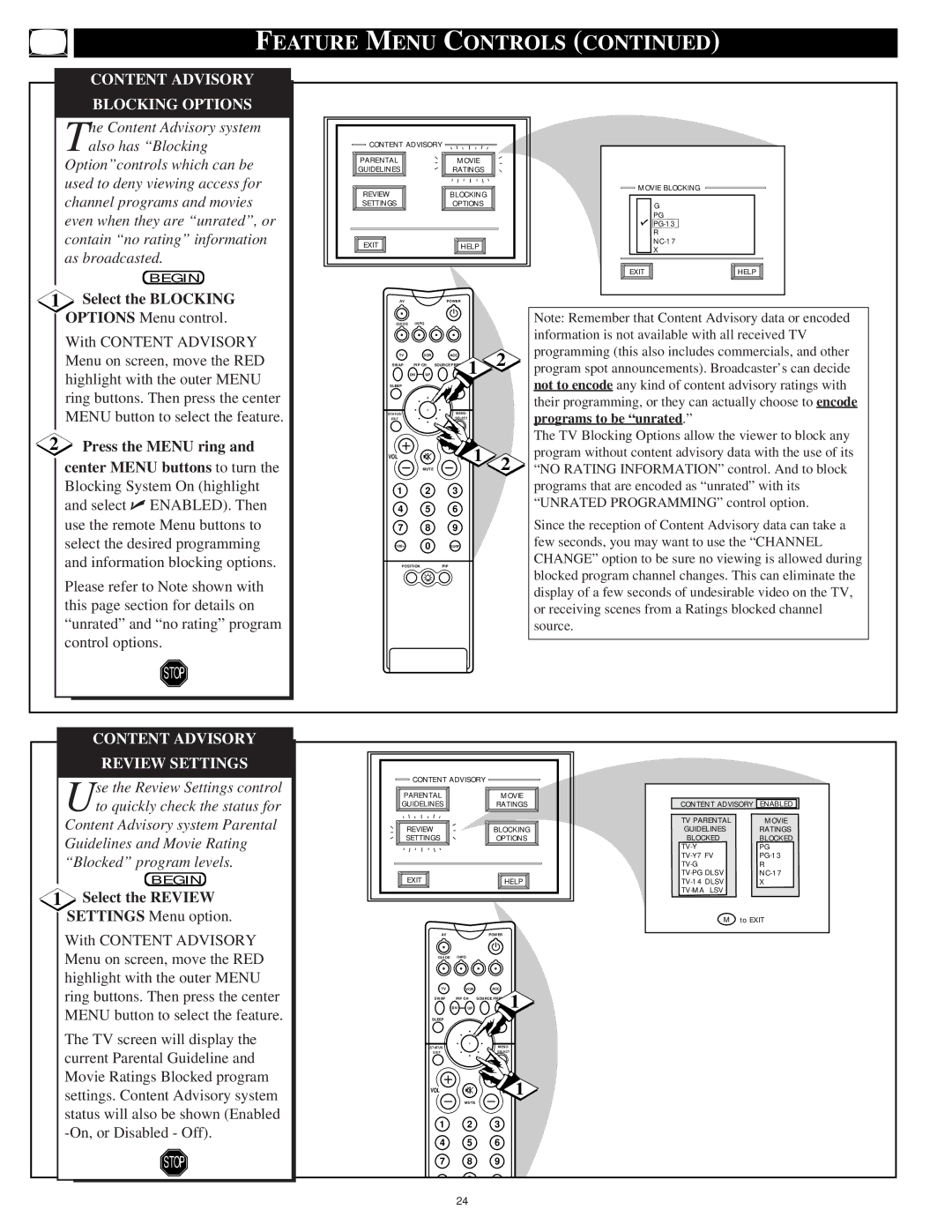55P9271, 60P9271 specifications
The Philips 60P9271 and 55P9271 are part of the brand's acclaimed range of high-definition televisions, designed to offer viewers an immersive and stunning visual experience. These models represent a blend of advanced technologies and user-friendly features, making them ideal choices for home entertainment enthusiasts.One of the standout features of the Philips 60P9271 and 55P9271 is their use of the Ambilight technology, a hallmark of Philips televisions. Ambilight enhances the viewing experience by projecting ambient light on the walls around the TV, corresponding to the on-screen action. This creates a more immersive atmosphere, drawing viewers deeper into the content they are watching.
Both models boast a resolution of 4K Ultra HD, delivering four times the detail of Full HD. This high resolution ensures sharper images with remarkable clarity, making every scene come alive with life-like details. The televisions are also equipped with HDR (High Dynamic Range) technology, which allows for a wider range of color and contrast. This means that darker scenes are much more detailed, while bright highlights are vibrant and eye-catching.
The picture quality is further enhanced by Philips' proprietary Perfect Natural Motion technology, which reduces motion blur and judders. This is particularly beneficial when watching fast-paced action movies or sports, where clarity and fluidity are essential. The televisions also feature Micro Dimming, which analyzes the content being viewed and optimizes contrast for each part of the screen, resulting in deeper blacks and brighter whites.
In terms of connectivity, the Philips 60P9271 and 55P9271 come with multiple HDMI and USB ports, allowing users to connect various devices, such as gaming consoles, Blu-ray players, and external storage devices with ease. These televisions also support popular streaming services, enabling viewers to access a vast library of movies and shows at their fingertips.
Additionally, the televisions are designed with user experience in mind, featuring an intuitive Smart TV interface that simplifies navigation and content discovery.
Overall, the Philips 60P9271 and 55P9271 are exemplary models that showcase the brand's commitment to innovation, quality, and user satisfaction. With their advanced features and stunning visual performance, they are perfect for anyone looking to enhance their home viewing experience.