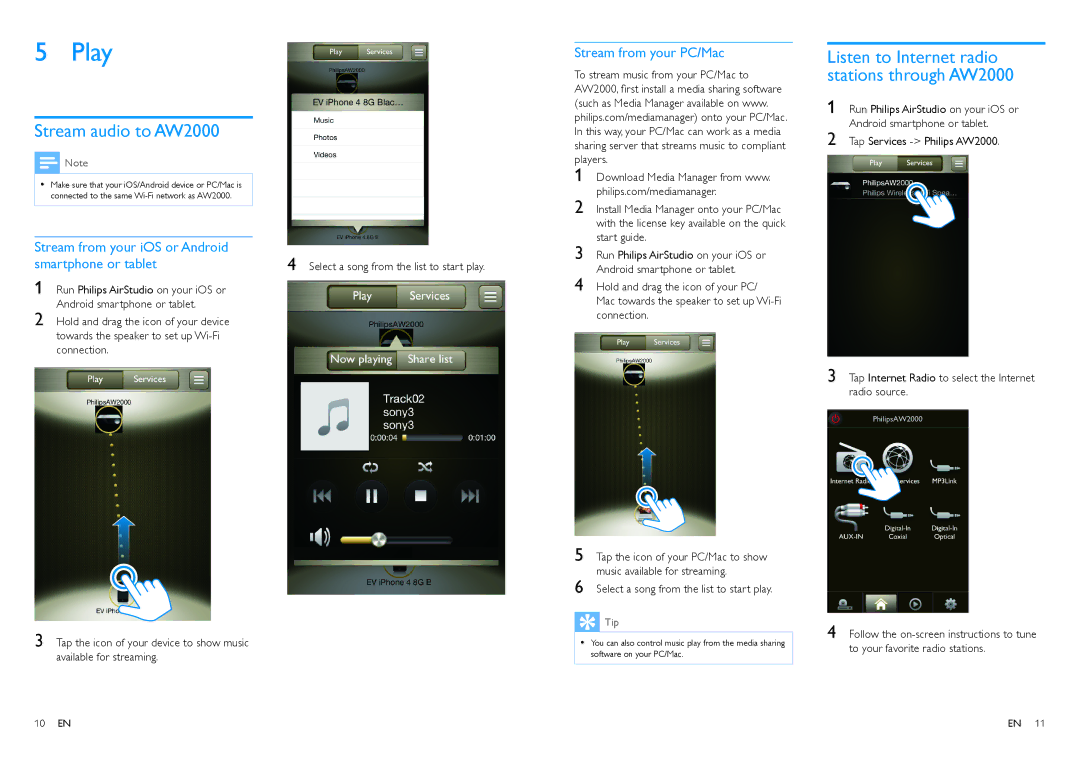AW2000 specifications
The Philips AW2000 is a versatile audio device that marries cutting-edge technology with user-friendly design, making it an appealing choice for audiophiles and casual listeners alike. With its sleek aesthetic and robust build, the AW2000 seamlessly integrates into various environments, from home theaters to smaller living spaces.One of the standout features of the Philips AW2000 is its impressive sound quality. The device is engineered with advanced audio processing technologies that enhance clarity and depth across a broad range of frequencies. This ensures that every note and sound detail is rendered precisely, delivering an immersive listening experience. The inclusion of high-fidelity speakers guarantees powerful bass response without compromising the mid and high frequencies, making it ideal for diverse genres of music as well as movies and games.
Incorporating modern wireless connectivity options, the AW2000 supports Bluetooth, enabling users to stream audio effortlessly from a variety of devices, including smartphones, tablets, and laptops. This wireless flexibility allows for easy access to music libraries and streaming services. Additionally, the AW2000 features built-in Wi-Fi capabilities, permitting seamless integration with home networks for streaming high-resolution audio files.
The user interface of the Philips AW2000 is designed with convenience in mind. A touchscreen control panel provides intuitive access to various settings and preferences, while easy pairing options facilitate quick connections to mobile devices. Voice control compatibility enhances usability, allowing users to adjust settings or change tracks without physically interacting with the device.
Moreover, the AW2000 supports multiple audio formats, making it versatile enough for any audio source, from digital music files to traditional lines-in from other devices. The robust equalizer settings offer users the ability to customize sound profiles according to their specific preferences.
Durability and efficiency are also key attributes of the Philips AW2000. The device is built with high-quality materials designed to withstand daily use, while energy-efficient technologies ensure that it consumes minimal power without sacrificing performance.
In conclusion, the Philips AW2000 is a state-of-the-art audio solution that combines superior sound quality, modern connectivity options, and user-friendly features. Its blend of aesthetic appeal and technological prowess makes it a distinguishing addition to any audio enthusiast's setup.