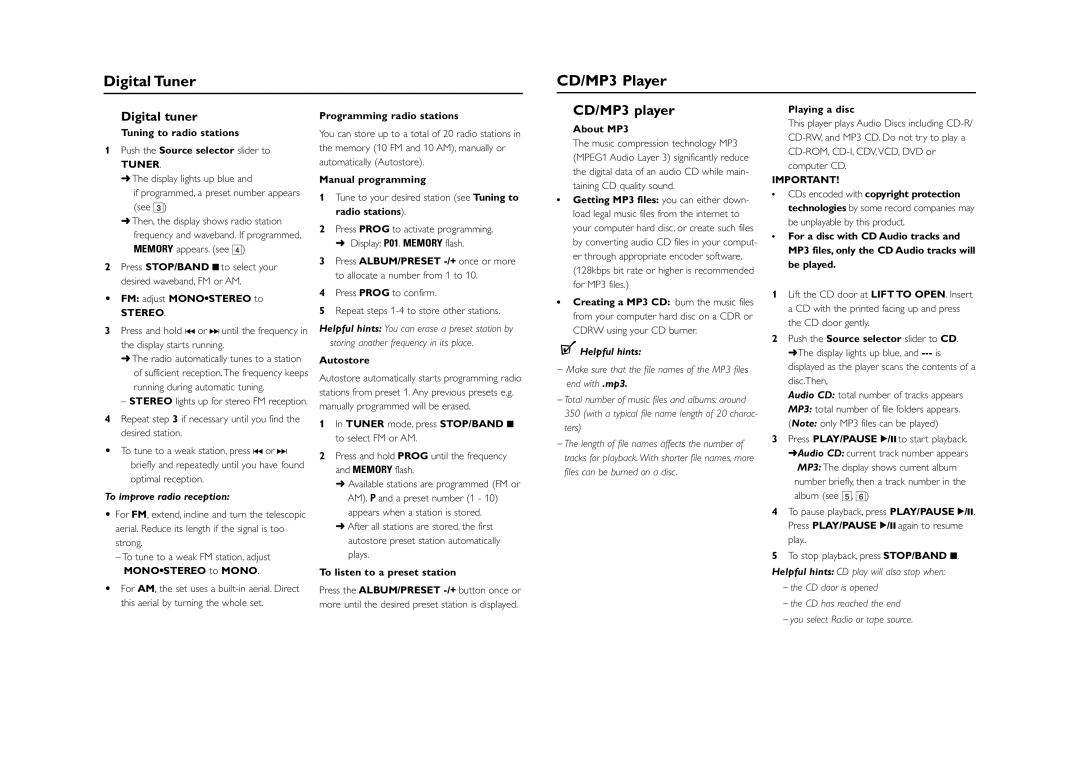AZ1303/37 specifications
The Philips AZ1303/37 is a versatile portable CD player that combines classic audio enjoyment with modern features. Designed for music enthusiasts who appreciate the charm of CDs alongside contemporary technologies, this compact device offers an array of functionalities ensuring a satisfying listening experience.One of the standout features of the AZ1303/37 is its CD playback capability. The unit accommodates standard CDs as well as CD-R and CD-RW discs, allowing users to play their favorite albums or compilation mixes without fuss. Furthermore, the player includes a unique digital tuning FM radio, which provides access to a plethora of radio stations, ensuring that users can enjoy their favorite programs and music genres. The built-in telescopic antenna enhances reception and provides a crisp audio experience across various frequencies.
Portability is a major consideration in the design of the AZ1303/37. The compact size and lightweight structure make it incredibly easy to carry, whether you’re at home, by the pool, or on the go. Users can enjoy their music without restrictions, making it perfect for outdoor gatherings or road trips.
Another significant feature of the AZ1303/37 is its AUX input, which allows for external audio sources, such as smartphones or tablets, to be connected easily. This versatility offers users the option to play digital music files and streaming services in addition to traditional CDs.
When it comes to sound quality, Philips has equipped the AZ1303/37 with dynamic bass boost technology. This feature enhances low-frequency sounds, delivering a rich and immersive audio experience. The speaker system is designed to produce clear and balanced sound, making it enjoyable for different types of music.
For those who prefer a more personalized listening experience, the player also includes a headphone jack. This feature allows users to connect their headphones, providing a private audio space wherever they are.
In conclusion, the Philips AZ1303/37 is an ideal choice for anyone looking for a portable CD player that marries the nostalgia of CD playback with modern features like FM radio, AUX input, and dynamic sound. Its compact design and user-friendly functionalities make it a great addition to any music lover's collection, offering a reliable solution for enjoying music on the go.