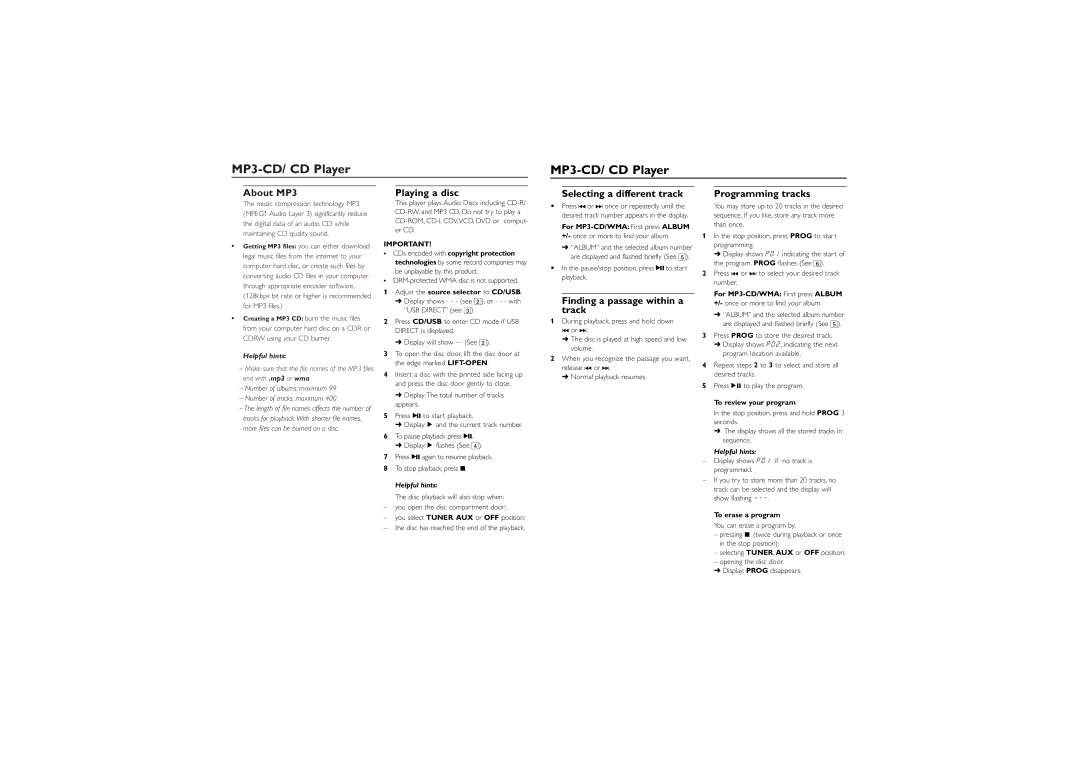AZ1816 specifications
The Philips AZ1816 is a compact and versatile portable CD player that is designed to cater to music enthusiasts who appreciate both traditional and modern formats. This device combines a stylish design with impressive features, ensuring an enjoyable listening experience while remaining highly portable.One of the standout features of the Philips AZ1816 is its ability to play various media formats. The device supports CD, CD-R, and CD-RW discs, allowing users to enjoy their favorite albums without limitations. Additionally, it comes with an FM radio, giving users access to a variety of stations for a diverse listening experience. The incorporation of both a CD player and radio makes it a multifaceted audio solution.
In terms of sound quality, the Philips AZ1816 utilizes Dynamic Bass Boost technology which enhances low-frequency sounds, providing a richer listening experience. This feature is particularly beneficial for genres that rely on deep bass. The built-in stereo speakers deliver clear and powerful sound, ensuring that music can be enjoyed in various environments, whether indoors or outdoors.
Portability is another significant aspect of the AZ1816. The lightweight and compact design make it easy to carry, so users can take their music wherever they go, whether it's a picnic, a beach day, or simply moving between rooms in the house. The device is battery-operated, allowing for cord-free enjoyment. In case users prefer continuous play without interruption, it can also be plugged into a power source.
Furthermore, the AZ1816 includes an easy-to-read LCD display that provides essential information such as track number, play mode, and battery status. The straightforward controls facilitate a user-friendly experience, making it easy for anyone to operate the device without prior technical knowledge.
In summary, the Philips AZ1816 portable CD player is an excellent choice for music lovers who want flexibility and quality in their audio devices. With support for multiple formats, Dynamic Bass Boost technology for enhanced sound, and a highly portable design, this player embodies convenience and style. Whether at home or on the go, the Philips AZ1816 is a reliable companion for any music enthusiast.