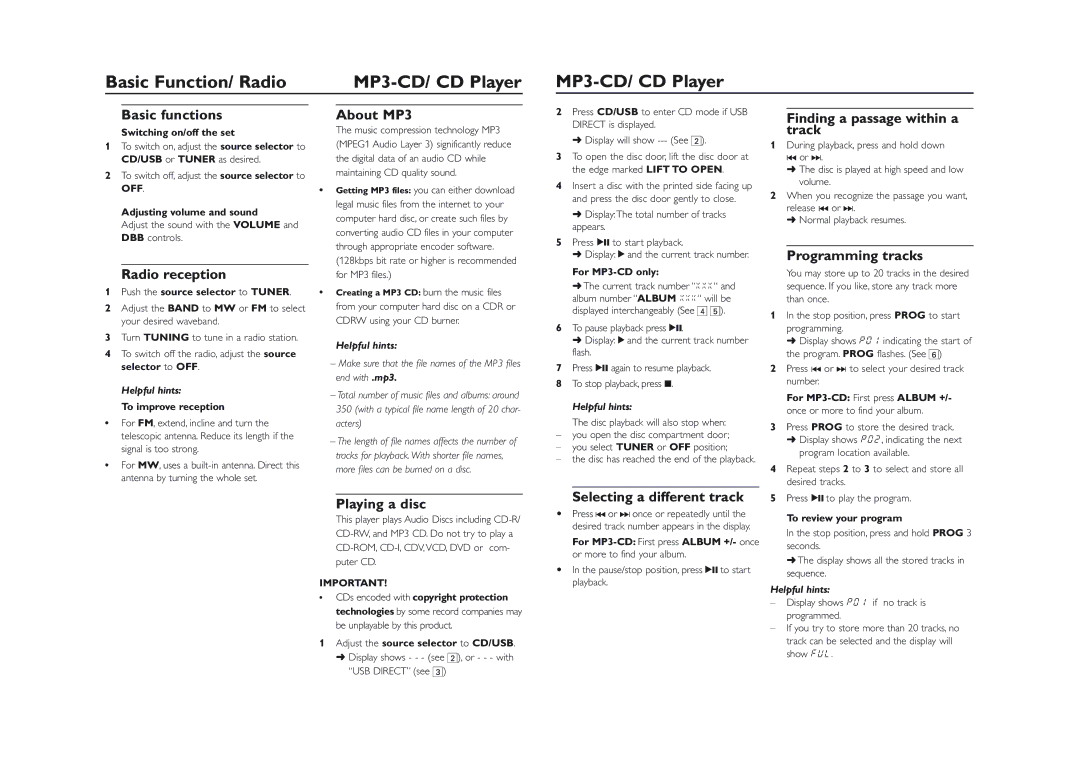AZ1830 specifications
The Philips AZ1830 is an exceptional portable cassette player and CD player that appeals to music lovers who appreciate both nostalgia and modern functionality. This versatile device exemplifies Philips' commitment to high-quality audio performance while offering a variety of ways to enjoy music.One of the standout features of the AZ1830 is its dual cassette deck, which allows for both playback and recording. This innovative system enables users to rediscover their cherished cassette collections while also providing the ability to create new mixtapes with ease. The cassette decks are designed for utmost durability and excellent sound clarity, ensuring an enjoyable listening experience whether playing old favorites or recording new tunes.
In addition to its cassette functionality, the AZ1830 is equipped with a CD player that supports standard CDs and CD-R/RW formats. The CD player includes a range of playback options, from shuffle to repeat modes, allowing users to customize their listening experience. The inclusion of a programmable memory feature permits users to create playlists tailored to their personal preferences, ensuring their favorite tracks play in the desired order.
At the heart of the Philips AZ1830's audio performance is its unique Dynamic Bass Boost technology. This feature enhances low-frequency sounds, delivering a richer and deeper audio experience that resonates with bass enthusiasts. Furthermore, the device is engineered with 2.0-channel stereo speakers, which produce clear highs and balanced mids, resulting in a well-rounded audio output that enhances any music genre.
For added convenience, the AZ1830 features a user-friendly interface with easy-to-read controls and an LCD display that shows current playback information, making it simple to navigate through your music collection. The device is also designed for portability, equipped with a built-in carry handle and lightweight design, allowing users to take their music on the go.
The Philips AZ1830 supports multiple power options, including both AC and battery operation, catering to users who want to enjoy their music outdoors or during travel. This flexibility makes it an ideal choice for picnics, road trips, or simply relaxing at home.
In summary, the Philips AZ1830 combines classic cassette playback with modern CD technology, enhanced audio capabilities, and portability, making it a perfect companion for anyone who wants to enjoy music in all its forms. Whether dusting off old cassettes or indulging in CDs, this device makes the listening experience memorable and enjoyable.