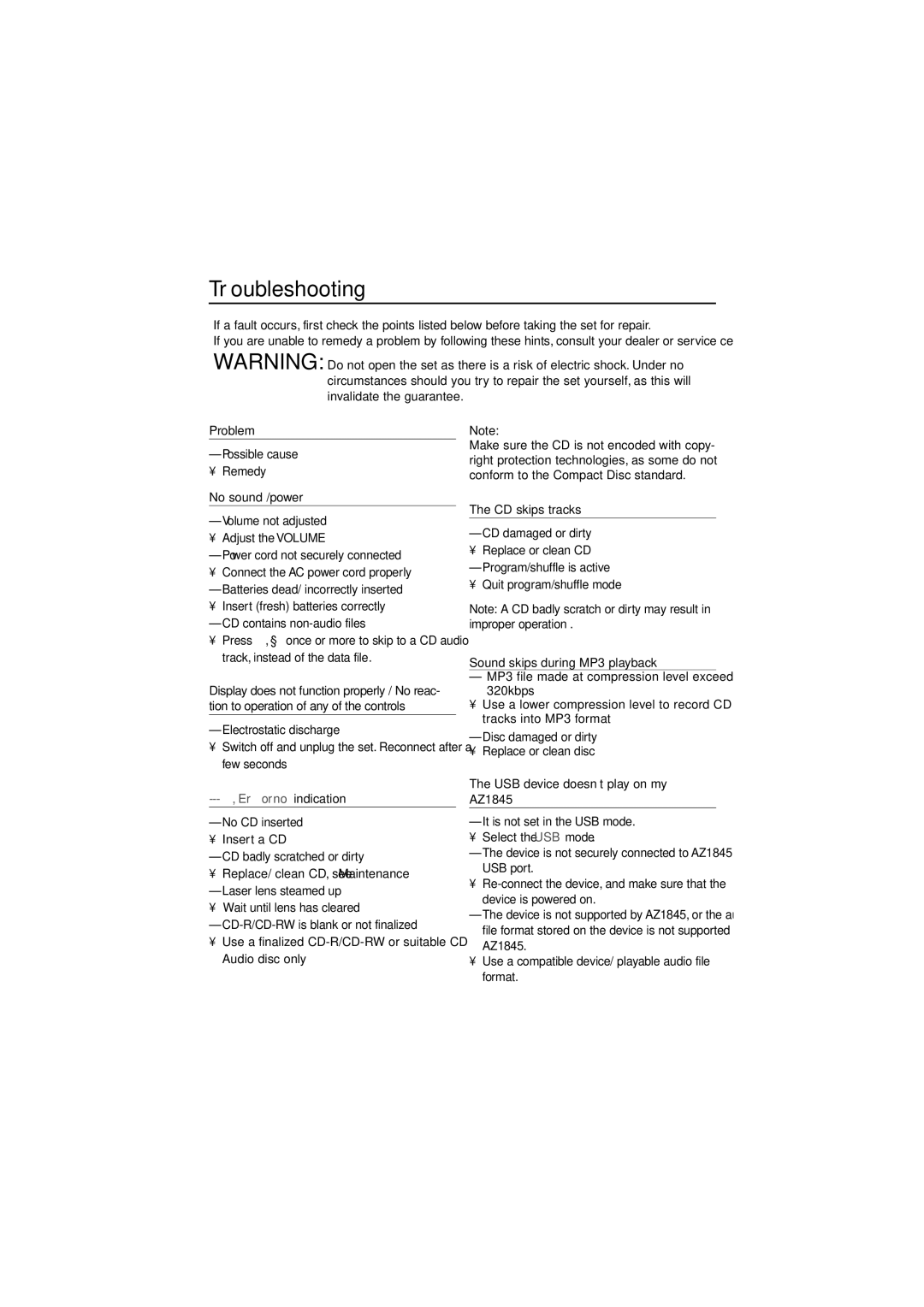AZ1845 specifications
The Philips AZ1845 is a portable CD player and radio that combines innovative technology with a sleek design, making it an ideal choice for music enthusiasts on the go. Known for its exceptional sound quality and user-friendly features, the AZ1845 is designed to deliver an enjoyable listening experience in various settings, whether at home, in the car, or outdoors.One of the standout features of the Philips AZ1845 is its ability to play multiple formats. It supports CD, CD-R, CD-RW, and MP3-CD playback, allowing users to enjoy their favorite songs in various formats. The device's built-in digital tuning FM stereo radio allows users to access a wide range of radio stations, enhancing its versatility as a portable entertainment system.
The AZ1845 also comes equipped with powerful speakers that deliver clear and dynamic sound. Its Dynamic Bass Boost feature ensures deep, rich bass, enhancing the overall audio experience. The device features a compact and lightweight design, making it easy to carry around and perfect for outdoor activities or travel.
Another significant characteristic of the Philips AZ1845 is its user-friendly interface. The device features a large, easy-to-read LCD display that shows track information, radio frequency, and playback status, ensuring that users can operate the device effortlessly. The intuitive control layout allows for quick navigation through tracks and stations, providing convenience when switching between different media.
For those who value convenience, the Philips AZ1845 includes features such as programmable tracks, allowing users to create custom playlists. The repeat and shuffle modes offer additional playback flexibility, enabling listeners to enjoy their favorite tracks in various ways. Furthermore, the device is powered by both mains and battery options, providing extended usability whether plugged in at home or running on batteries during outings.
In conclusion, the Philips AZ1845 is a versatile multimedia player that caters to various listening preferences. Its combination of CD and radio playback, excellent sound quality, user-friendly design, and portability makes it an appealing choice for anyone looking to enjoy their music wherever and whenever they please. As a testament to Philips' commitment to quality and innovation, the AZ1845 stands out in the market as a reliable and enjoyable audio solution.