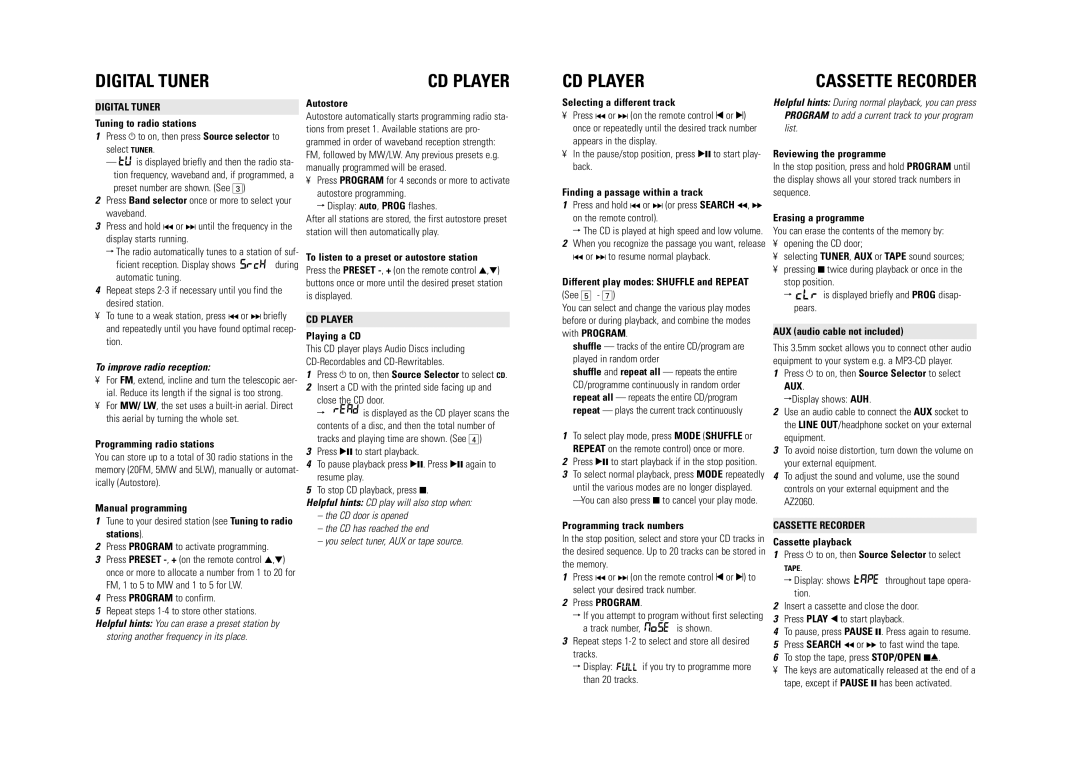DIGITAL TUNER | CD PLAYER |
CD PLAYER
CASSETTE RECORDER
DIGITAL TUNER
Tuning to radio stations
1Press y to on, then press Source selector to select TUNER.
—![]()
![]()
![]() is displayed briefly and then the radio sta- tion frequency, waveband and, if programmed, a preset number are shown. (See 3)
is displayed briefly and then the radio sta- tion frequency, waveband and, if programmed, a preset number are shown. (See 3)
2Press Band selector once or more to select your waveband.
3Press and hold ∞ or § until the frequency in the display starts running.
™ The radio automatically tunes to a station of suf-
ficient reception. Display shows | during |
automatic tuning. |
|
4Repeat steps
¥To tune to a weak station, press ∞ or § briefly and repeatedly until you have found optimal recep- tion.
To improve radio reception:
¥For FM, extend, incline and turn the telescopic aer- ial. Reduce its length if the signal is too strong.
¥For MW/ LW, the set uses a
Programming radio stations
You can store up to a total of 30 radio stations in the memory (20FM, 5MW and 5LW), manually or automat- ically (Autostore).
Manual programming
1Tune to your desired station (see Tuning to radio stations).
2Press PROGRAM to activate programming.
3Press PRESET
4Press PROGRAM to confirm.
5Repeat steps
Helpful hints: You can erase a preset station by storing another frequency in its place.
Autostore
Autostore automatically starts programming radio sta- tions from preset 1. Available stations are pro- grammed in order of waveband reception strength: FM, followed by MW/LW. Any previous presets e.g. manually programmed will be erased.
¥Press PROGRAM for 4 seconds or more to activate autostore programming.
™Display: AUto, PROG flashes.
After all stations are stored, the first autostore preset station will then automatically play.
To listen to a preset or autostore station
Press the PRESET
CD PLAYER
Playing a CD
This CD player plays Audio Discs including
1Press y to on, then Source Selector to select CD.
2Insert a CD with the printed side facing up and close the CD door.
™ ![]()
![]()
![]()
![]()
![]()
![]() is displayed as the CD player scans the contents of a disc, and then the total number of tracks and playing time are shown. (See 4)
is displayed as the CD player scans the contents of a disc, and then the total number of tracks and playing time are shown. (See 4)
3Press 2; to start playback.
4To pause playback press 2;. Press 2; again to resume play.
5To stop CD playback, press 9.
Helpful hints: CD play will also stop when:
–the CD door is opened
–the CD has reached the end
–you select tuner, AUX or tape source.
Selecting a different track
¥Press ∞ or § (on the remote control ¡ or ™) once or repeatedly until the desired track number appears in the display.
¥In the pause/stop position, press 2; to start play- back.
Finding a passage within a track
1Press and hold ∞ or § (or press SEARCH 5, 6 on the remote control).
™ The CD is played at high speed and low volume.
2When you recognize the passage you want, release ∞ or § to resume normal playback.
Different play modes: SHUFFLE and REPEAT
(See 5 - 7)
You can select and change the various play modes before or during playback, and combine the modes with PROGRAM.
shuffle — tracks of the entire CD/program are played in random order
shuffle and repeat all — repeats the entire CD/programme continuously in random order repeat all — repeats the entire CD/program repeat — plays the current track continuously
1To select play mode, press MODE (SHUFFLE or REPEAT on the remote control) once or more.
2Press 2; to start playback if in the stop position.
3To select normal playback, press MODE repeatedly until the various modes are no longer displayed.
Programming track numbers
In the stop position, select and store your CD tracks in the desired sequence. Up to 20 tracks can be stored in the memory.
1Press ∞ or § (on the remote control ¡ or ™) to select your desired track number.
2Press PROGRAM.
™ If you attempt to program without first selecting
a track number, | is shown. |
3Repeat steps
™ Display: | if you try to programme more |
than 20 tracks. |
|
Helpful hints: During normal playback, you can press PROGRAM to add a current track to your program list.
Reviewing the programme
In the stop position, press and hold PROGRAM until the display shows all your stored track numbers in sequence.
Erasing a programme
You can erase the contents of the memory by:
¥opening the CD door;
¥selecting TUNER, AUX or TAPE sound sources;
¥pressing 9 twice during playback or once in the stop position.
™![]()
![]()
![]() is displayed briefly and PROG disap- pears.
is displayed briefly and PROG disap- pears.
AUX (audio cable not included)
This 3.5mm socket allows you to connect other audio equipment to your system e.g. a
1Press y to on, then Source Selector to select AUX.
™Display shows: AUH.
2Use an audio cable to connect the AUX socket to the LINE OUT/headphone socket on your external equipment.
3To avoid noise distortion, turn down the volume on your external equipment.
4To adjust the sound and volume, use the sound controls on your external equipment and the AZ2060.
CASSETTE RECORDER
Cassette playback
1Press y to on, then Source Selector to select
TAPE.
™Display: shows ![]()
![]()
![]()
![]()
![]()
![]() throughout tape opera- tion.
throughout tape opera- tion.
2Insert a cassette and close the door.
3Press PLAY 1 to start playback.
4To pause, press PAUSE ;. Press again to resume.
5Press SEARCH 5 or 6 to fast wind the tape.
6To stop the tape, press STOP/OPEN 9/.
¥The keys are automatically released at the end of a tape, except if PAUSE ; has been activated.