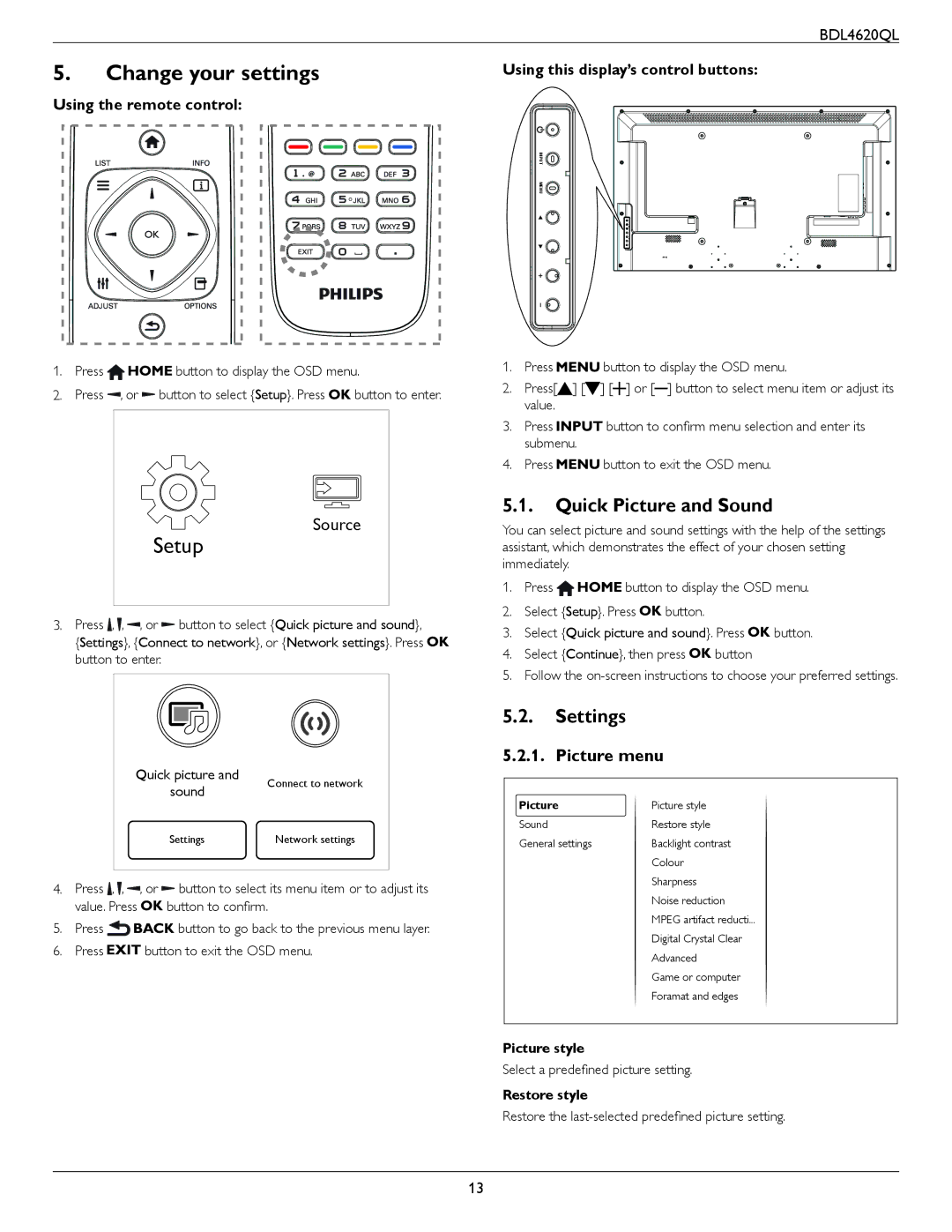BDL4620QL
5. | Change your settings | Using this display’s control buttons: |
Using the remote control: |
| |
|
| INPUT |
|
| MENU |
1.Press ![]() button to display the OSD menu.
button to display the OSD menu.
2.Press ![]() , or
, or ![]() button to select {Setup}. Press
button to select {Setup}. Press![]() button to enter.
button to enter.
1. Press ![]() button to display the OSD menu.
button to display the OSD menu.
2. Press[![]() ] [
] [![]() ] [
] [![]() ] or [ ] button to select menu item or adjust its value.
] or [ ] button to select menu item or adjust its value.
3.Press ![]() button to confirm menu selection and enter its submenu.
button to confirm menu selection and enter its submenu.
4.Press ![]() button to exit the OSD menu.
button to exit the OSD menu.
5.1.Quick Picture and Sound
Setup
Source
You can select picture and sound settings with the help of the settings assistant, which demonstrates the effect of your chosen setting immediately.
3.Press ![]() ,
, ![]() ,
, ![]() , or
, or ![]() button to select {Quick picture and sound},
button to select {Quick picture and sound},
{Settings}, {Connect to network}, or {Network settings}. Press ![]() button to enter.
button to enter.
Quick picture and | Connect to network | |
sound | ||
| ||
Settings | Network settings |
4.Press ![]() ,
, ![]() ,
, ![]() , or
, or ![]() button to select its menu item or to adjust its
button to select its menu item or to adjust its
value. Press ![]() button to confirm.
button to confirm.
5.Press ![]()
![]() button to go back to the previous menu layer.
button to go back to the previous menu layer.
6.Press ![]() button to exit the OSD menu.
button to exit the OSD menu.
1.Press ![]()
![]() button to display the OSD menu.
button to display the OSD menu.
2.Select {Setup}. Press ![]() button.
button.
3.Select {Quick picture and sound}. Press ![]() button.
button.
4.Select {Continue}, then press ![]() button
button
5.Follow the
5.2.Settings
5.2.1. Picture menu
Picture | Picture style |
Sound | Restore style |
General settings | Backlight contrast |
| Colour |
| Sharpness |
| Noise reduction |
| MPEG artifact reducti... |
| Digital Crystal Clear |
| Advanced |
| Game or computer |
| Foramat and edges |
Picture style
Select a predefined picture setting.
Restore style
Restore the
13