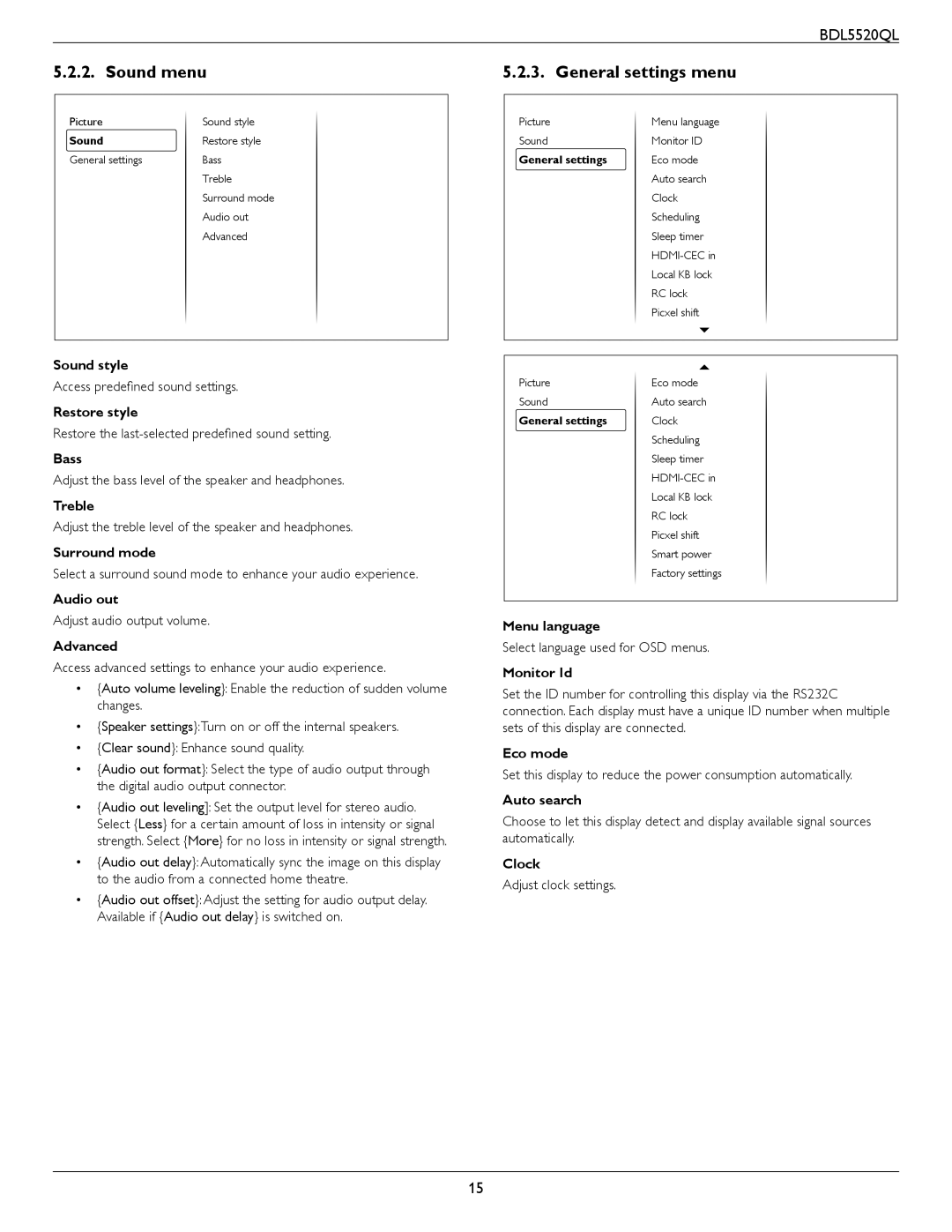BDL5520QL
5.2.2. Sound menu
Picture | Sound style |
Sound | Restore style |
General settings | Bass |
| Treble |
| Surround mode |
| Audio out |
| Advanced |
Sound style
Access predefined sound settings.
Restore style
Restore the
Bass
Adjust the bass level of the speaker and headphones.
Treble
Adjust the treble level of the speaker and headphones.
Surround mode
Select a surround sound mode to enhance your audio experience.
Audio out
Adjust audio output volume.
Advanced
Access advanced settings to enhance your audio experience.
•{Auto volume leveling}: Enable the reduction of sudden volume changes.
•{Speaker settings}:Turn on or off the internal speakers.
•{Clear sound}: Enhance sound quality.
•{Audio out format}: Select the type of audio output through the digital audio output connector.
•{Audio out leveling]: Set the output level for stereo audio. Select {Less} for a certain amount of loss in intensity or signal strength. Select {More} for no loss in intensity or signal strength.
•{Audio out delay}: Automatically sync the image on this display to the audio from a connected home theatre.
•{Audio out offset}: Adjust the setting for audio output delay. Available if {Audio out delay} is switched on.
5.2.3. General settings menu
Picture | Menu language |
Sound | Monitor ID |
General settings | Eco mode |
| Auto search |
| Clock |
| Scheduling |
| Sleep timer |
| |
| Local KB lock |
| RC lock |
| Picxel shift |
|
|
|
|
Picture | Eco mode |
Sound | Auto search |
General settings | Clock |
| Scheduling |
| Sleep timer |
| |
| Local KB lock |
| RC lock |
| Picxel shift |
| Smart power |
| Factory settings |
|
|
Menu language
Select language used for OSD menus.
Monitor Id
Set the ID number for controlling this display via the RS232C connection. Each display must have a unique ID number when multiple sets of this display are connected.
Eco mode
Set this display to reduce the power consumption automatically.
Auto search
Choose to let this display detect and display available signal sources automatically.
Clock
Adjust clock settings.
15