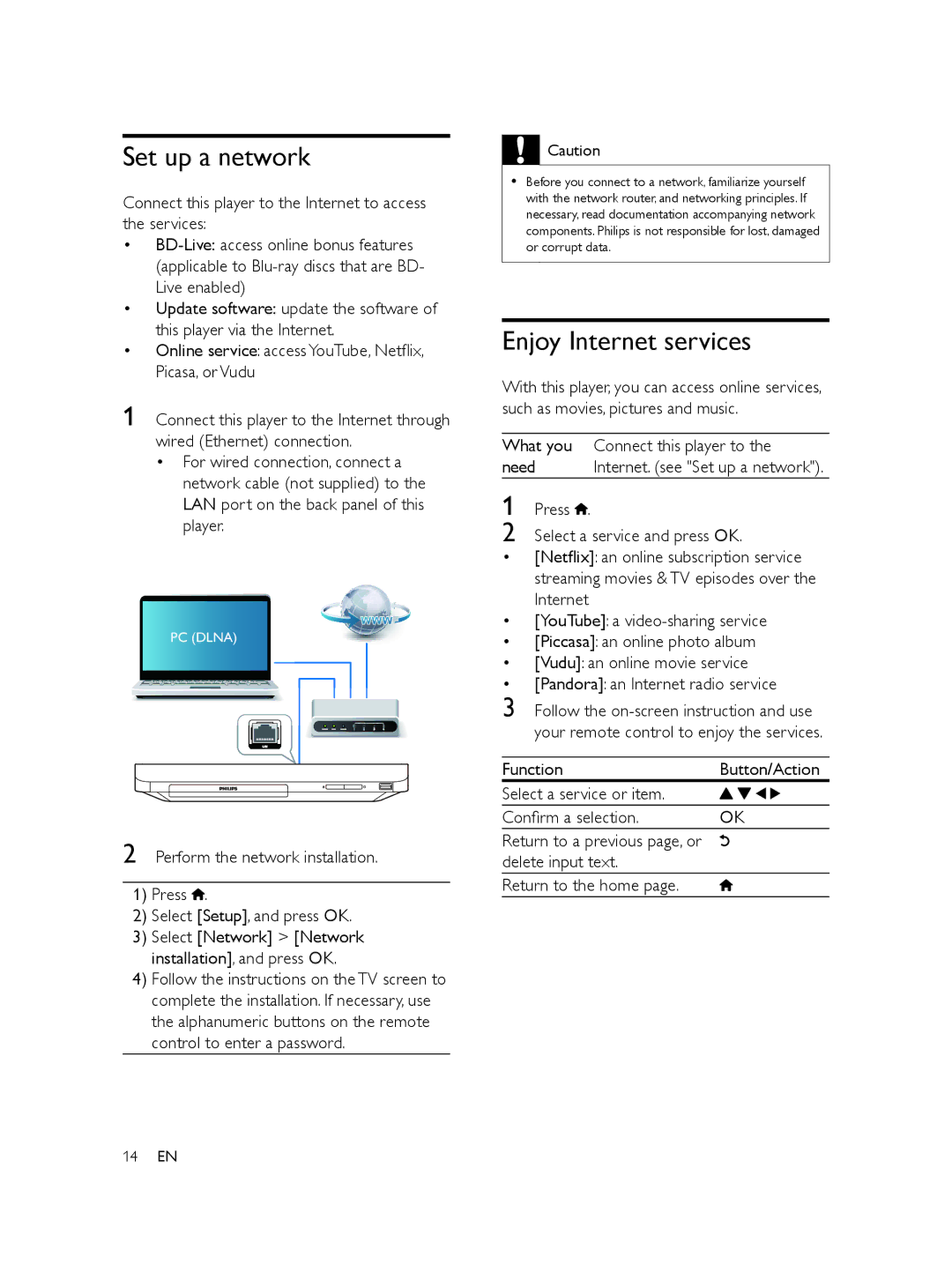Set up a network
Connect this player to the Internet to access the services:
•
(applicable to
•Update software: update the software of this player via the Internet.
•Online service: access YouTube, Netflix, Picasa, or Vudu
1 Connect this player to the Internet through wired (Ethernet) connection.
•For wired connection, connect a network cable (not supplied) to the LAN port on the back panel of this player.
PC (DLNA)
2 Perform the network installation.
1)Press ![]() .
.
2)Select [Setup], and press OK.
3)Select [Network] > [Network installation], and press OK.
4)Follow the instructions on the TV screen to complete the installation. If necessary, use the alphanumeric buttons on the remote control to enter a password.
![]() Caution
Caution
•• Before you connect to a network, familiarize yourself with the network router, and networking principles. If necessary, read documentation accompanying network components. Philips is not responsible for lost, damaged or corrupt data.
Enjoy Internet services
With this player, you can access online services, such as movies, pictures and music.
What you Connect this player to the
need | Internet. (see "Set up a network"). |
1 Press ![]() .
.
2 Select a service and press OK.
• [Netflix]: an online subscription service streaming movies & TV episodes over the Internet
• [YouTube]: a
• [Piccasa]: an online photo album
• [Vudu]: an online movie service
• [Pandora]: an Internet radio service
3
Function | Button/Action |
Select a service or item. |
|
Confirm a selection. | OK |
Return to a previous page, or |
|
delete input text. |
|
Return to the home page. |
|
14EN