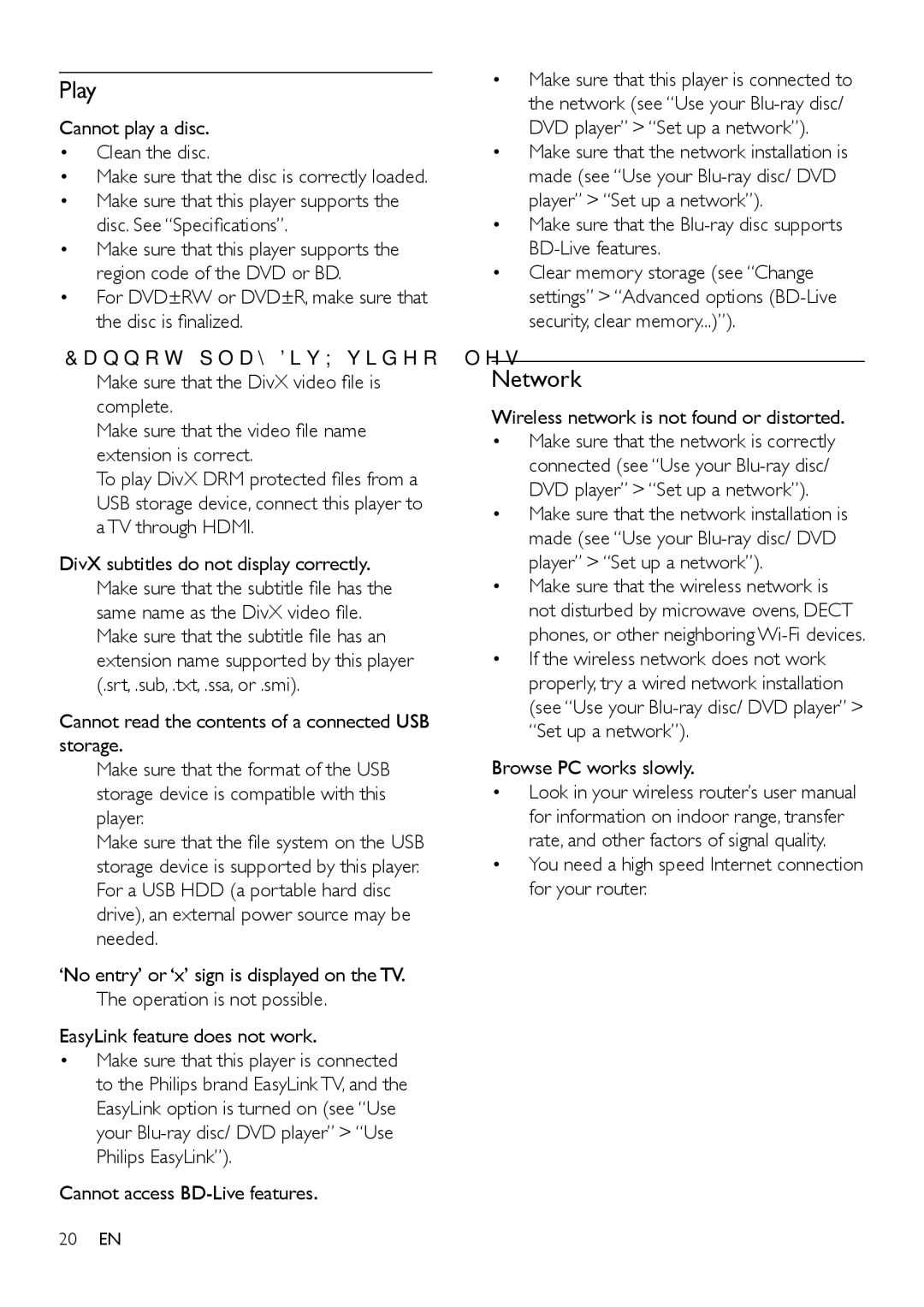Play
Cannot play a disc.
•Clean the disc.
•Make sure that the disc is correctly loaded.
•Make sure that this player supports the disc. See “Specifications”.
•Make sure that this player supports the region code of the DVD or BD.
•For DVD±RW or DVD±R, make sure that the disc is finalized.
Cannot play DivX video files.
•• Make sure that the DivX video file is complete.
•• Make sure that the video file name extension is correct.
•• To play DivX DRM protected files from a USB storage device, connect this player to a TV through HDMI.
DivX subtitles do not display correctly.
•• Make sure that the subtitle file has the same name as the DivX video file.
•• Make sure that the subtitle file has an extension name supported by this player (.srt, .sub, .txt, .ssa, or .smi).
Cannot read the contents of a connected USB storage.
•• Make sure that the format of the USB storage device is compatible with this player.
•• Make sure that the file system on the USB storage device is supported by this player.
•• For a USB HDD (a portable hard disc drive), an external power source may be needed.
‘No entry’ or ‘x’ sign is displayed on the TV.
•• The operation is not possible.
EasyLink feature does not work.
•Make sure that this player is connected to the Philips brand EasyLink TV, and the
EasyLink option is turned on (see “Use your
Cannot access
•Make sure that this player is connected to the network (see “Use your
•Make sure that the network installation is made (see “Use your
•Make sure that the Blu-ray disc supports BD-Live features.
•Clear memory storage (see “Change settings” > “Advanced options
Network
Wireless network is not found or distorted.
•Make sure that the network is correctly connected (see “Use your
•Make sure that the network installation is made (see “Use your
•Make sure that the wireless network is not disturbed by microwave ovens, DECT phones, or other neighboring
•If the wireless network does not work properly, try a wired network installation
(see “Use your
Browse PC works slowly.
•Look in your wireless router’s user manual for information on indoor range, transfer rate, and other factors of signal quality.
•You need a high speed Internet connection for your router.
20EN