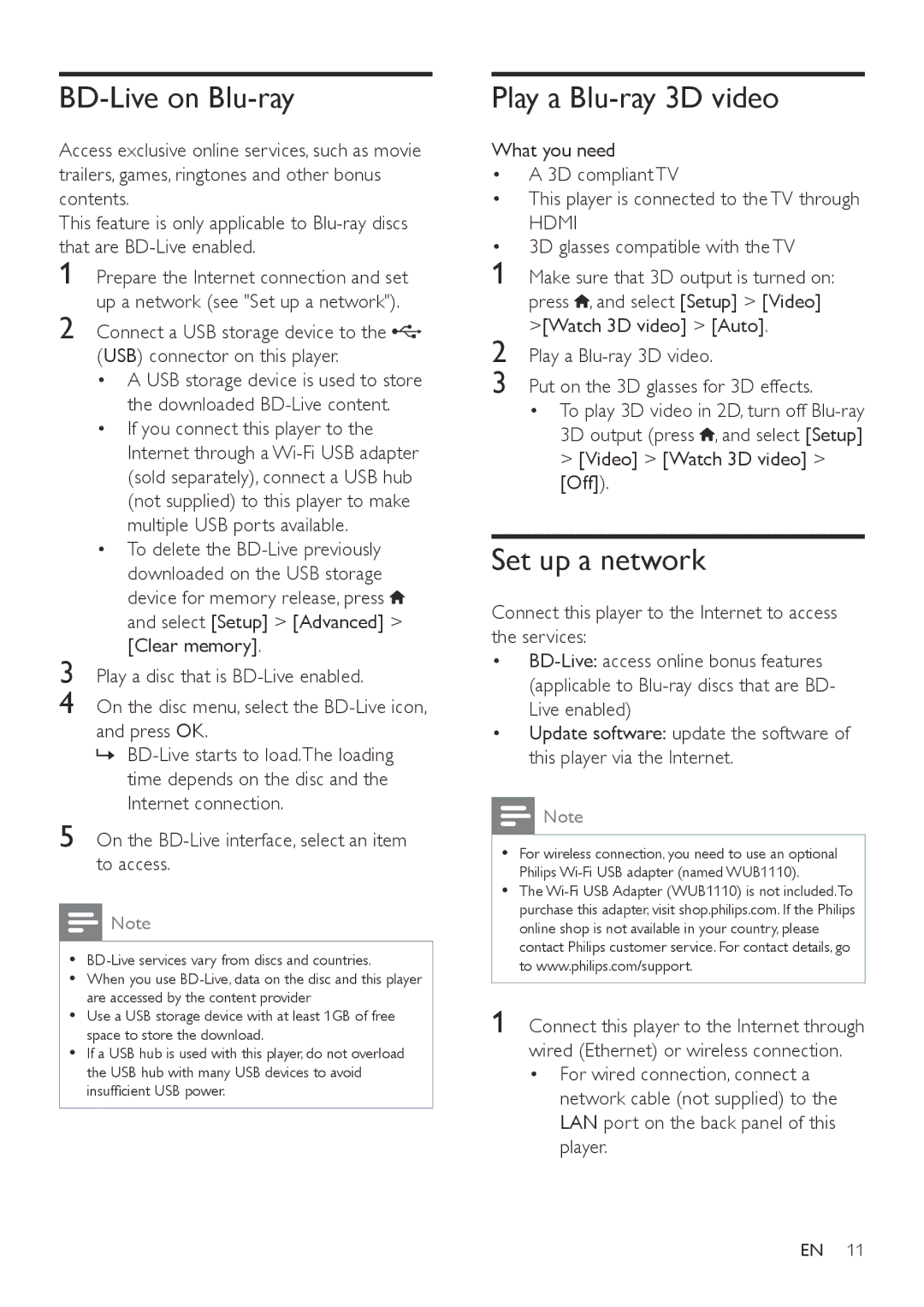BD-Live on Blu-ray
Access exclusive online services, such as movie trailers, games, ringtones and other bonus contents.
This feature is only applicable to
1
2 Connect a USB storage device to the ![]() (USB) connector on this player.
(USB) connector on this player.
• A USB storage device is used to store
the downloaded
• If you connect this player to the Internet through a
• To delete the ![]() and select [Setup] > [Advanced] > [Clear memory].
and select [Setup] > [Advanced] > [Clear memory].
3 Play a disc that is
4 On the disc menu, select the
»»
5 On the BD-Live interface, select an item to access.
![]() Note
Note
••
•• When you use
•• Use a USB storage device with at least 1GB of free space to store the download.
•• If a USB hub is used with this player, do not overload the USB hub with many USB devices to avoid insufficient USB power.
Play a Blu-ray 3D video
What you need
• | A 3D compliant TV |
• | This player is connected to the TV through |
| HDMI |
• | 3D glasses compatible with the TV |
1 | Make sure that 3D output is turned on: |
| press , and select [Setup] > [Video] |
2 | >[Watch 3D video] > [Auto]. |
Play a | |
3 | Put on the 3D glasses for 3D effects. |
| • To play 3D video in 2D, turn off |
| 3D output (press , and select [Setup] |
| > [Video] > [Watch 3D video] > |
| [Off]). |
Set up a network
Connect this player to the Internet to access the services:
•
•Update software: update the software of this player via the Internet.
![]() Note
Note
•• For wireless connection, you need to use an optional Philips
•• The
1 Connect this player to the Internet through wired (Ethernet) or wireless connection.
•For wired connection, connect a network cable (not supplied) to the LAN port on the back panel of this player.
EN 11