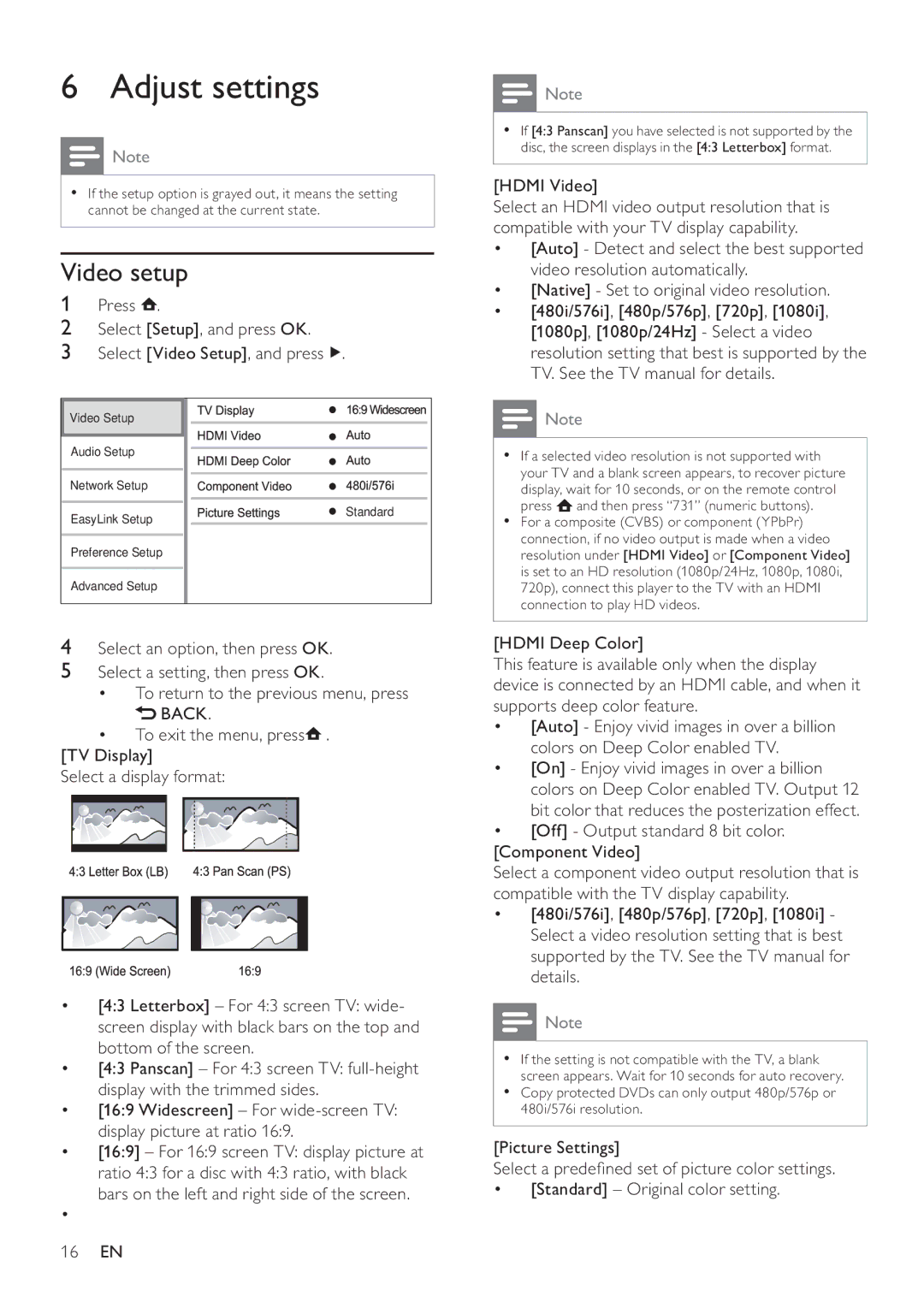BDP3100 specifications
The Philips BDP3100 is a versatile and feature-rich Blu-ray player that caters to movie enthusiasts and casual viewers alike. With its sleek design and compact build, the BDP3100 seamlessly fits into any home entertainment setup, providing an elevated viewing experience.One of the standout features of the BDP3100 is its ability to play a wide range of disc formats. Beyond standard Blu-ray discs, it supports DVDs and CDs, making it a multifunctional player that can accommodate your existing media collection. The player also features a 1080p upscaling capability, which enhances the quality of standard DVDs to near high-definition, ensuring that older media is presented in the best possible light.
In terms of connectivity, the BDP3100 is equipped with an HDMI output, providing a simple and effective way to connect the player to modern TVs and audio systems. The HDMI interface supports high-quality audio and video signals, allowing users to enjoy a cinema-like experience at home. Additionally, the player includes a composite video output, ensuring compatibility with older television models.
One of the technologically advanced features of the BDP3100 is its compatibility with various video and audio codecs. It supports popular formats like MKV, MP4, and AVI for video playback, as well as MP3 and WMA for audio files. This versatility allows users to enjoy content from USB drives, making it a suitable option for those who prefer digital media.
For those who appreciate smart features, the BDP3100 incorporates BD-Live technology, enabling access to online extras and interactive content. By connecting the player to the internet, users can access additional downloadable content for their Blu-ray movies, enhancing their viewing experience. However, it is important to note that a network connection is required for this feature.
Moreover, the BDP3100 is designed with energy efficiency in mind, meeting Eco-label standards which minimize power consumption during use and standby mode. This feature makes it an environmentally friendly choice for consumers concerned about energy usage.
In summary, the Philips BDP3100 is a reliable Blu-ray player that offers a wealth of features and compatibility with various media formats. With its stylish design, exceptional video upscaling capabilities, and smart features, it is a commendable choice for anyone looking to enhance their home entertainment experience. Whether watching the latest blockbuster film or enjoying classic favorites, the BDP3100 delivers quality performance and versatility.