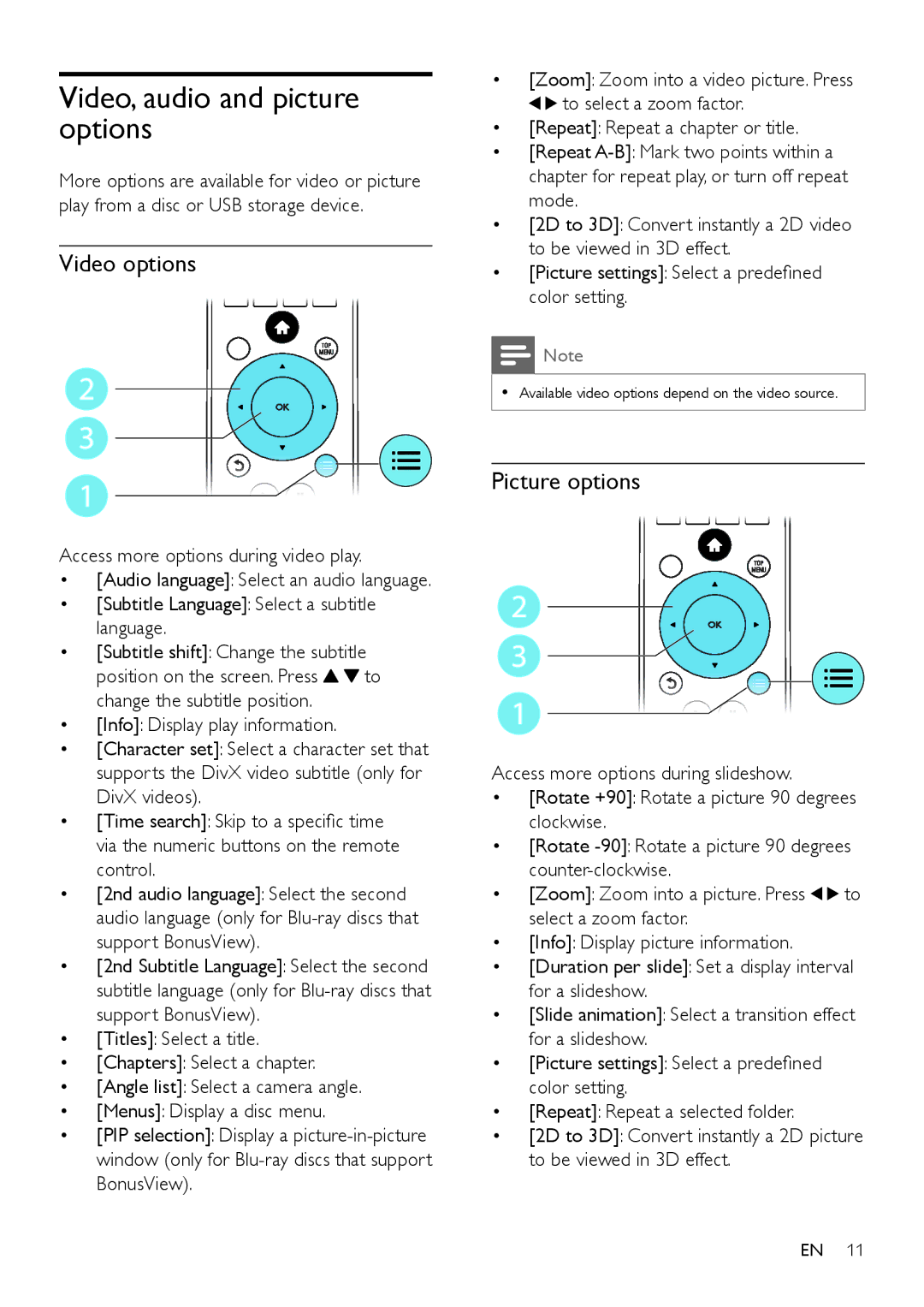Video, audio and picture options
More options are available for video or picture play from a disc or USB storage device.
Video options
2
3
1
Access more options during video play.
•[Audio language]: Select an audio language.
•[Subtitle Language]: Select a subtitle language.
•[Subtitle shift]: Change the subtitle
position on the screen. Press ![]()
![]() to change the subtitle position.
to change the subtitle position.
•[Info]: Display play information.
•[Character set]: Select a character set that supports the DivX video subtitle (only for DivX videos).
•[Time search]: Skip to a specific time via the numeric buttons on the remote control.
•[2nd audio language]: Select the second audio language (only for
•[2nd Subtitle Language]: Select the second subtitle language (only for
•[Titles]: Select a title.
•[Chapters]: Select a chapter.
•[Angle list]: Select a camera angle.
•[Menus]: Display a disc menu.
•[PIP selection]: Display a
•[Zoom]: Zoom into a video picture. Press
![]()
![]() to select a zoom factor.
to select a zoom factor.
•[Repeat]: Repeat a chapter or title.
•[Repeat
•[2D to 3D]: Convert instantly a 2D video to be viewed in 3D effect.
•[Picture settings]: Select a predefined color setting.
![]() Note
Note
•• Available video options depend on the video source.
Picture options
2
3
1
Access more options during slideshow.
•[Rotate +90]: Rotate a picture 90 degrees clockwise.
•[Rotate
•[Zoom]: Zoom into a picture. Press ![]()
![]() to select a zoom factor.
to select a zoom factor.
•[Info]: Display picture information.
•[Duration per slide]: Set a display interval for a slideshow.
•[Slide animation]: Select a transition effect for a slideshow.
•[Picture settings]: Select a predefined color setting.
•[Repeat]: Repeat a selected folder.
•[2D to 3D]: Convert instantly a 2D picture to be viewed in 3D effect.
EN 11