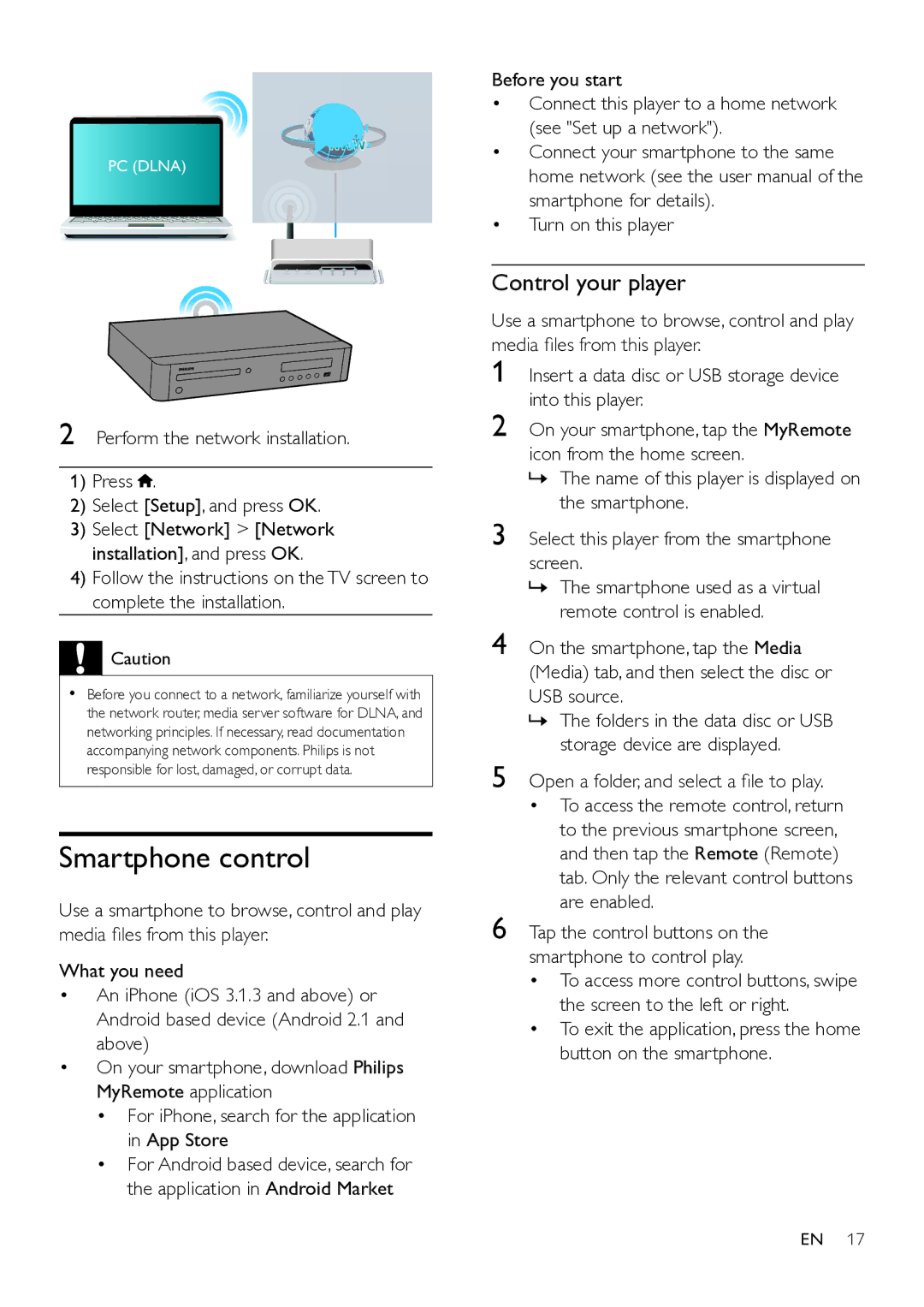BDP9700 specifications
The Philips BDP9700 is a high-performance Blu-ray player that delivers exceptional video and audio quality, making it an excellent choice for home entertainment enthusiasts. This player is designed with cutting-edge technologies that cater to the needs of modern consumers who seek both functionality and advanced features.One of the standout features of the BDP9700 is its ability to support 4K Ultra HD resolution. This capability ensures that users can enjoy their favorite movies and shows with stunning clarity and detail. The player employs state-of-the-art upscaling technology, which enhances lower-resolution content to near Ultra HD quality, breathing new life into classic films and TV series.
The BDP9700 also includes support for High Dynamic Range (HDR), which balances brightness and color details to deliver a more vibrant picture. This feature is particularly noticeable in scenes with contrasting light and dark areas, bringing out intricate details that would typically be lost in standard formats. The player’s compatibility with various HDR formats, including HDR10 and Dolby Vision, provides users with flexibility in viewing options.
In terms of audio performance, the BDP9700 excels with its support for advanced audio codecs. The player is equipped to handle Dolby Atmos and DTS-HD Master Audio, creating an immersive sound experience that complements the stunning visuals. This makes it an ideal device for users who appreciate high-fidelity sound and want a cinematic experience at home.
Another key characteristic of the BDP9700 is its smart functionality. The player features built-in Wi-Fi connectivity, allowing users to stream content from popular services such as Netflix, YouTube, and more, directly to their television. Additionally, the user-friendly interface enables easy navigation through apps and settings, making it accessible for everyone.
Moreover, the Philips BDP9700 is designed with a sleek and elegant look that fits seamlessly into any home entertainment system. Its robust build quality ensures durability, while the inclusion of multiple HDMI and USB ports allows for versatile connectivity options.
In summary, the Philips BDP9700 stands out for its impressive 4K and HDR capabilities, exceptional audio performance, smart streaming features, and sleek design. This combination makes it a top choice for anyone looking to enhance their home viewing experience with high-quality media playback.