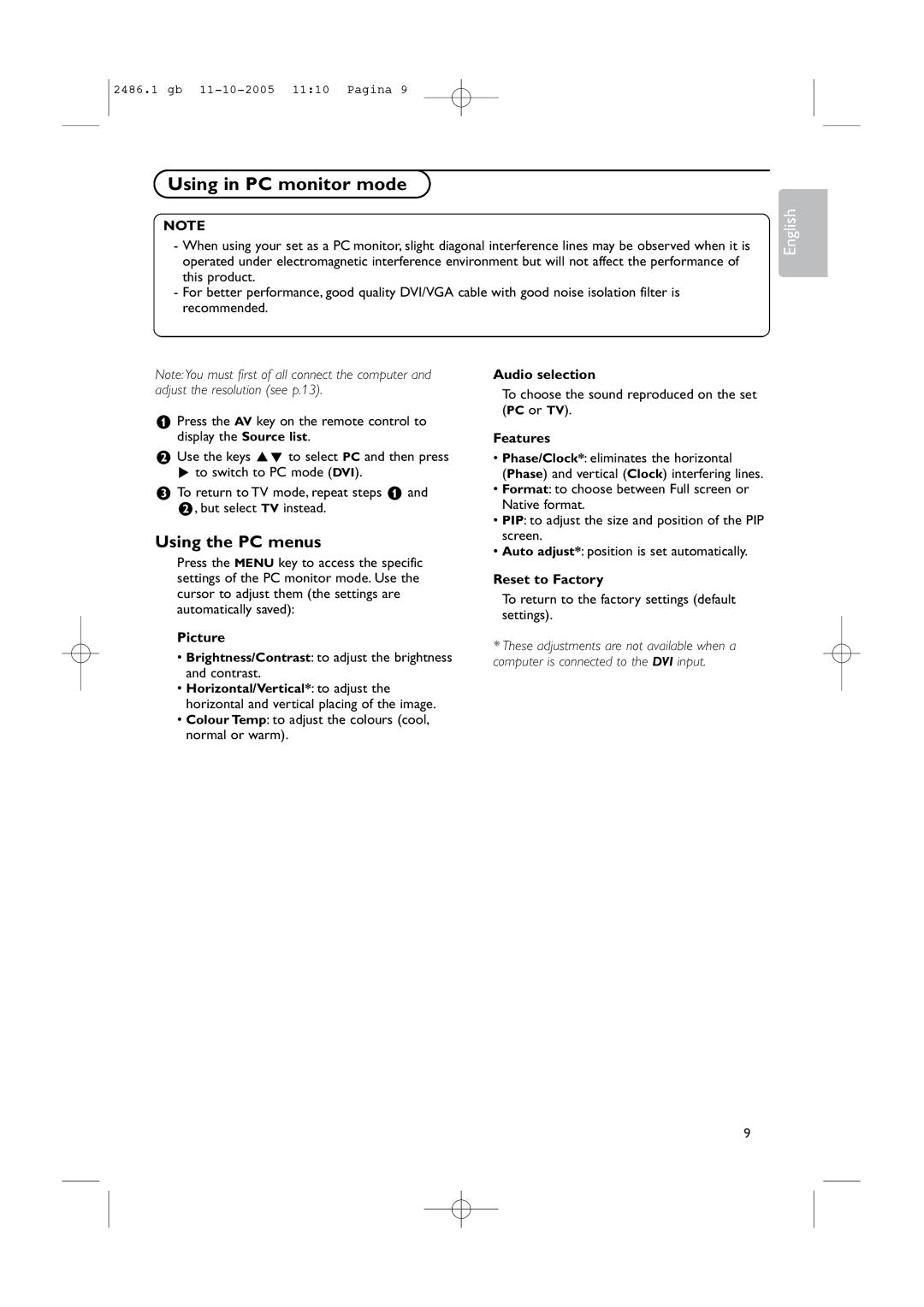BDS4231R/00 specifications
The Philips BDS4231R/00 is a cutting-edge display solution designed to meet the demanding requirements of various commercial environments. This professional-grade screen is part of Philips' line of high-performance displays, known for their reliability, image quality, and versatility. With its robust construction and advanced technology, the BDS4231R/00 stands out as an ideal choice for digital signage, corporate settings, retail use, and other applications.One of the key features of the BDS4231R/00 is its impressive 43-inch diagonal screen size, which provides ample viewing space for impactful visuals. The display boasts a Full HD resolution of 1920 x 1080 pixels, ensuring sharp, clear images that can easily capture the attention of viewers. This high resolution, combined with advanced display technologies, enables the screen to deliver vibrant colors and deep contrasts, making it suitable for any content, from dynamic videos to detailed images.
Another notable technology incorporated in the BDS4231R/00 is its LED backlighting. This not only enhances the overall brightness of the screen but also improves energy efficiency, resulting in lower operational costs. Philips has engineered this display to operate 24/7, ensuring reliability in continuous usage scenarios, which is crucial for businesses that rely on digital signage.
The BDS4231R/00 also features a wide viewing angle, making it accessible to large audiences, even those positioned off-axis. This characteristic is essential for environments like retail spaces or public areas, where multiple viewers need to receive clear imagery from various positions.
Connectivity is a vital aspect of modern displays, and the Philips BDS4231R/00 offers multiple input options, including HDMI, VGA, and DisplayPort. This versatility allows for easy integration into existing systems and enables content playback from various devices. Additionally, the display supports different content management systems, enabling seamless updates and changes to displayed content.
Comfort and usability are key considerations in Philips' design, with built-in cooling methods ensuring that the display operates at optimal temperatures, thus prolonging its lifespan. The sleek, minimalist design also ensures that the BDS4231R/00 can easily blend into various environments while providing a professional appearance.
With features that prioritize quality, reliability, and versatility, the Philips BDS4231R/00 is a top choice for businesses looking to enhance their visual communication strategies. Whether for promotional content, brand storytelling, or information dissemination, this display delivers consistent performance and excellence in a wide range of applications.