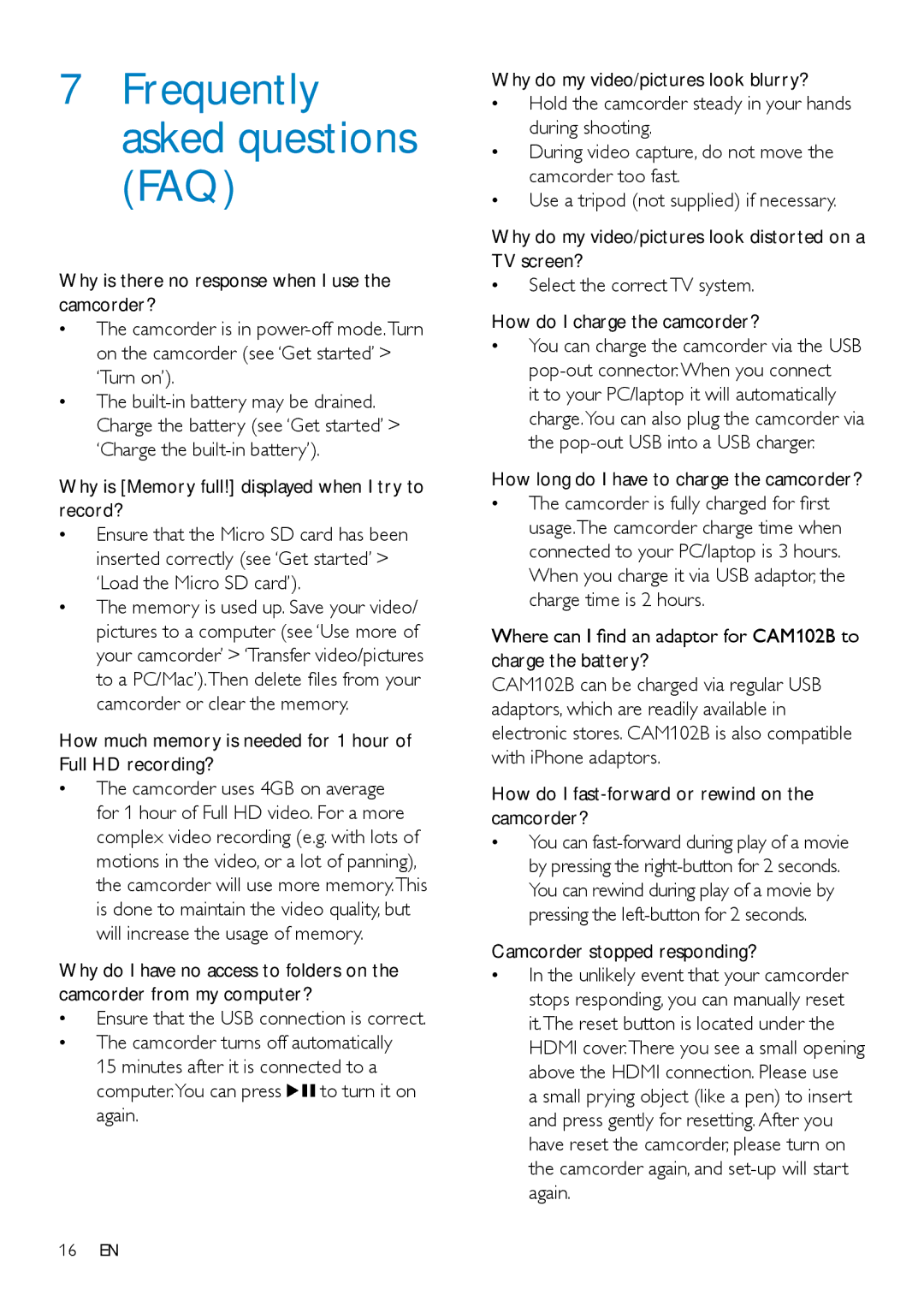CAM102B specifications
The Philips CAM102B is a sophisticated and versatile security camera designed to enhance surveillance and provide peace of mind for both home and business users. This model is particularly notable for its array of advanced features, cutting-edge technologies, and user-friendly characteristics that make it a standout option in the crowded market of security devices.One of the key features of the Philips CAM102B is its high-definition video quality. The camera captures crisp and clear 1080p resolution footage, ensuring that users can see every detail clearly, whether during the day or nighttime. The inclusion of infrared night vision technology further enhances its functionality, providing reliable monitoring even in low-light conditions. This capability is essential for round-the-clock surveillance, allowing users to maintain a secure environment at all times.
The Philips CAM102B also boasts advanced motion detection capabilities. The camera is equipped with smart motion sensors that can detect movement and alert users in real-time through their connected devices. This feature not only enhances security but also allows for proactive responses to potential threats. Users can customize motion detection zones, ensuring that notifications are only triggered by significant movements, thus reducing false alarms.
Another significant aspect of the CAM102B is its seamless integration with smart home ecosystems. With compatibility for various smart home platforms, including Amazon Alexa and Google Assistant, users can control the camera using voice commands and integrate it into their existing security setups. This integration makes the CAM102B a convenient and efficient option for tech-savvy users looking to expand their smart home devices.
Remote access to the camera's live feed is another remarkable characteristic. Through a dedicated mobile app, users can monitor their premises from anywhere in the world. The app not only provides live streaming capabilities but also allows users to review recorded footage, ensuring that they never miss an important moment.
The Philips CAM102B is designed with user convenience in mind. Its easy installation process requires minimal technical expertise, and the camera can be mounted in various locations, both indoors and outdoors, thanks to its weather-resistant design. The robust build quality and aesthetic appeal further enhance its adaptability as a reliable security solution.
In summary, the Philips CAM102B combines high-definition video quality, advanced motion detection, seamless smart home integration, and convenient remote access. Its user-friendly characteristics, along with durable construction and aesthetic design, make it an ideal choice for anyone looking to bolster their security measures effectively.