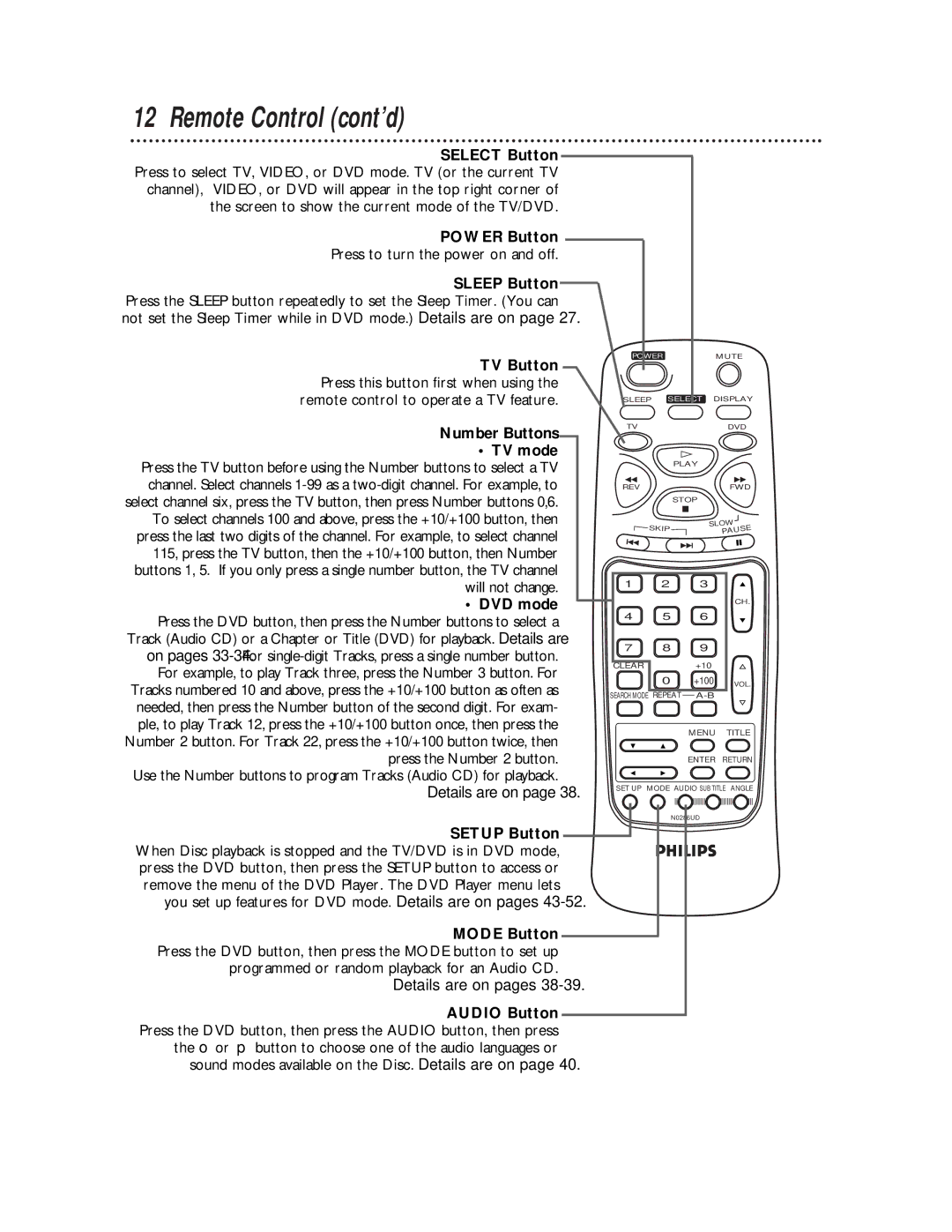CDV19BPH specifications
The Philips CDV19BPH is a compact yet powerful portable DVD player designed for on-the-go entertainment. With a sleek design and user-friendly features, it caters to both children and adults, making it an ideal choice for family outings, road trips, and leisure time at home.One of the standout features of the CDV19BPH is its 19-inch display. The high-resolution screen provides vivid colors and sharp images, ensuring an enjoyable viewing experience, whether you are watching your favorite movies, TV shows, or home videos. The TFT LCD screen is designed for optimal clarity, allowing users to immerse themselves in their content.
The CDV19BPH supports a wide range of disc formats, including DVD, CD, and multiple video file types, ensuring compatibility with various media sources. This versatility means that users can play their favorite movies, music, or photos without worrying about format restrictions.
Another significant advantage of the Philips CDV19BPH is its robust battery life. With a built-in rechargeable battery, this portable DVD player allows users to enjoy several hours of continuous playback, ensuring uninterrupted entertainment during long journeys or when relaxing outdoors.
In terms of connectivity, the CDV19BPH offers multiple options, including AV output and headphone jacks. This enables users to connect the player to larger displays or share the audio experience with friends and family through headphones. The player also includes a USB port, allowing users to play video files directly from a flash drive, adding to its convenience and accessibility.
The design of the Philips CDV19BPH emphasizes portability. With a lightweight build and a slim profile, it can easily fit into bags or backpacks. Additionally, the player features a swivel screen, which can rotate and flip, allowing users to find the perfect viewing angle whether they are sitting, lying down, or traveling.
Overall, the Philips CDV19BPH is a versatile and appealing portable DVD player that combines convenience, functionality, and entertainment value. Its high-quality display, extensive format support, long battery life, and portable design make it an excellent choice for anyone looking to enjoy movies and media on the go.