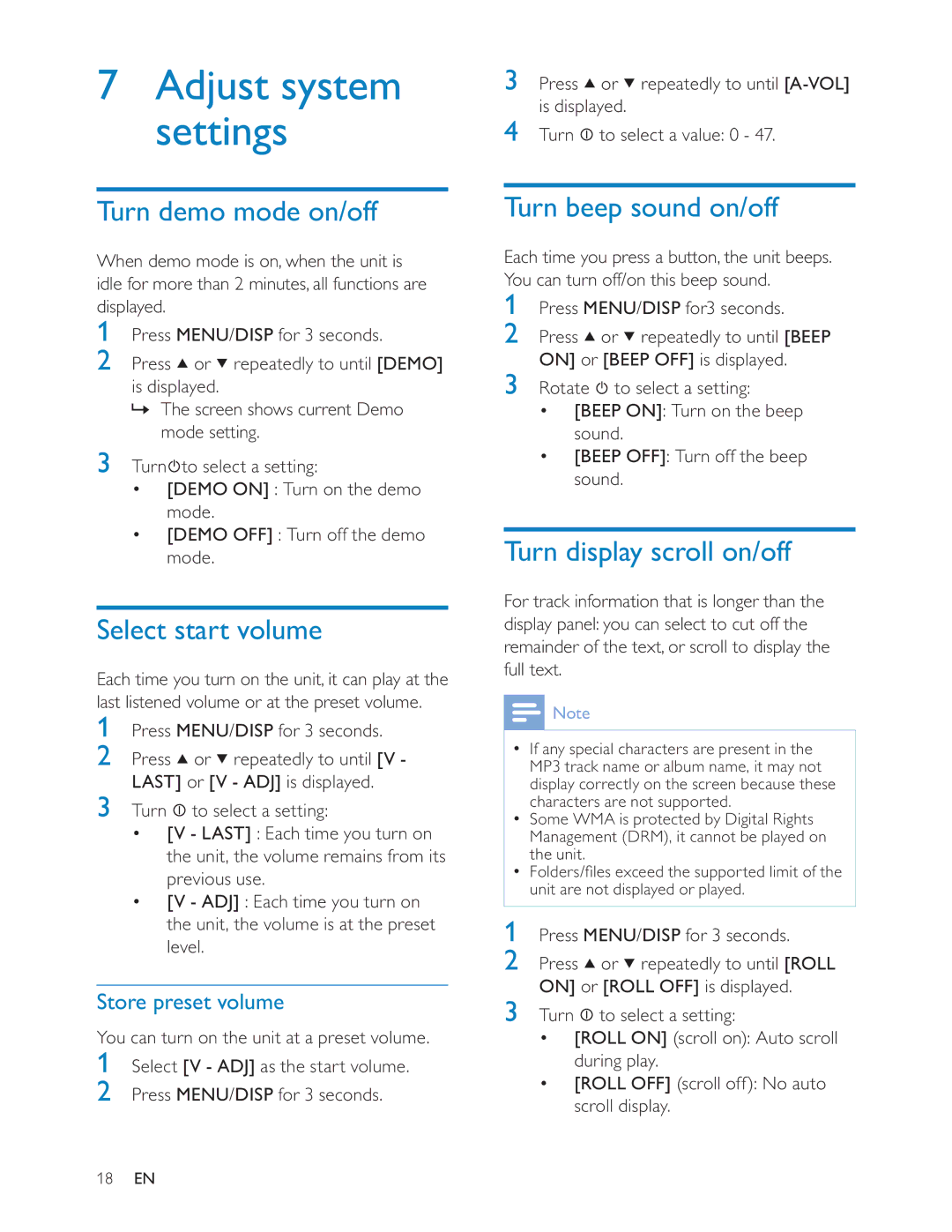CEM200 specifications
The Philips CEM200 is a versatile and innovative electronic device designed for modern users seeking efficient performance across various applications. This device showcases a blend of advanced technology and user-friendly features, making it an essential tool for both personal and professional use.One of the standout features of the CEM200 is its enhanced connectivity options. Equipped with multiple input and output ports, including USB, HDMI, and Ethernet, the device ensures seamless communication with other devices. This connectivity makes it an excellent choice for users who require integration with computers, projectors, and network systems.
The device is powered by a high-performance processor that supports multitasking and enhances overall performance. Whether it's running demanding applications or performing standard tasks, the CEM200 delivers smooth operation without lag. This efficiency is further complemented by its ample memory capacity, allowing for quick access to data and applications.
In terms of display capabilities, the Philips CEM200 features a sharp and vibrant screen that provides excellent visual clarity. The high-resolution display ensures that users can view content in stunning detail, whether they are watching videos, reviewing presentations, or engaging in design work. This makes it particularly appealing for creative professionals who require accurate color representation.
The build quality of the CEM200 reflects Philips' commitment to durability and ergonomics. The device is designed with user convenience in mind, incorporating features such as a lightweight chassis and easy-to-navigate interface. This design facilitates portability, making it suitable for users on the go, whether for business meetings or educational settings.
Moreover, the Philips CEM200 employs energy-efficient technologies, helping users reduce their carbon footprint while enjoying extended usage time. The device incorporates smart power management features that automatically adjust settings to optimize energy consumption without sacrificing performance.
Additionally, the CEM200 supports a range of multimedia functions, enabling users to enjoy various forms of content. From streaming videos to conducting video calls, the device is equipped to handle diverse entertainment and professional tasks efficiently.
In conclusion, the Philips CEM200 is a dynamic and practical device that combines cutting-edge technology with user-centric features. Its powerful performance, high-quality display, robust connectivity, and energy-efficient design make it an exceptional option for those in need of a reliable and versatile electronic solution for today's fast-paced digital world.