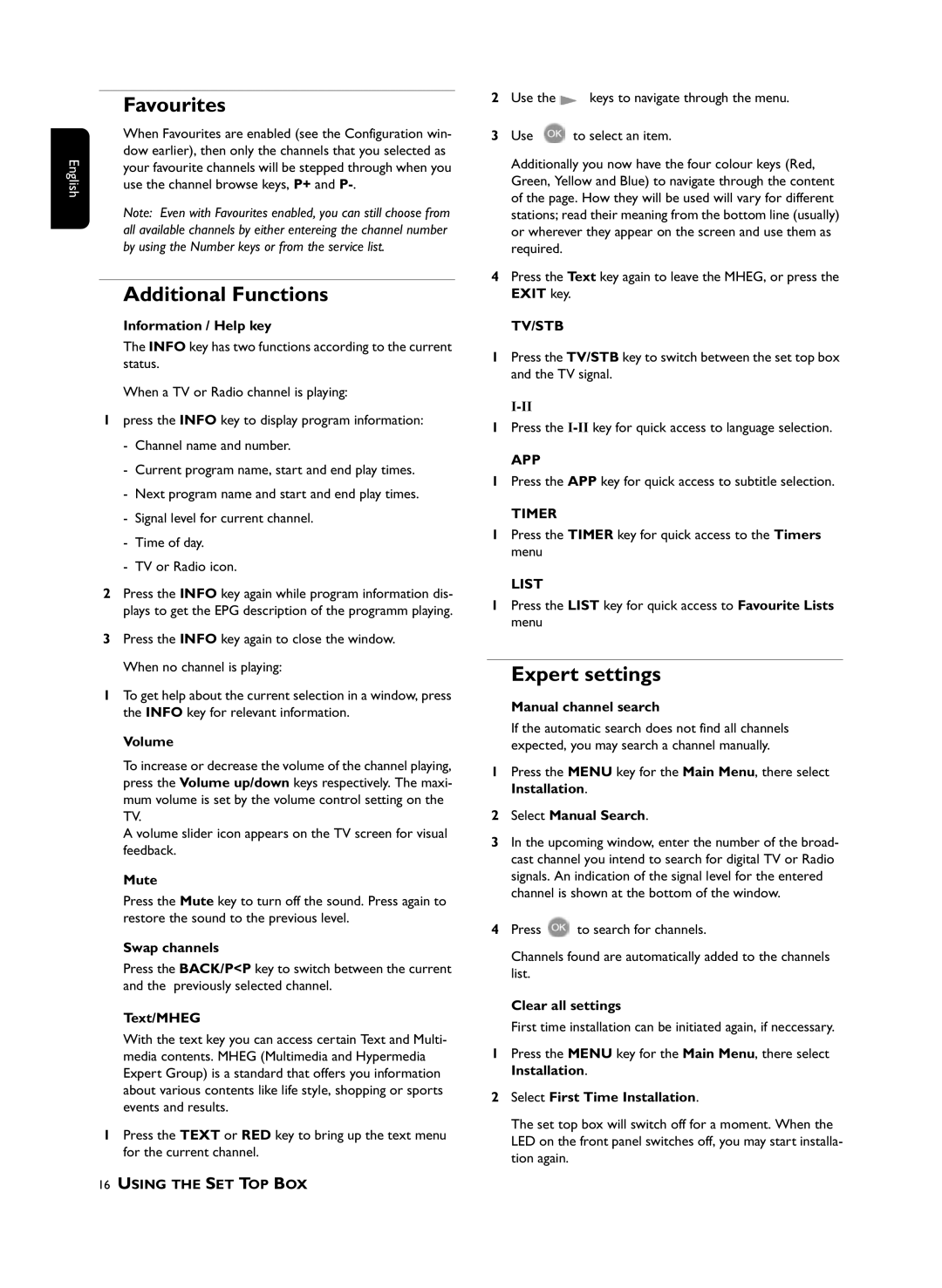DTR210 specifications
The Philips DTR210 is a cutting-edge digital television receiver designed to enhance viewers' experiences by delivering high-quality picture and sound. Packed with a range of impressive features and technologies, this device stands out as a leading option for those seeking a reliable digital TV solution.One of the primary features of the DTR210 is its compatibility with various digital broadcasting standards. This model supports DVB-T and DVB-T2, ensuring that users can access a wide array of channels and programs in full digital clarity. The DTR210’s built-in tuner allows for seamless reception of broadcasts, making it easy for users to enjoy their favorite shows without the hassle of additional equipment.
The DTR210 is designed with user-friendliness in mind. It incorporates a straightforward and intuitive menu system, allowing viewers to navigate through channels and settings effortlessly. The device comes equipped with an electronic program guide (EPG) that displays schedules and descriptions of upcoming shows, enabling users to plan their viewing experience with ease.
Another significant characteristic of the Philips DTR210 is its support for high-definition content. With the ability to deliver stunning 1080p resolution, users are treated to crisp visuals and vibrant colors that bring their favorite programs to life. This high-definition capability ensures that any content, from thrilling sports events to cinematic movies, is showcased in the best possible quality.
In terms of connectivity, the DTR210 is equipped with multiple ports, including HDMI and USB. This versatility allows users to connect various external devices, such as gaming consoles and USB drives, expanding their entertainment options. The USB port also supports multimedia playback, enabling users to watch photos and videos or listen to music directly from their stored media.
Furthermore, the DTR210 features a sleek and compact design that can easily fit into any entertainment setup. Its modern aesthetic not only complements existing home décor but also promises to save valuable space.
In summary, the Philips DTR210 is a powerful digital TV receiver that combines innovative technology with user-friendly design. Its wide compatibility with digital standards, high-definition output, and versatile connectivity options make it an excellent choice for anyone looking to enhance their television viewing experience. With the DTR210, Philips has created a reliable product that meets the demands of today’s digital landscape.