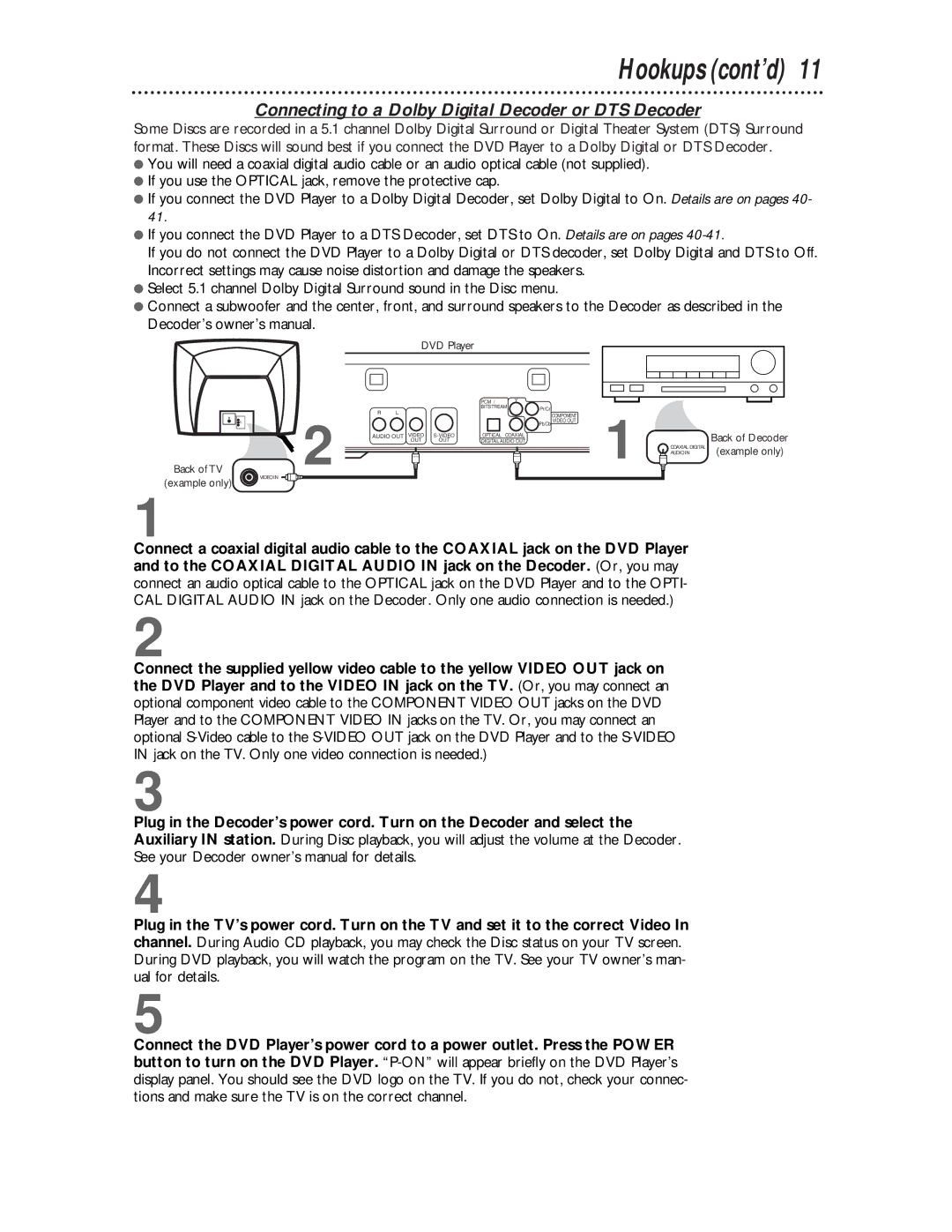DVD621 specifications
The Philips DVD621 is a versatile multimedia player known for its robust performance and compatibility with a range of disc formats. As a part of Philips' lineup of home entertainment devices, this model caters to both casual viewers and dedicated film enthusiasts by offering an impressive array of features.One of the most notable characteristics of the Philips DVD621 is its extensive format support. This player is capable of handling standard DVDs, DVD-R, DVD-RW, as well as CD formats including CD-R and CD-RW. This versatility enables users to enjoy a broad spectrum of media, from favorite movies to personal photo and music compilations.
The DVD621 is equipped with Progressive Scan technology, which enhances video quality by delivering smoother images with greater detail. This feature is particularly beneficial for watching films on high-definition televisions, as it reduces flicker and improves overall clarity. The player also supports various video outputs, including composite video, S-Video, and component video, allowing for optimal picture quality across different display types.
Additionally, the Philips DVD621 comes with a range of audio capabilities. It includes support for Dolby Digital and DTS surround sound formats, enriching the auditory experience during movie playback. Users can connect the player to external audio systems via its digital audio outputs, ensuring immersive sound suitable for home theater setups.
One of the user-friendly aspects of the DVD621 is its on-screen display, which simplifies navigation through menus and playback options. The remote control is intuitive, providing access to a variety of functions such as chapter selection, subtitle options, and audio track changes, all designed to enhance the user experience.
In terms of build quality, the Philips DVD621 is designed with durability in mind. It features a sturdy construction that can withstand regular use while maintaining performance. Its compact design makes it an ideal addition to any entertainment system without taking up excessive space.
Overall, the Philips DVD621 is a reliable and feature-rich DVD player that serves as an excellent choice for individuals looking to enjoy their media collection at home. With its compatibility with multiple formats, superior video and audio technologies, and user-friendly interface, it continues to be a significant player in the home entertainment market.