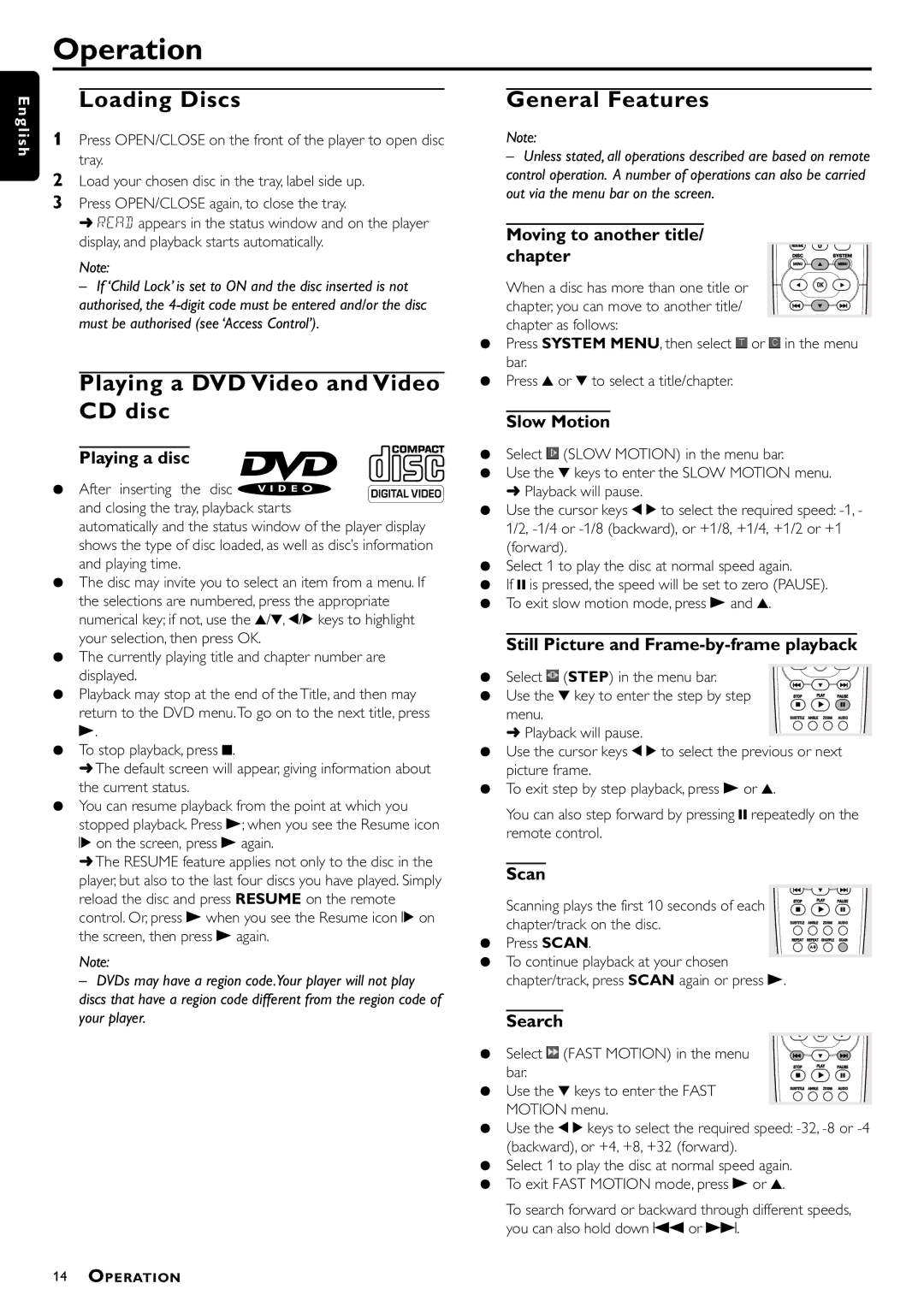DVD712/G51 specifications
The Philips DVD712/G51 is a versatile and innovative DVD player that offers an impressive array of features and technologies designed to enhance the home entertainment experience. Known for its reliability and performance, this model caters to diverse needs, making it a popular choice among movie enthusiasts and casual viewers alike.One of the standout characteristics of the Philips DVD712/G51 is its ability to play a variety of disc formats, including DVD-Video, DVD-R, DVD+R, DVD-RW, DVD+RW, Video CD, and audio CDs. This extensive compatibility ensures that users can enjoy a wide range of content without limitations. The player also supports CD-R and CD-RW formats, making it easy to enjoy custom-made playlists or personal media collections.
In terms of video output, the DVD712/G51 excels with its progressive scan technology. This feature delivers sharper and clearer images by providing a full-frame video signal, thereby reducing flicker and enhancing the overall picture quality. With support for multiple video output formats, users can easily connect the player to their television, ensuring an optimal viewing experience.
Audio quality is another area where the Philips DVD712/G51 shines. The player boasts integrated Dolby Digital and DTS decoding, which allows it to deliver a rich and immersive sound experience. The inclusion of various audio output options, such as coaxial and stereo outputs, enables easy integration into existing home audio systems.
User-friendly design is a hallmark of the Philips DVD712/G51, which includes an intuitive interface and remote control for easy navigation through menus and settings. The player also features a built-in parental control system, allowing guardians to restrict access to specific content, ensuring a safe viewing environment for families.
Furthermore, the DVD712/G51 incorporates advanced technologies to enhance user experience. It features a quick-start function, enabling it to power on and load discs faster than traditional models. The player also supports MP3 playback, allowing users to enjoy their favorite music files seamlessly.
With its robust set of features, reliable performance, and affordable price point, the Philips DVD712/G51 stands out as a compelling choice for anyone seeking a dependable DVD player that delivers quality and versatility. Whether it's movie nights, family gatherings, or simply relaxing with music, this player is designed to meet a variety of entertainment needs. Overall, the DVD712/G51 embodies Philips' commitment to enhancing home entertainment with innovative technology and user-friendly design.