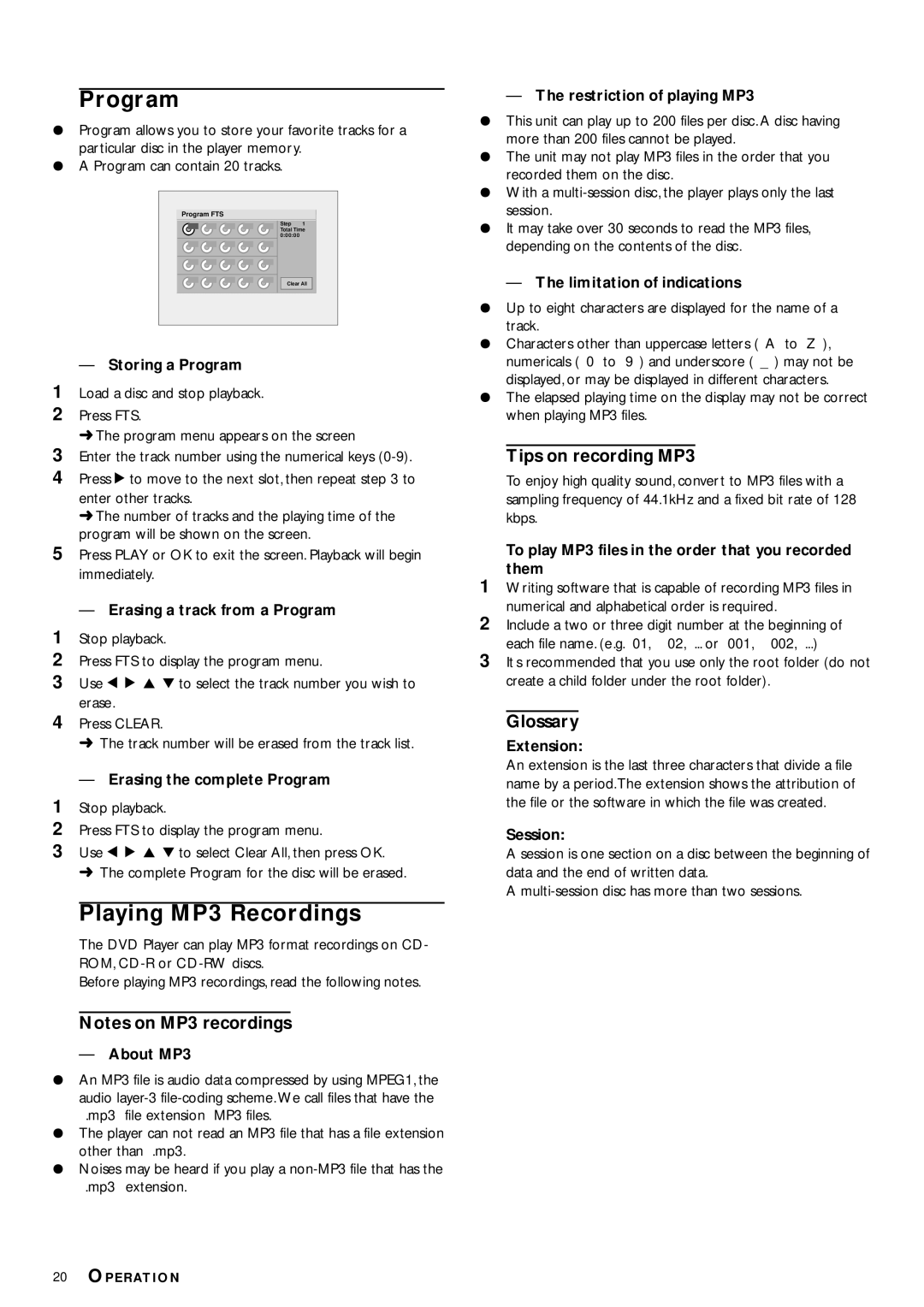DVD714 specifications
The Philips DVD714 is a versatile and compact DVD player that has made its mark in the world of home entertainment. Designed with user convenience and high-quality performance in mind, this device brings cinematic experiences right into your living room.One of the main features of the Philips DVD714 is its wide compatibility with various disc formats. It supports DVD-Video, DVD-R, DVD-RW, CD, CD-R, and CD-RW formats, making it an excellent choice for users with extensive collections of movies, music, and other media. The player also caters to different regions, allowing playback of discs from various areas, which is particularly beneficial for international travelers or expatriates.
In terms of video quality, the Philips DVD714 employs advanced progressive scan technology. This feature allows for improved picture clarity and detail by scanning each frame in a single pass, providing a smoother, flicker-free image on compatible TVs. With an output resolution of up to 480p, users can enjoy their favorite shows and movies with enhanced visual intricacies.
The audio experience is equally impressive, as the DVD714 supports multiple audio formats, including Dolby Digital and DTS for surround sound systems. The player ensures that every sound effect and dialogue is crisp, allowing for a true cinematic experience at home. Additionally, it features a digital output that can easily connect to external audio systems, further enhancing the listening experience.
Ease of use is another cornerstone of the Philips DVD714. The player comes equipped with a user-friendly on-screen menu and remote control, allowing for effortless navigation through menus, setup options, and media playback. Its compact design makes it ideal for small spaces, while its sturdy build guarantees durability that can withstand frequent use.
Moreover, the Philips DVD714 includes additional features such as parental controls, which enable users to restrict access to certain content, and a zoom function that can enhance viewing flexibility. The player also offers multiple language options, catering to a global audience and making it a perfect addition to any entertainment setup.
In summary, the Philips DVD714 is a solid investment for anyone looking to enjoy a wide range of media with high-quality video and audio performance. With its array of features, user-friendly operation, and compatibility with various formats, this DVD player stands out as a reliable choice for enhancing your home entertainment experience.