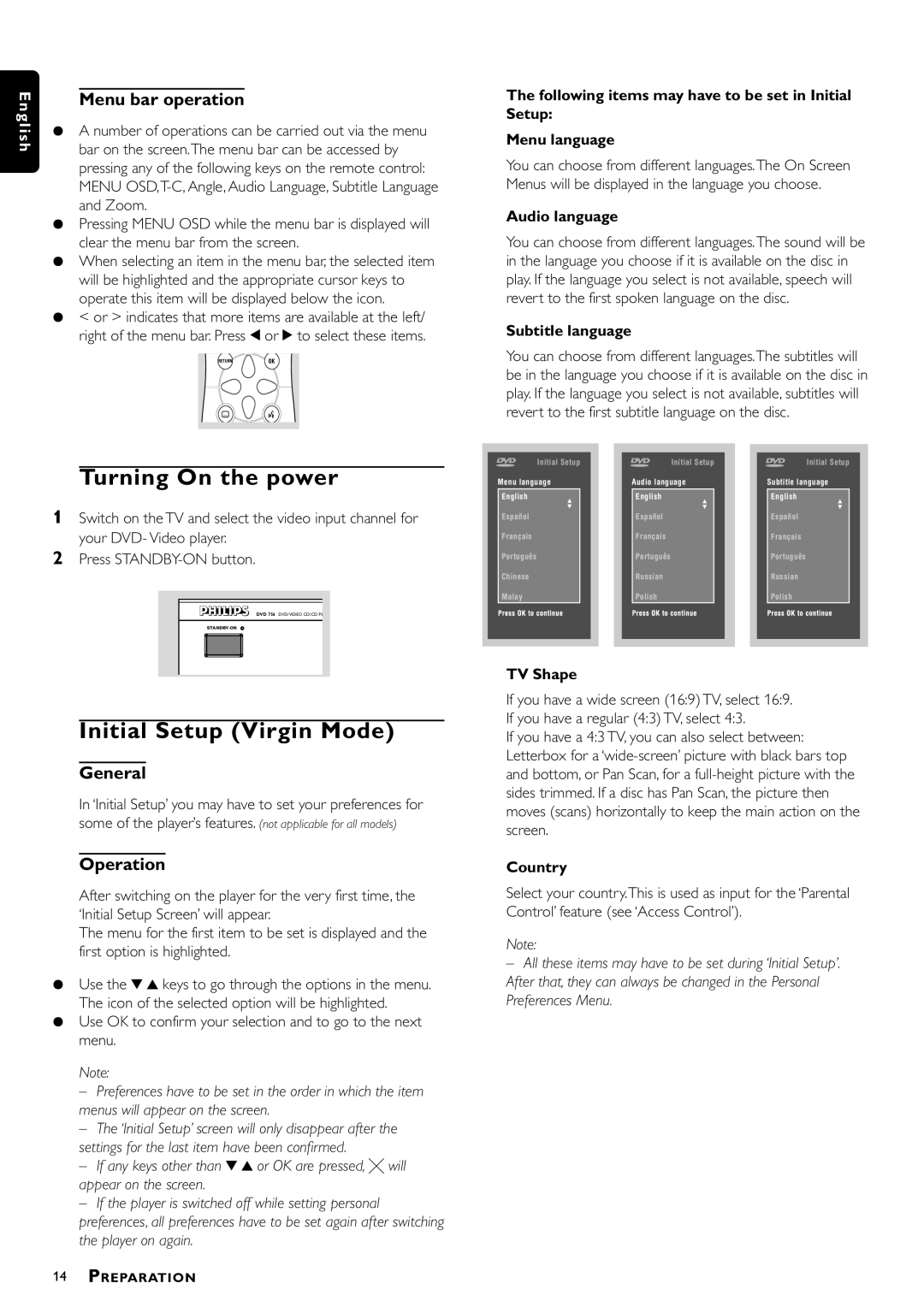E n g l i s h
Menu bar operation
¶A number of operations can be carried out via the menu bar on the screen.The menu bar can be accessed by pressing any of the following keys on the remote control: MENU
¶Pressing MENU OSD while the menu bar is displayed will clear the menu bar from the screen.
¶When selecting an item in the menu bar, the selected item will be highlighted and the appropriate cursor keys to operate this item will be displayed below the icon.
¶< or > indicates that more items are available at the left/ right of the menu bar. Press t or u to select these items.
RETURNOK
i
The following items may have to be set in Initial Setup:
Menu language
You can choose from different languages.The On Screen Menus will be displayed in the language you choose.
Audio language
You can choose from different languages.The sound will be in the language you choose if it is available on the disc in play. If the language you select is not available, speech will revert to the first spoken language on the disc.
Subtitle language
You can choose from different languages.The subtitles will be in the language you choose if it is available on the disc in play. If the language you select is not available, subtitles will revert to the first subtitle language on the disc.
|
| Initial Setup | Initial Setup | Initial Setup | |
| Turning On the power | Menu language | Audio language | Subtitle language | |
1 | Switch on the TV and select the video input channel for | English | English | English | |
Español | Español | Español | |||
| your DVD- Video player. | ||||
| Français | Français | Français | ||
2 | Press | Português | Português | Português |
Chinese | Russian | Russian |
Malay | Polish | Polish |
DVD 756 DVD/VIDEO CD/CD PL |
|
|
|
| |
TV Shape |
|
|
Initial Setup (Virgin Mode)
General
In ‘Initial Setup’ you may have to set your preferences for some of the player’s features. (not applicable for all models)
Operation
After switching on the player for the very first time, the ‘Initial Setup Screen’ will appear.
The menu for the first item to be set is displayed and the first option is highlighted.
¶Use the w v keys to go through the options in the menu. The icon of the selected option will be highlighted.
¶Use OK to confirm your selection and to go to the next menu.
Note:
–Preferences have to be set in the order in which the item menus will appear on the screen.
–The ‘Initial Setup’ screen will only disappear after the settings for the last item have been confirmed.
–If any keys other than w v or OK are pressed, Ä will appear on the screen.
–If the player is switched off while setting personal preferences, all preferences have to be set again after switching the player on again.
If you have a wide screen (16:9) TV, select 16:9. If you have a regular (4:3) TV, select 4:3.
If you have a 4:3 TV, you can also select between: Letterbox for a
Country
Select your country.This is used as input for the ‘Parental Control’ feature (see ‘Access Control’).
Note:
–All these items may have to be set during ‘Initial Setup’. After that, they can always be changed in the Personal Preferences Menu.