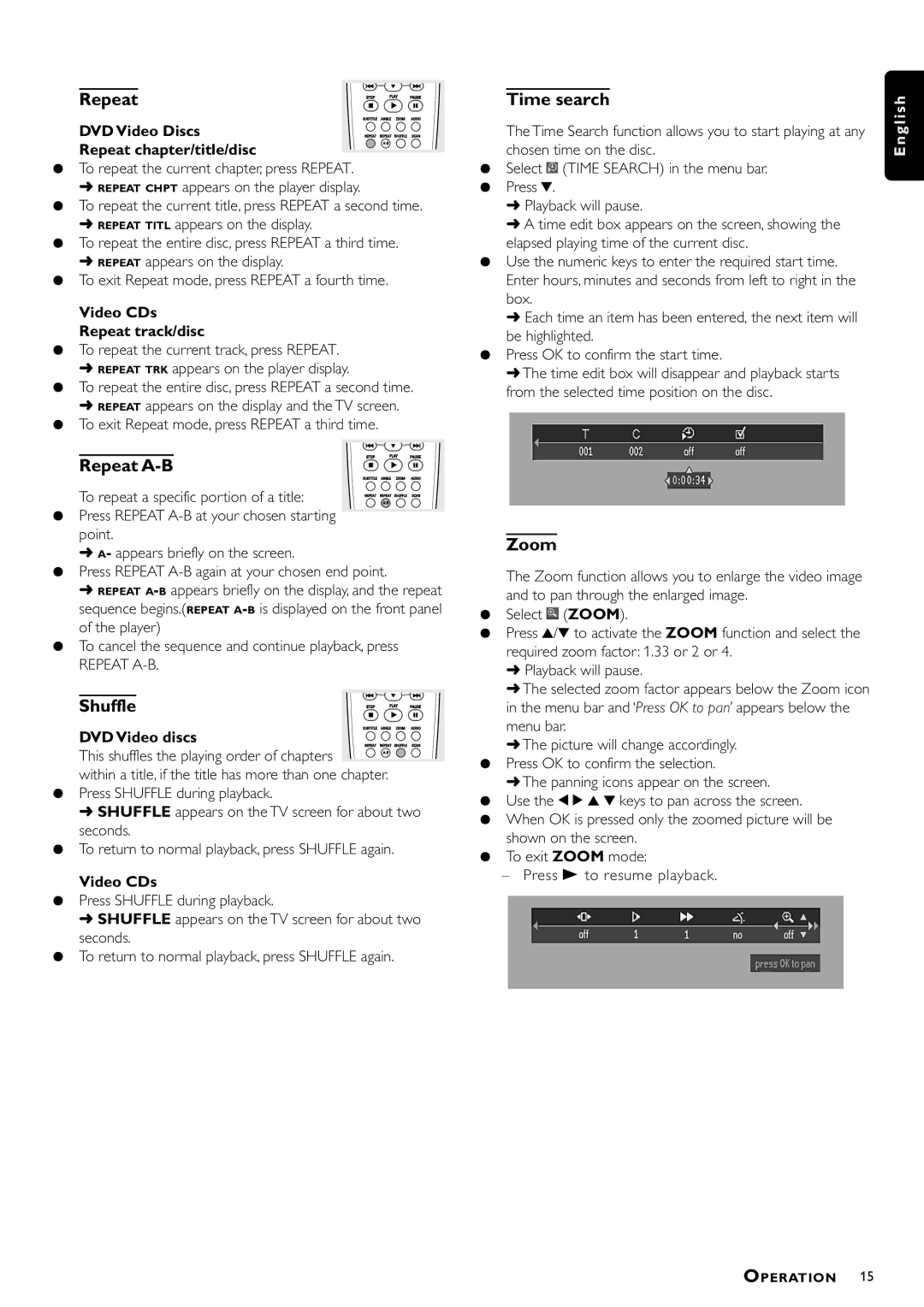DVD870P/021 specifications
The Philips DVD870P/021 is a sophisticated DVD player known for its advanced features and user-friendly design, appealing to both casual viewers and home theater enthusiasts. This device stands out in the realm of home entertainment, offering reliable performance and impressive playback capabilities.One of the main features of the DVD870P/021 is its support for multiple disc formats, allowing users to enjoy a variety of media types. This player can handle standard DVDs, CD-R/RW discs, as well as MP3 CD formats, providing versatility for users who enjoy music and movies. The compatibility with various formats ensures that it can cater to different media preferences, enhancing overall user experience.
The device is equipped with Progressive Scan technology, which significantly enhances the video playback quality. With this feature, the DVD870P/021 delivers sharper images and smoother motion on the screen, making it an excellent choice for watching movies. Progressive Scan works by displaying the picture in a way that reduces flicker and improves clarity, giving users a cinematic experience from the comfort of their homes.
In addition to video capabilities, the Philips DVD870P/021 offers an extensive audio experience. It supports various audio formats, including Dolby Digital, ensuring high-quality sound that complements the superior video performance. The player allows for enhanced audio output, providing clear and rich sound for an immersive viewing experience.
Another key characteristic of the DVD870P/021 is its user-friendly interface, designed for easy navigation. The remote control features ergonomic buttons, allowing users to access their favorite functions with ease. The on-screen menu is intuitive, making it simple for everyone, regardless of age or tech-savvy level, to operate the device efficiently.
Connectivity is another strong point of the Philips DVD870P/021. It comes equipped with multiple output options, including composite, S-Video, and component outputs, allowing users to connect to various home entertainment systems seamlessly. This versatility in connectivity ensures that the DVD player can integrate smoothly into different setups, be it a basic television or a more complex home theater system.
Moreover, the build quality of the DVD870P/021 is commendable, featuring a sleek and stylish design that complements any home décor. It is compact yet sturdy, making it a practical addition to any entertainment setup without taking up much space.
In conclusion, the Philips DVD870P/021 is a well-rounded DVD player that combines high-quality video and audio playback with user-friendly features and robust connectivity options. Its versatility and reliability make it a valuable addition to any home entertainment system, catering to a wide range of user preferences. Whether you are watching your favorite films or enjoying music, the DVD870P/021 enhances your viewing and listening experience.