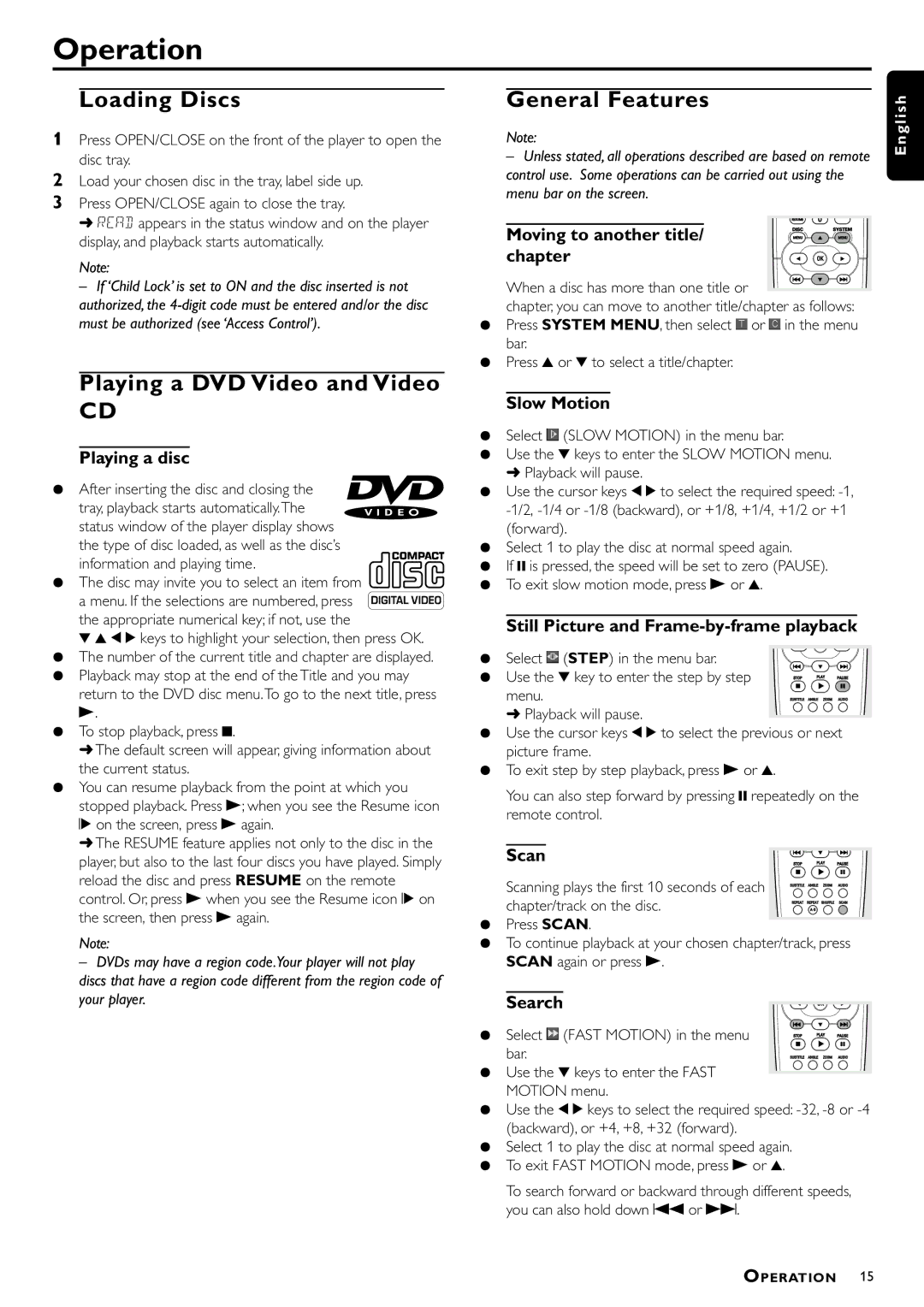DVD952, DVD952/U22 specifications
The Philips DVD952/U22 is a versatile DVD player designed to provide high-quality audio and video playback while also offering a host of modern features to enhance your viewing experience. This model reflects Philips' commitment to innovation and user-friendly design, making it a suitable choice for both casual users and home entertainment enthusiasts.One of the standout features of the Philips DVD952/U22 is its ability to play a wide range of disc formats. It supports various DVD formats, including DVD-R, DVD-RW, DVD+R, and DVD+RW, in addition to standard video CDs and audio CDs. This versatility ensures that users can enjoy their existing collection of media without compatibility concerns.
The DVD952/U22 incorporates advanced video technologies, including progressive scan output, which significantly enhances picture quality by providing a smoother and clearer image during playback. This feature is particularly beneficial for those who connect their player to high-definition televisions, as it improves the overall viewing experience.
Another notable aspect of the Philips DVD952/U22 is its support for various audio formats, including Dolby Digital and DTS. This allows users to experience immersive audio during movie playback. The player also includes a built-in audio equalizer, enabling users to customize their sound settings to fit their preferences.
In terms of connectivity, the Philips DVD952/U22 is equipped with both RCA and S-Video outputs, making it compatible with a range of televisions and audio systems. Additionally, it has a USB port that allows for the playback of multimedia files directly from flash drives, further expanding its functionality.
The design of the Philips DVD952/U22 is sleek and modern, fitting seamlessly into any home entertainment setup. Its user-friendly interface ensures that navigating through menus and settings is simple, making it accessible for all age groups.
In conclusion, the Philips DVD952/U22 is a feature-packed DVD player that combines high-quality performance with versatility. Its wide range of supported formats, advanced video and audio technologies, and user-friendly design make it an excellent choice for anyone looking to enhance their home entertainment experience. Whether watching movies or enjoying music, the DVD952/U22 stands out as a reliable and stylish option for all media enthusiasts.