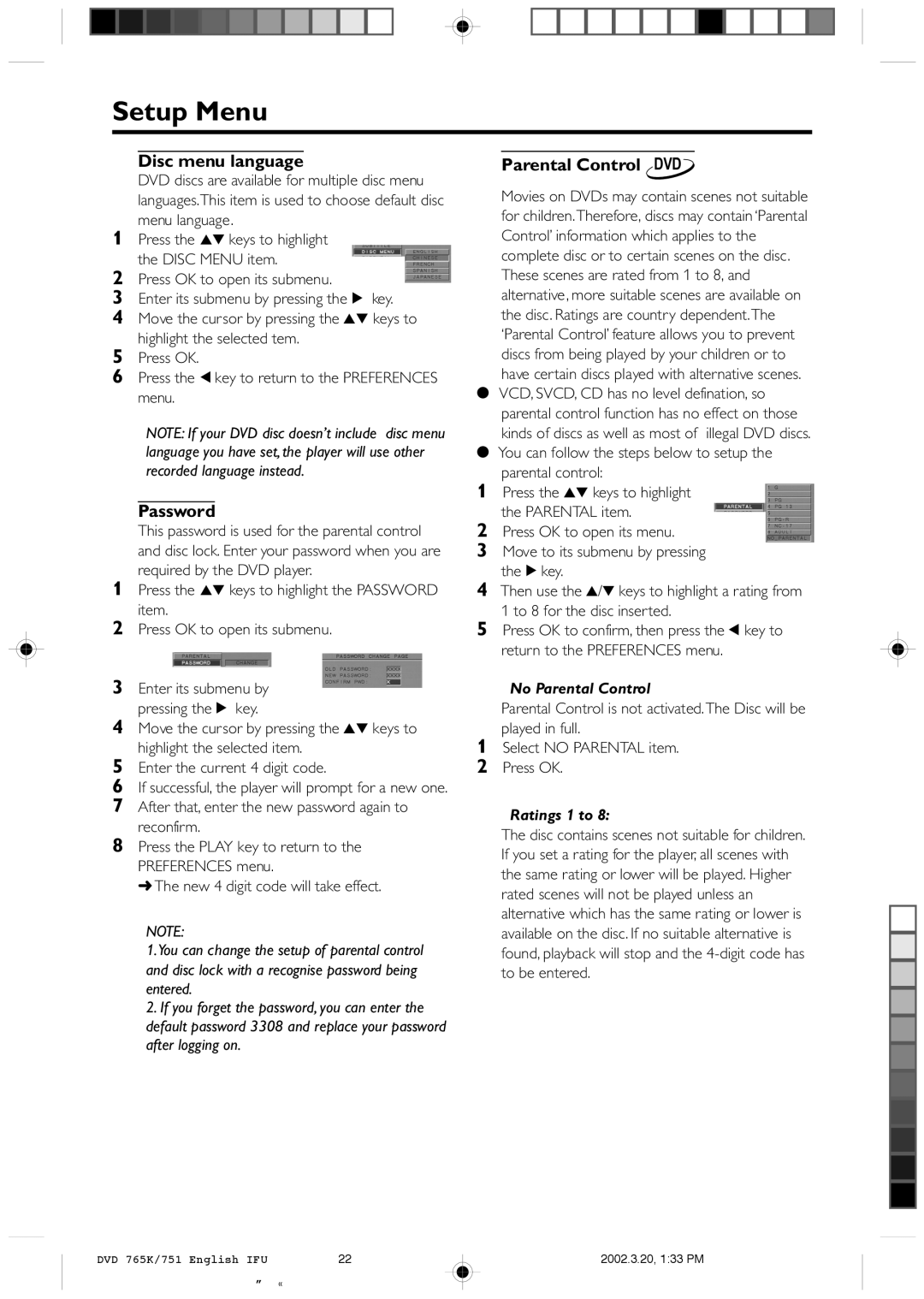DVD 765K specifications
The Philips DVD 765K is a remarkable player that has gained a significant reputation since its launch. Renowned for its versatility and performance, this DVD player encompasses several features that cater to both audiophiles and casual viewers alike.One of the defining characteristics of the Philips DVD 765K is its ability to play a wide variety of disc formats. Whether you have standard DVDs, Video CDs, or even Audio CDs, this player can handle them seamlessly. This multi-format capability ensures that users can enjoy their collection without compatibility issues.
The Philips DVD 765K employs advanced technologies that enhance the audio-visual experience. With its progressive scan capability, the player delivers incredibly sharp and clear images, making films and videos appear more vibrant. This feature is particularly beneficial for those who own high-definition TVs, as it significantly improves image quality over traditional interlaced output.
Audio performance is also a highlight of the Philips DVD 765K. The device supports various audio formats, including Dolby Digital and DTS, which provide surround sound and immerse viewers in an enveloping audio field. This is complemented by the player’s digital output options, allowing for easy connection to external audio systems for an even more enhanced sound experience.
Another outstanding feature of the Philips DVD 765K is its user-friendly interface. The remote control and on-screen menus are designed for ease of navigation, making it simple for users to access their favorite content. This intuitive operation is especially welcoming for those who may not be tech-savvy.
The design of the Philips DVD 765K is compact and sleek, making it an attractive addition to any home entertainment setup. Its robust build quality ensures that the player lasts over time while maintaining excellent performance standards. Moreover, it includes various connectivity options, such as composite and component video outputs, providing flexibility for different setups.
In summary, the Philips DVD 765K stands out as a versatile and high-performing DVD player that delivers exceptional audio-visual quality. With its support for multiple disc formats, advanced technologies, and user-friendly experience, it perfectly caters to the needs of diverse users, making it a valuable addition to any entertainment system. Whether for enjoying movie nights or listening to music, the Philips DVD 765K offers an impressive range of features and reliability.