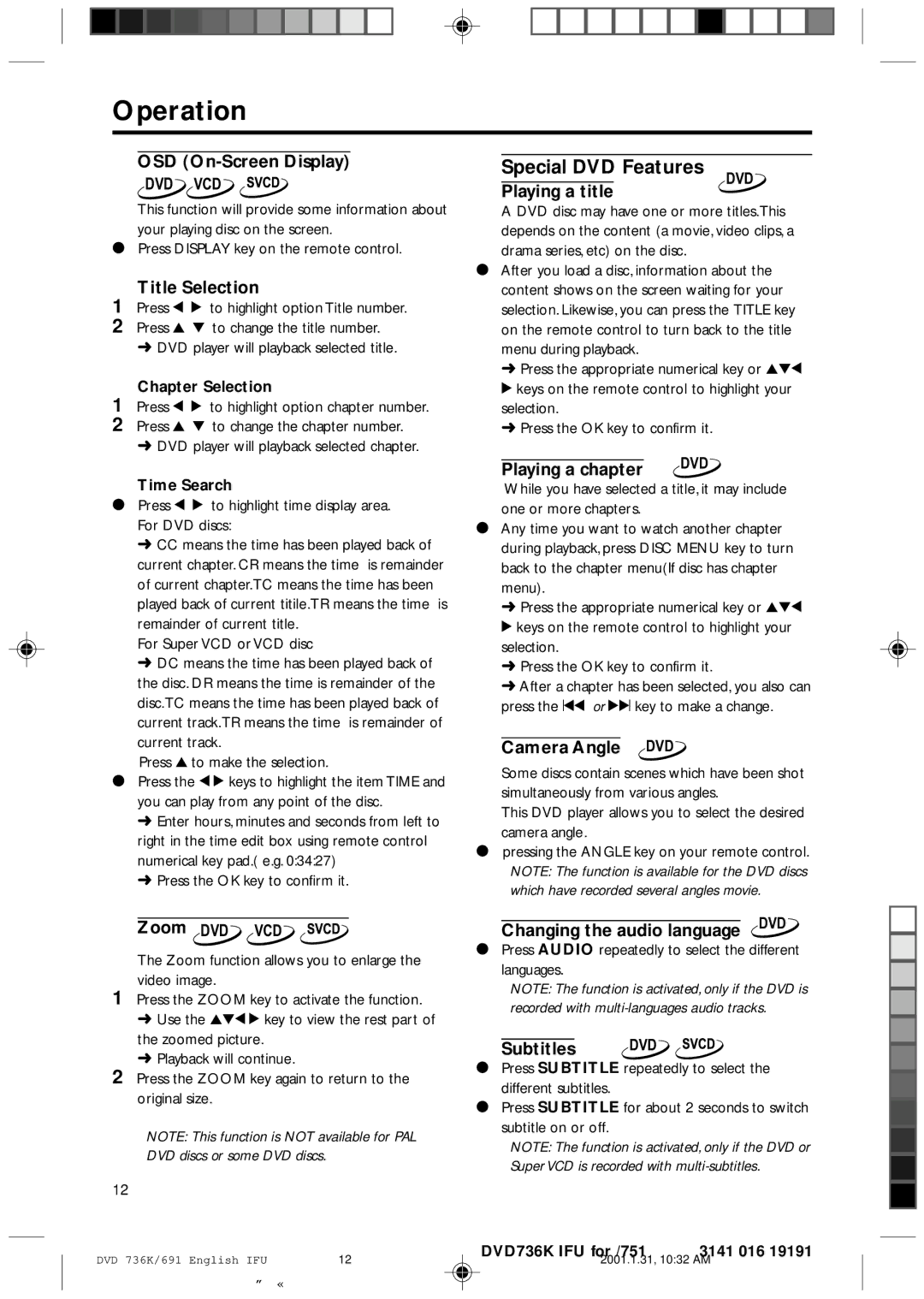DVD 691, DVD 931 specifications
The Philips DVD 931 and DVD 691 are two notable models from Philips' illustrious line of DVD players, designed to meet diverse home entertainment needs. These players exemplify the brand's commitment to quality, innovation, and user-friendly design, making them ideal choices for avid movie watchers and music lovers alike.The Philips DVD 931 stands out with its sleek design and robust feature set. One of its main characteristics is the compatibility with various disc formats including DVD, CD, and even VCD, ensuring that users can enjoy a broad range of media. The 931 employs advanced technologies like Progressive Scan, providing high-quality video output that enhances the viewing experience by delivering smoother images, especially in fast-paced scenes. Additionally, this player supports Dolby Digital and DTS surround sound, allowing for an immersive audio experience that complements the high-definition visuals, providing users with true cinematic quality at home.
On the other hand, the Philips DVD 691, while slightly more simplified than the 931, boasts many impressive features tailored for everyday use. It also supports multiple formats, including DVD-R/RW and CD-R/RW, making it versatile for users looking to play their own recordings. The DVD 691 is particularly user-friendly, with its intuitive remote control and on-screen menu system, which simplifies navigation through its extensive features.
Both models incorporate advanced error correction technologies to ensure playback reliability and quality, even for scratched or damaged discs. In terms of connectivity, they feature composite video outputs and S-video connections, allowing users to integrate the players seamlessly into their existing home theater setups.
Phillips has also equipped both models with a variety of useful features including programmable playback, which allows users to create custom playlists and enhance their viewing experience.
In summary, the Philips DVD 931 and DVD 691 present a blend of advanced technologies, user-centric design, and compatibility with various formats, making them excellent choices for home entertainment systems. Their durability and performance ensure they remain valuable additions to any collection of consumer electronics, providing enduring enjoyment for users.