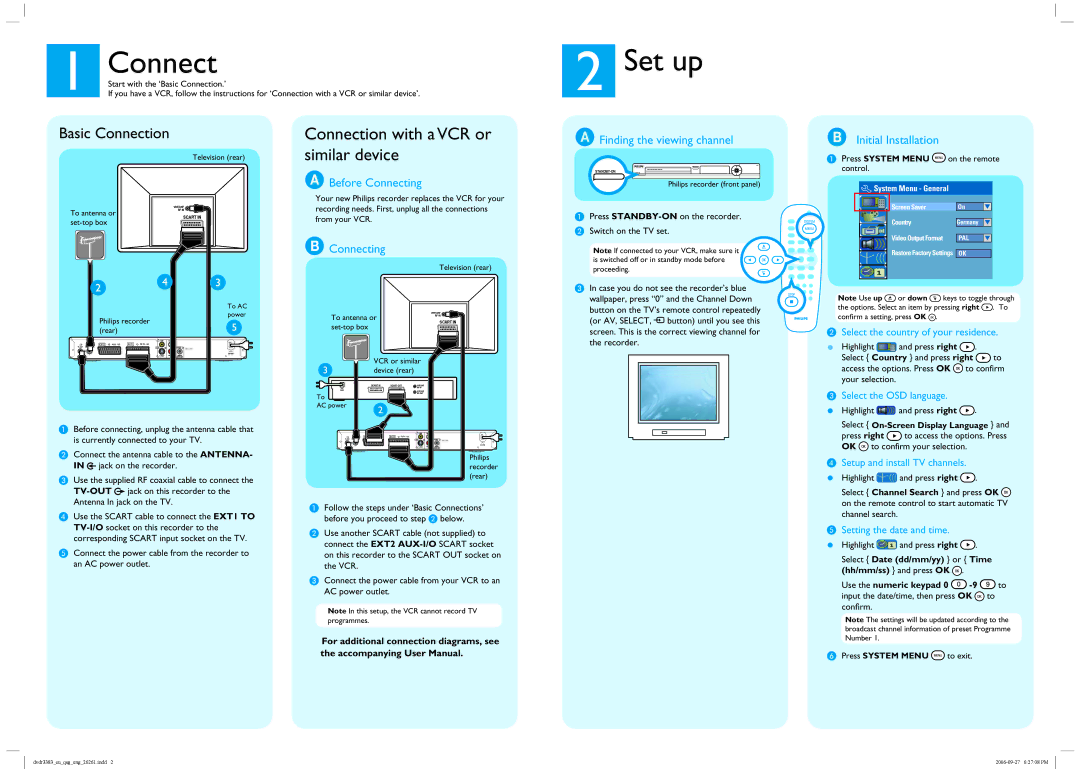1 | Connect | 2 | Set up |
Start with the ‘Basic Connection.’ |
| ||
If you have a VCR, follow the instructions for ‘Connection with a VCR or similar device’. |
|
Basic Connection
Television (rear)
Connection with a VCR or similar device
ABefore Connecting
Your new Philips recorder replaces the VCR for your
AFinding the viewing channel
Philips recorder (front panel)
BInitial Installation
APress SYSTEM MENU ![]() on the remote control.
on the remote control.
![]() System Menu - General
System Menu - General
To antenna or
SCART IN
recording needs. First, unplug all the connections from your VCR.
BConnecting
Television (rear)
A Press STANDBY-ON on the recorder.
B Switch on the TV set.
Note If connected to your VCR, make sure it ![]()
![]()
![]()
![]() is switched off or in standby mode before
is switched off or in standby mode before ![]()
![]()
![]()
![]()
![]()
![]() proceeding.
proceeding.![]()
![]()
![]()
![]()
Screen Saver | On |
CountryGermany
Video Output Format | PAL |
Restore Factory Settings | OK |
Philips recorder (rear)
To AC power
![]() To antenna or
To antenna or
SCART IN
C In case you do not see the recorder’s blue |
wallpaper, press “0” and the Channel Down |
button on the TV’s remote control repeatedly |
(or AV, SELECT, ° button) until you see this |
screen. This is the correct viewing channel for |
Note Use up ![]() or down
or down ![]() keys to toggle through the options. Select an item by pressing right
keys to toggle through the options. Select an item by pressing right ![]() . To confirm a setting, press OK
. To confirm a setting, press OK ![]() .
.
BSelect the country of your residence.
EXT2 | AUX - I/O | EXT1 | TO TV - I/O |
|
| ~ | |
|
|
|
MAINS
ABefore connecting, unplug the antenna cable that is currently connected to your TV.
BConnect the antenna cable to the ANTENNA- IN ![]() jack on the recorder.
jack on the recorder.
CUse the supplied RF coaxial cable to connect the ![]() jack on this recorder to the Antenna In jack on the TV.
jack on this recorder to the Antenna In jack on the TV.
DUse the SCART cable to connect the EXT1 TO
EConnect the power cable from the recorder to an AC power outlet.
the recorder. |
VCR or similar device (rear)
To
AC power
EXT1 | TO TV - I/O |
MAINS~ | |
|
Philips recorder (rear)
AFollow the steps under ‘Basic Connections’ before you proceed to step B below.
BUse another SCART cable (not supplied) to connect the EXT2
CConnect the power cable from your VCR to an AC power outlet.
Highlight ![]() and press right
and press right ![]() .
.
Select { Country } and press right ![]() to access the options. Press OK
to access the options. Press OK ![]() to confirm your selection.
to confirm your selection.
CSelect the OSD language.
Highlight ![]() and press right
and press right ![]() .
.
Select {
press right ![]() to access the options. Press OK
to access the options. Press OK ![]() to confirm your selection.
to confirm your selection.
DSetup and install TV channels.
Highlight ![]() and press right
and press right ![]() .
.
Select { Channel Search } and press OK ![]() on the remote control to start automatic TV channel search.
on the remote control to start automatic TV channel search.
ESetting the date and time.
Highlight ![]() and press right
and press right ![]() .
.
Select { Date (dd/mm/yy) } or { Time (hh/mm/ss) } and press OK ![]() .
.
Use the numeric keypad 0 ![]()
![]() to
to
input the date/time, then press OK ![]() to
to
Note In this setup, the VCR cannot record TV programmes.
For additional connection diagrams, see the accompanying User Manual.
confirm.
Note The settings will be updated according to the broadcast channel information of preset Programme Number 1.
F Press SYSTEM MENU ![]() to exit.
to exit.
dvdr3383_eu_qsg_eng_26261.indd 2 |