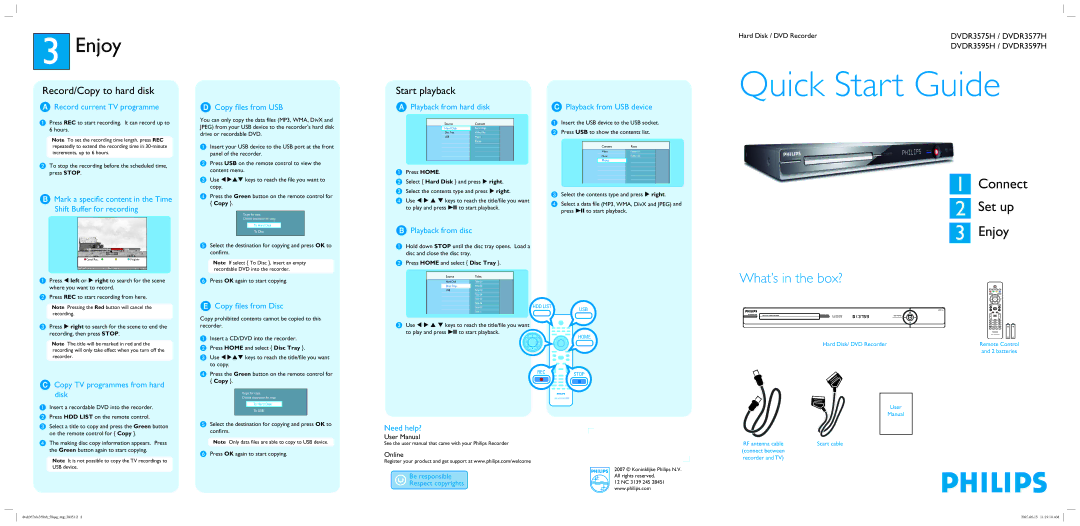3Enjoy
Record/Copy to hard disk
ARecord current TV programme
APress REC to start recording. It can record up to 6 hours.
Note To set the recording time length, press REC repeatedly to extend the recording time in
BTo stop the recording before the scheduled time, press STOP.
BMark a specific content in the Time Shift Buffer for recording
DCopy files from USB
You can only copy the data files (MP3, WMA, DivX and JPEG) from your USB device to the recorder’s hard disk drive or recordable DVD.
AInsert your USB device to the USB port at the front panel of the recorder.
BPress USB on the remote control to view the content menu.
C Use | keys to reach the file you want to |
copy. |
|
DPress the Green button on the remote control for { Copy }.
Target for copy.
Choose destination for copy.
Start playback
APlayback from hard disk
| Source |
| Content | |
| Hard Disk |
| Recordings |
|
| Disc Tray |
| Video files |
|
| USB |
| Music |
|
|
|
| Photo |
|
|
|
|
|
|
|
|
|
|
|
|
|
|
|
|
|
|
|
|
|
APress HOME.
B Select { Hard Disk } and press | right. | |
C Select the contents type and press | right. | |
D Use | keys to reach the title/file you want | |
to play and press uto start playback.
CPlayback from USB device
AInsert the USB device to the USB socket.
BPress USB to show the contents list.
| Content |
| Root | |
| Video |
| Folder 01 |
|
| Music |
| Folder 02 |
|
| Photo |
|
|
|
|
|
|
|
|
|
|
|
|
|
|
|
|
|
|
|
|
|
|
|
|
|
|
|
|
C Select the contents type and press
DSelect a data file (MP3, WMA, DivX and JPEG) and press uto start playback.
Hard Disk / DVD Recorder | DVDR3575H / DVDR3577H |
| DVDR3595H / DVDR3597H |
Quick Start Guide
1 Connect
2 Set up
21:00 | 23:30 |
| 22:13 |
Cancel Rec. | Prog Info |
To Hard Disk
To Disc
ESelect the destination for copying and press OK to confirm.
Note If select { To Disc }, insert an empty recordable DVD into the recorder.
BPlayback from disc
AHold down STOP until the disc tray opens. Load a disc and close the disc tray.
BPress HOME and select { Disc Tray }.
3 Enjoy
A Press left or right to search for the scene where you want to record.
BPress REC to start recording from here.
Note Pressing the Red button will cancel the recording.
CPress right to search for the scene to end the recording, then press STOP.
Note The title will be marked in red and the recording will only take effect when you turn off the recorder.
CCopy TV programmes from hard disk
A | Insert a recordable DVD into the recorder. |
B | Press HDD LIST on the remote control. |
FPress OK again to start copying.
ECopy files from Disc
Copy prohibited contents cannot be copied to this recorder.
AInsert a CD/DVD into the recorder.
BPress HOME and select { Disc Tray }.
C Use | keys to reach the title/file you want |
to copy. |
|
DPress the Green button on the remote control for { Copy }.
Target for copy.
Choose destination for copy.
To Hard Disk
To USB
|
| Source |
|
| Titles |
| |
|
| Hard Disk |
|
| Title 01 |
|
|
|
| Disc Tray |
|
| Title 02 |
|
|
|
| USB |
|
| Title 03 |
|
|
|
|
|
|
| Title 04 |
|
|
|
|
|
|
| Title 05 |
|
|
|
|
|
|
| Title 06 |
|
|
|
|
|
|
| Title 07 |
|
|
|
|
|
|
| Title n |
|
|
C Use |
| keys to reach the title/file you want | |||||
to play and press uto start playback.
HDD LIST
USB
HOME
REC ![]()
![]() STOP
STOP
What’s in the box?
|
| PAUSE LIVE TV |
| SUBTITLE | AUDIO |
| INFO | SELECT EDIT SCART |
Hard Disk/ DVD Recorder | Remote Control | |
| and 2 batteries | |
User
Manual
C Select a title to copy and press the Green button |
on the remote control for { Copy }. |
D The making disc copy information appears. Press |
the Green button again to start copying. |
Note It is not possible to copy the TV recordings to USB device.
ESelect the destination for copying and press OK to confirm.
Note Only data files are able to copy to USB device.
FPress OK again to start copying.
Need help?
User Manual
See the user manual that came with your Philips Recorder
Online
Register your product and get support at www.philips.com/welcome
2007 © Koninklijke Philips N.V. All rights reserved.
12 NC 3139 245 28451 www.philips.com
RF antenna cable | Scart cable |
(connect between |
|
recorder and TV) |
|