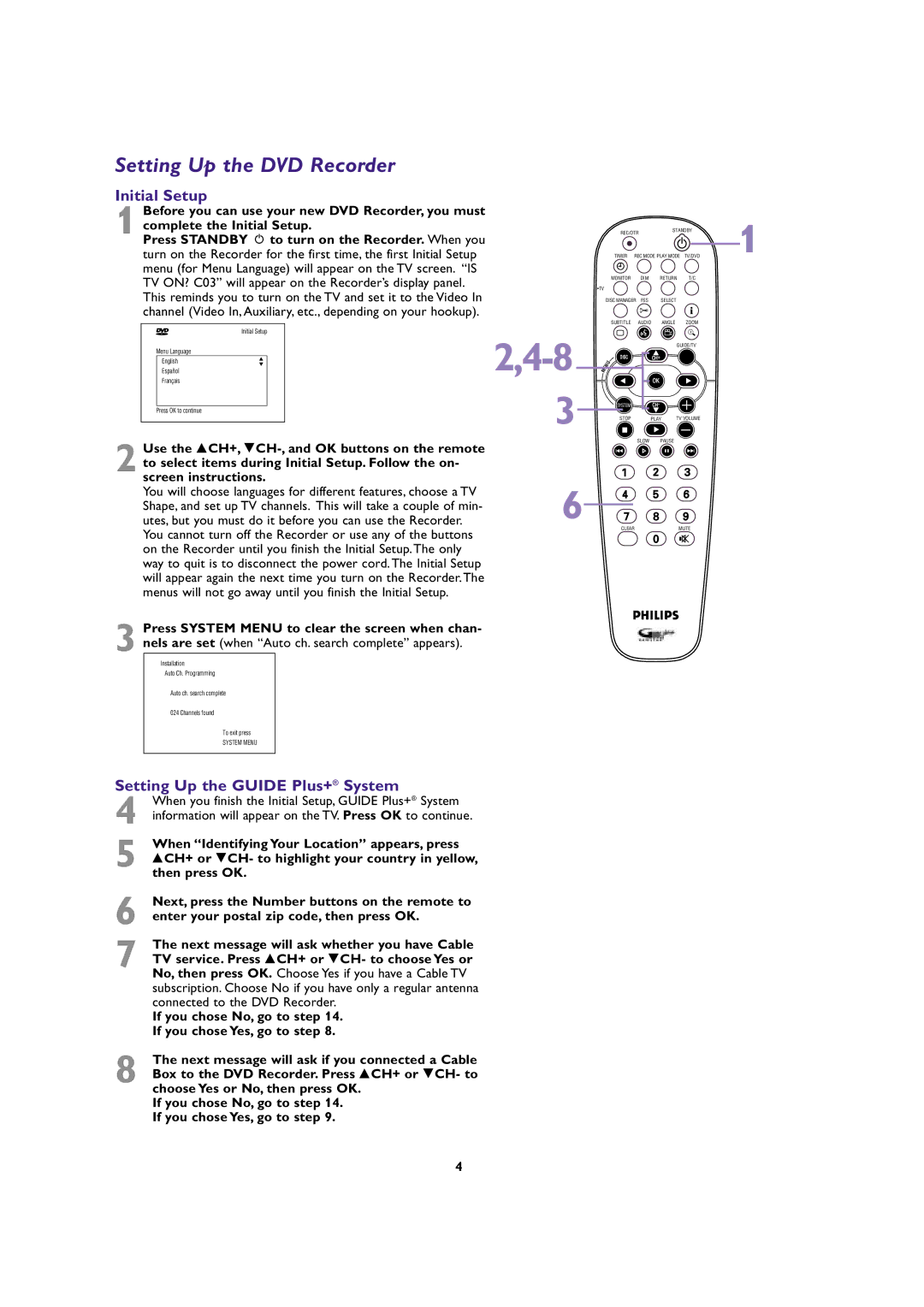DVDR99 specifications
The Philips DVDR99 is a sophisticated home entertainment device that has made a significant mark in the world of digital video recording. This versatile DVD recorder exemplifies the seamless merging of technology and convenience, allowing users to enjoy high-quality video recordings and playback with ease.One of the standout features of the Philips DVDR99 is its compatibility with a wide range of disc formats. It supports DVD-R, DVD-RW, DVD+R, and DVD+RW formats, providing users with the flexibility to choose the medium that best suits their recording needs. Additionally, it is equipped with a built-in digital tuner, allowing users to record broadcasts directly from the television without the need for an external set-top box. This feature enhances usability, making it a practical choice for capturing live events or favorite TV shows.
The DVDR99 also incorporates advanced video recording technology that ensures high-resolution recordings. With the ability to record in various quality modes, users can choose between Standard Play (SP), Long Play (LP), and Super Long Play (SLP), giving them control over the video quality and recording length. This adaptability is crucial for users who want to optimize their disc space without sacrificing quality.
In terms of connectivity, the Philips DVDR99 is equipped with multiple interfaces, including composite video, S-Video, and digital audio outputs. This allows for easy integration with other home entertainment components, such as TVs, audio systems, and gaming consoles. Furthermore, the device supports a built-in CD player and features a user-friendly on-screen menu, simplifying navigation and operation.
Another attractive characteristic of the DVDR99 is its timer recording function, which enables users to schedule recordings in advance. This is an essential feature for busy individuals who may not be able to watch their favorite shows live. In addition, the Philips DVDR99 incorporates a one-touch recording feature, allowing for quick and easy recording at the press of a button.
Overall, the Philips DVDR99 stands out as a reliable and feature-rich DVD recorder. Its multiple format compatibility, high-quality recording capabilities, and user-friendly design make it a compelling choice for anyone looking to enhance their home entertainment setup. With its combination of technological sophistication and practical functionality, the Philips DVDR99 continues to be a favored option for both casual viewers and avid home theater enthusiasts.