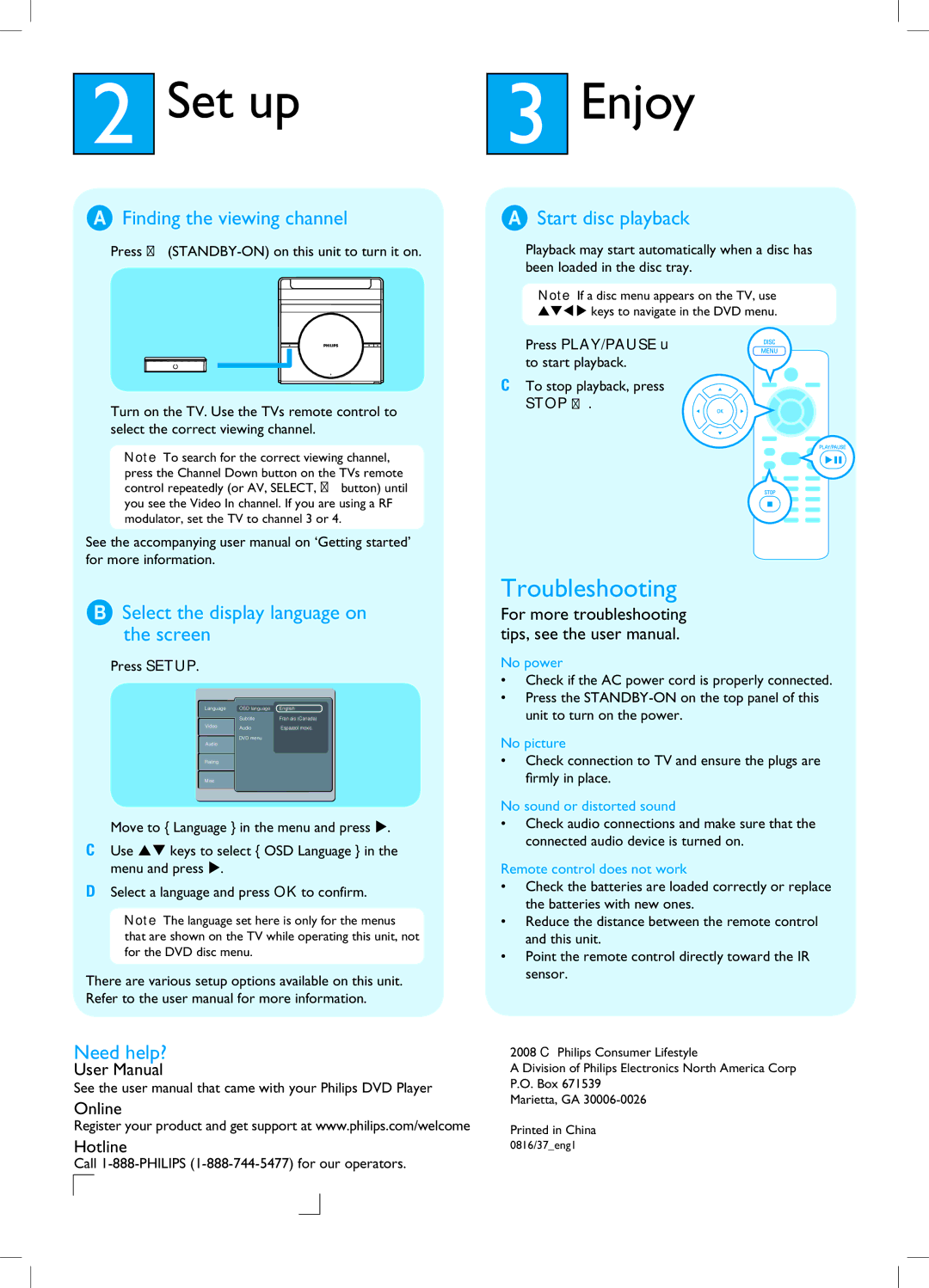DVP1120 specifications
The Philips DVP1120 is a versatile and reliable DVD player designed to provide an exceptional viewing experience for movie enthusiasts and casual viewers alike. With its sleek and compact design, the DVP1120 integrates seamlessly into any home entertainment setup.One of the standout features of the DVP1120 is its support for a wide range of disc formats. It is compatible with DVD-Video, DVD+R/RW, DVD-R/RW, CD-DA, CD-R/RW, and MP3 discs, allowing users to enjoy a diverse selection of media. This versatility ensures that users can watch their favorite movies, play music CDs, and even view photos stored on various disc types.
The DVP1120 leverages advanced video and audio technologies to enhance the overall viewing experience. It features a progressive scan output, which delivers smoother images by eliminating motion artifacts and significantly improving video quality for both DVD playback and standard content. This is particularly noticeable on larger screens, where detail and clarity are critical.
Another significant technology incorporated into the DVP1120 is its connectivity options. The player comes equipped with composite video output, which is compatible with most TVs, making it easy to set up and connect. For those with more modern displays, the S-Video output option further enhances video quality, providing sharper images with improved color separation.
In addition to its playback capabilities, the Philips DVP1120 includes a user-friendly interface that simplifies navigation. The remote control is intuitive, allowing users to easily access menus, adjust settings, and control playback. Built-in playback features like repeat and shuffle enhance the viewing experience, making it easy to enjoy favorite scenes or track listings.
Another notable characteristic of the DVP1120 is its energy efficiency. With its low power consumption rating, the player minimizes energy waste while still delivering reliable performance. This eco-friendly approach aligns with the growing awareness of sustainable practices in home electronics.
Overall, the Philips DVP1120 combines a multitude of features, advanced technology, and energy efficiency, making it an ideal choice for anyone looking to enjoy their favorite films and music with high-quality playback in the comfort of their own home. Its affordability and reliability further reinforce its status as a great addition to any entertainment system.