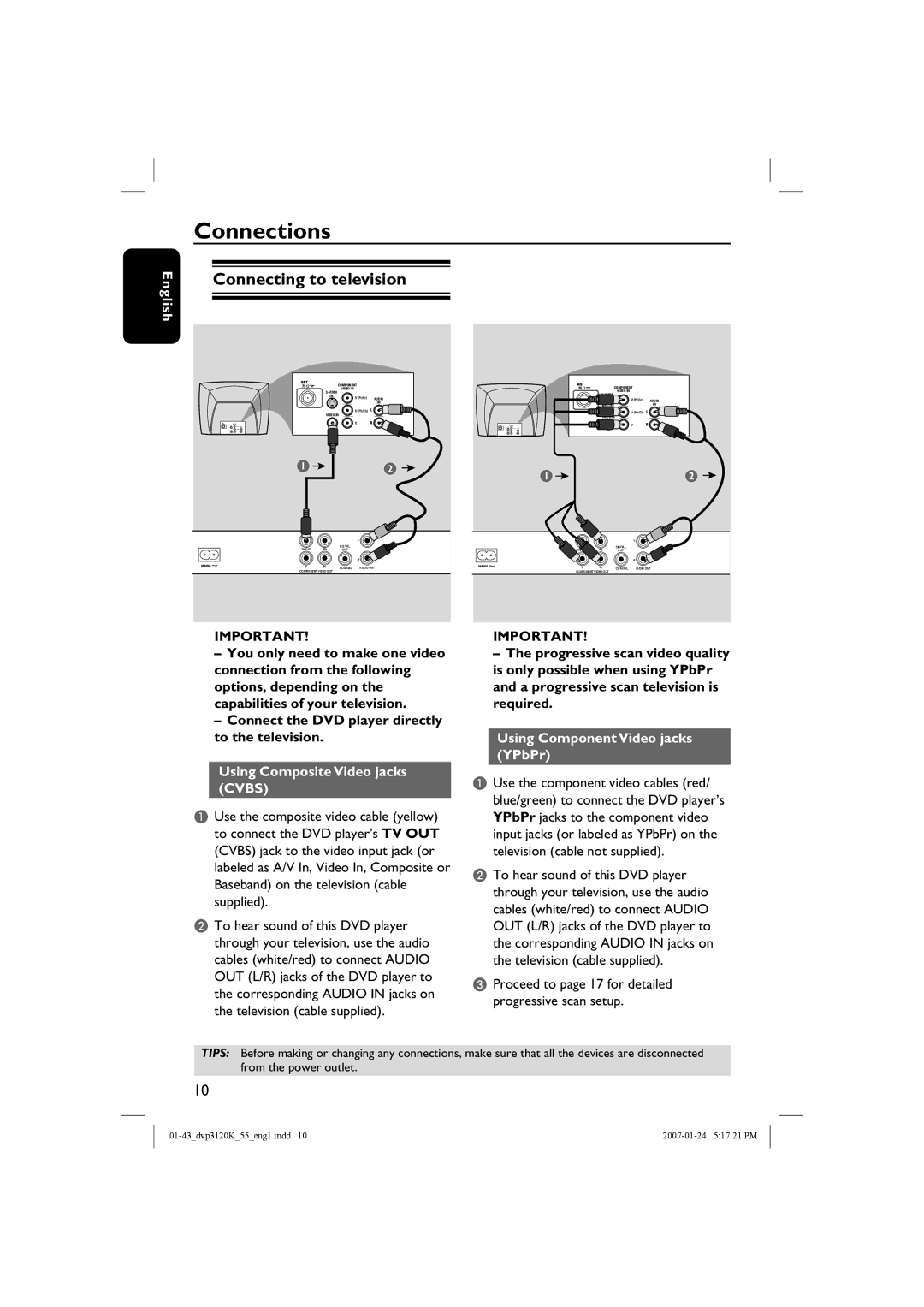English
Connections
Connecting to television
| COMPONENT |
|
VIDEO IN |
| |
|
| |
IN | V (Pr/Cr) | AUDIO |
|
IN
U (Pb/Cb)
VIDEO IN
Y
1 | 2 |
TV OUT | DIGITAL |
|
OUT |
| |
COMPONENT VIDEO OUT | COAXIAL | AUDIO OUT |
|
|
| COMPONENT |
|
VIDEO IN |
| |
|
| |
IN | V (Pr/Cr) | AUDIO |
|
IN
U (Pb/Cb)
VIDEO IN
Y
1 | 2 |
TV OUT | DIGITAL |
|
OUT |
| |
COMPONENT VIDEO OUT | COAXIAL | AUDIO OUT |
|
|
IMPORTANT!
–You only need to make one video connection from the following options, depending on the capabilities of your television.
–Connect the DVD player directly to the television.
Using Composite Video jacks (CVBS)
AUse the composite video cable (yellow) to connect the DVD player’s TV OUT (CVBS) jack to the video input jack (or labeled as A/V In, Video In, Composite or Baseband) on the television (cable supplied).
BTo hear sound of this DVD player through your television, use the audio cables (white/red) to connect AUDIO OUT (L/R) jacks of the DVD player to the corresponding AUDIO IN jacks on the television (cable supplied).
IMPORTANT!
–The progressive scan video quality is only possible when using YPbPr and a progressive scan television is required.
Using Component Video jacks (YPbPr)
AUse the component video cables (red/ blue/green) to connect the DVD player’s YPbPr jacks to the component video input jacks (or labeled as YPbPr) on the television (cable not supplied).
BTo hear sound of this DVD player through your television, use the audio cables (white/red) to connect AUDIO OUT (L/R) jacks of the DVD player to the corresponding AUDIO IN jacks on the television (cable supplied).
CProceed to page 17 for detailed progressive scan setup.
TIPS: Before making or changing any connections, make sure that all the devices are disconnected from the power outlet.
10