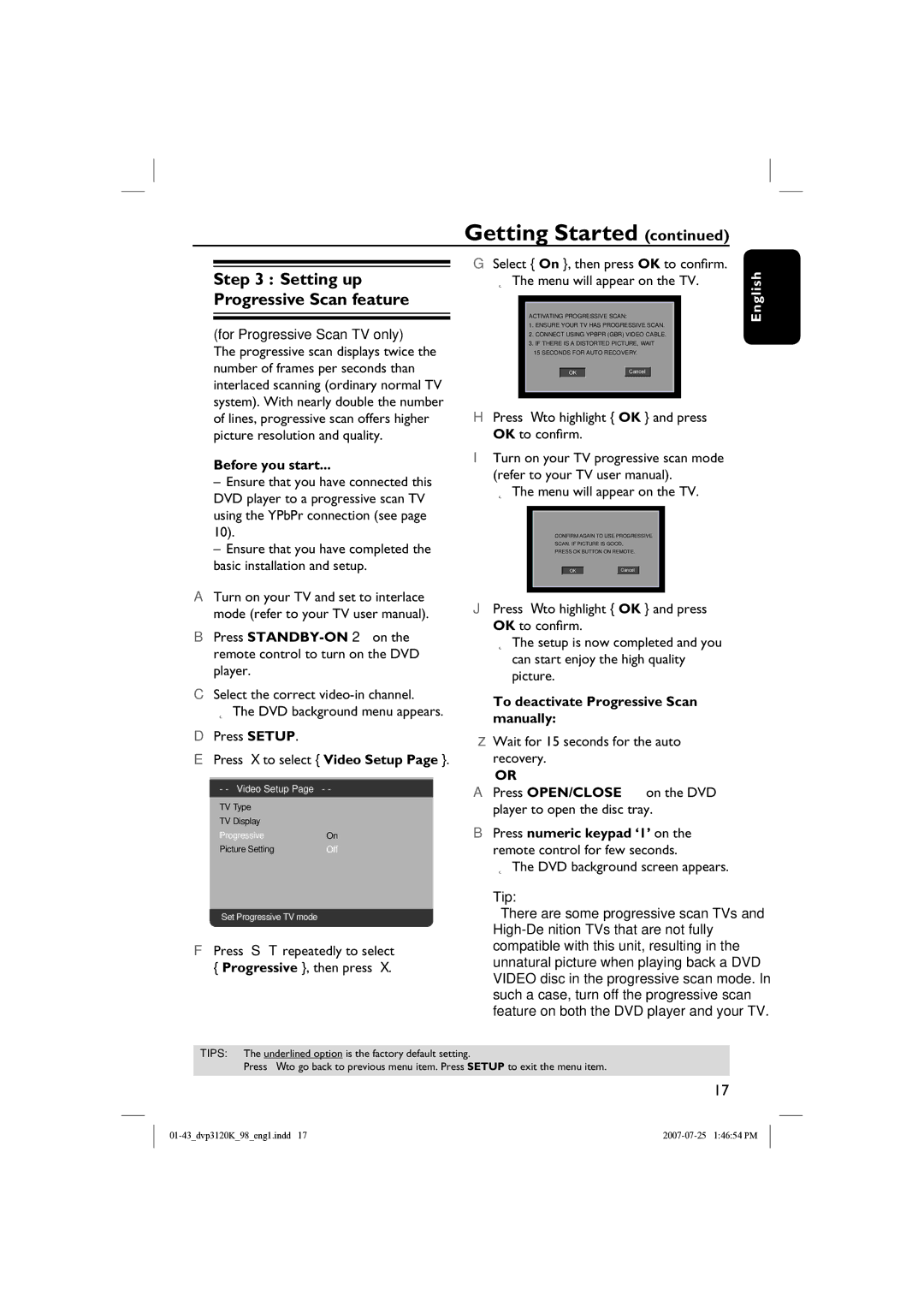DVP3120K specifications
The Philips DVP3120K is a versatile DVD player that caters to the needs of home entertainment enthusiasts. Renowned for its reliability and user-friendly design, this model boasts a range of features that enhance the viewing experience.One of the main features of the DVP3120K is its compatibility with a variety of disc formats. It supports not only standard DVDs but also a broad selection of CD formats, including CD-R and CD-RW. This flexibility allows users to enjoy their favorite movies, music, and personal recordings without hassle. Additionally, the player is capable of upscale standard DVDs to near-HD quality, ensuring a sharper, more engaging picture when viewed on high-definition television sets.
The DVP3120K incorporates advanced playback technologies that further enrich the viewing experience. With its DivX Ultra support, the player can seamlessly handle various media files and play them back with impressive clarity. This feature enables users to watch downloaded movies and videos without the need for conversion, saving both time and effort. Furthermore, the device is equipped with the ability to playback MP3 and JPEG files, allowing users to create multimedia presentations or enjoy their favorite tunes and photos directly on their TV.
Another noteworthy aspect of the DVP3120K is its progressive scan technology. This feature significantly enhances video quality by minimizing motion blurriness and improving image sharpness. It ensures that fast-moving scenes in action movies or sports events are rendered smoothly, providing a more immersive visual experience.
Connectivity options are also an essential characteristic of the DVP3120K. The device comes with standard AV outputs, ensuring easy integration with almost any television. The inclusion of an HDMI output allows for a single cable connection that transmits both audio and video, simplifying setup and reducing cable clutter for a cleaner entertainment environment.
In summary, the Philips DVP3120K DVD player combines multiple functionalities and advanced technologies, making it a valuable addition to any home theater system. With its compatibility with numerous formats, outstanding playback capabilities, and user-friendly design, this model is ideal for those seeking both quality and convenience in their media consumption. Whether it’s streaming the latest films or enjoying a classic album, the DVP3120K delivers an exceptional performance for an enjoyable viewing experience.