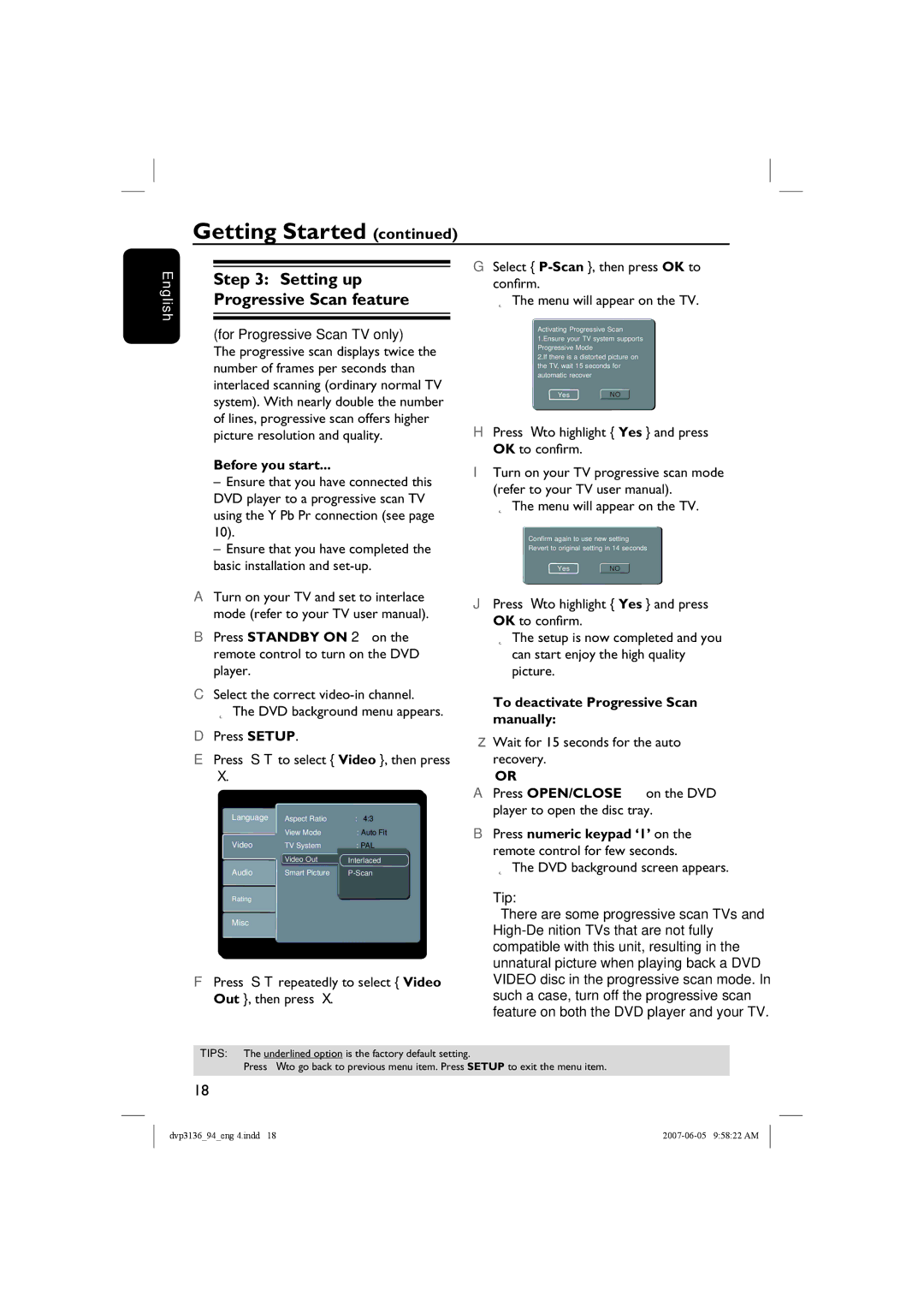DVP3136/94, SL-0721/94-2, DVP3136 specifications
The Philips DVP3136, also known as SL-0721/94-2 or DVP3136/94, is a robust and versatile DVD player that combines quality performance with a user-friendly interface. This model stands out in the market for its reliable playback capabilities and ergonomic design. One of the primary features of the DVP3136 is its ability to play a variety of disc formats, including DVDs, VCDs, CDs, and CD-Rs, making it a versatile choice for multimedia enjoyment.The DVP3136 utilizes advanced video technologies, including progressive scan output, which enhances the picture quality for both DVD video and CD playback. This feature allows for smoother images and improved detail, providing a viewing experience that closely resembles high-definition content. Furthermore, the player supports a range of audio formats, delivering clear sound quality whether you're watching movies or listening to music.
Another notable characteristic of the Philips DVP3136 is its user-friendly interface. The player is designed with ease of use in mind, featuring simple controls and a straightforward setup process. The included remote control allows users to navigate through menus and select options swiftly, making it easy to access favorite films or playlists.
Connectivity options are also a key aspect of the DVP3136. This model typically features composite video output along with stereo audio outputs, allowing for straightforward integration with various home entertainment systems. Additionally, the robust build ensures that it remains durable over time, providing long-lasting performance and reliability.
In terms of design, the DVP3136 has an elegant look that fits seamlessly into most home decors. Its compact size means it can easily be placed on shelves or entertainment centers without taking up too much space.
Overall, the Philips DVP3136, SL-0721/94-2, DVP3136/94 is an ideal choice for anyone looking to enjoy an extensive library of DVDs and CDs with the assurance of quality playback. Its combination of advanced video and audio technologies, user-friendly design, and strong connectivity options make it a valuable addition to any home entertainment setup. Whether for movie nights or music sessions, this DVD player is sure to enhance the overall viewing and listening experience.