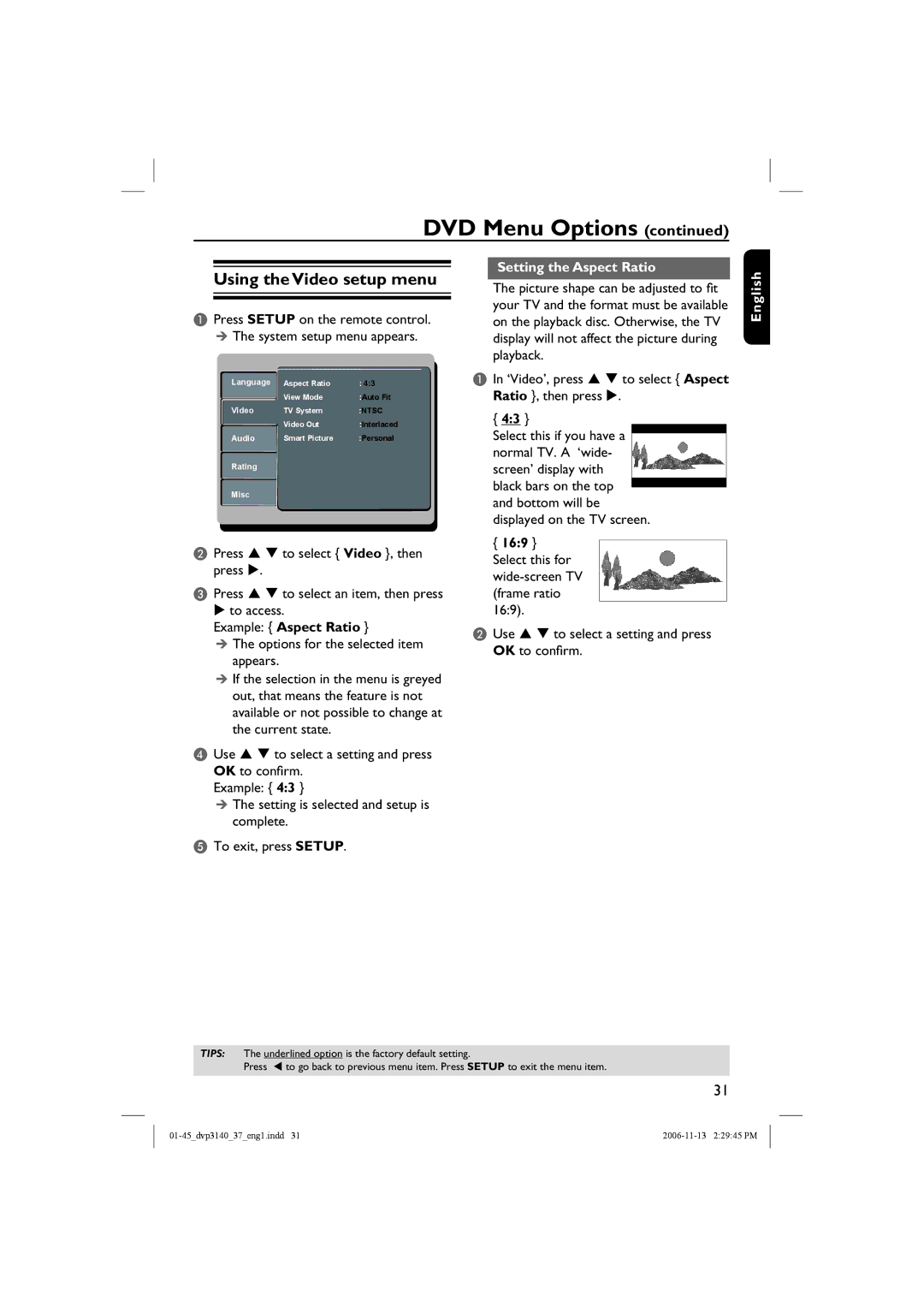DVD Menu Options (continued)
Using the Video setup menu
APress SETUP on the remote control. The system setup menu appears.
Language | Aspect Ratio | : 4:3 |
| View Mode | :Auto Fit |
Video | TV System | :NTSC |
| Video Out | :InterlacedComponent |
Audio | Smart Picture | :Personal |
Rating
Misc
Misc
BPress S T to select { Video }, then press X.
CPress S T to select an item, then press X to access.
Example: { Aspect Ratio }
The options for the selected item appears.
If the selection in the menu is greyed out, that means the feature is not available or not possible to change at the current state.
DUse S T to select a setting and press OK to confirm.
Example: { 4:3 }
The setting is selected and setup is complete.
ETo exit, press SETUP.
Setting the Aspect Ratio
The picture shape can be adjusted to fit your TV and the format must be available on the playback disc. Otherwise, the TV display will not affect the picture during playback.
AIn ‘Video’, press S T to select { Aspect Ratio }, then press X.
{4:3 }
Select this if you have a normal TV. A ‘wide- screen’ display with black bars on the top and bottom will be displayed on the TV screen.
{16:9 } Select this for
BUse S T to select a setting and press OK to confirm.
English
TIPS: The underlined option is the factory default setting.
Press W to go back to previous menu item. Press SETUP to exit the menu item.
31